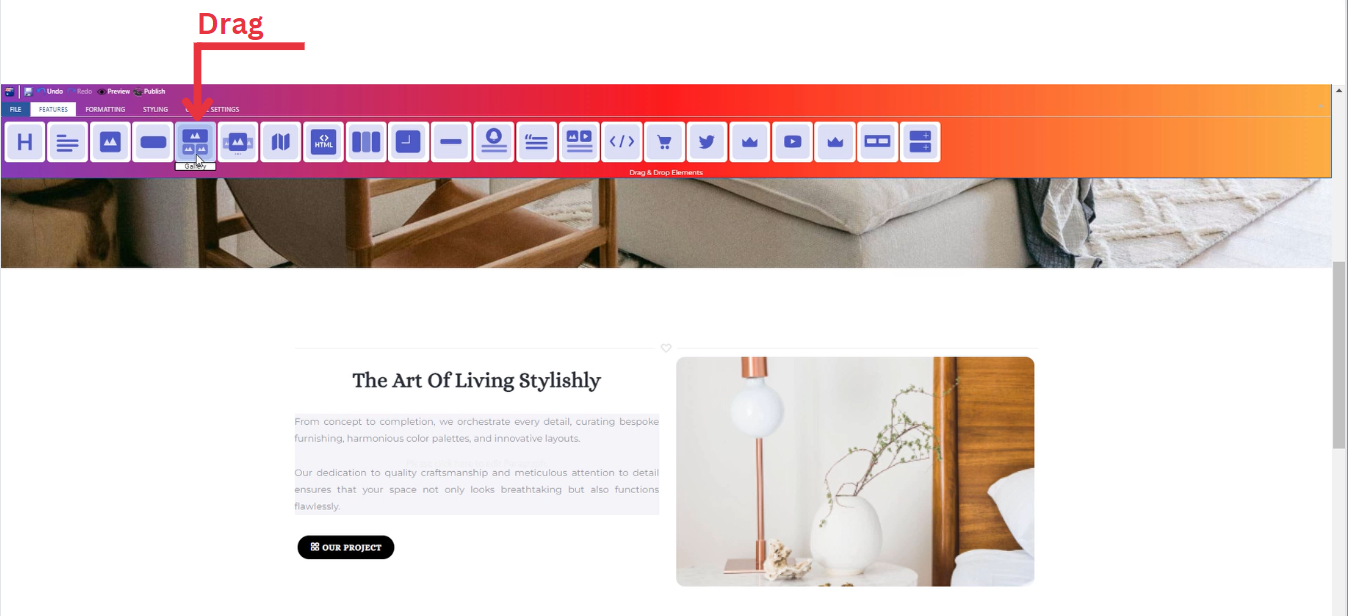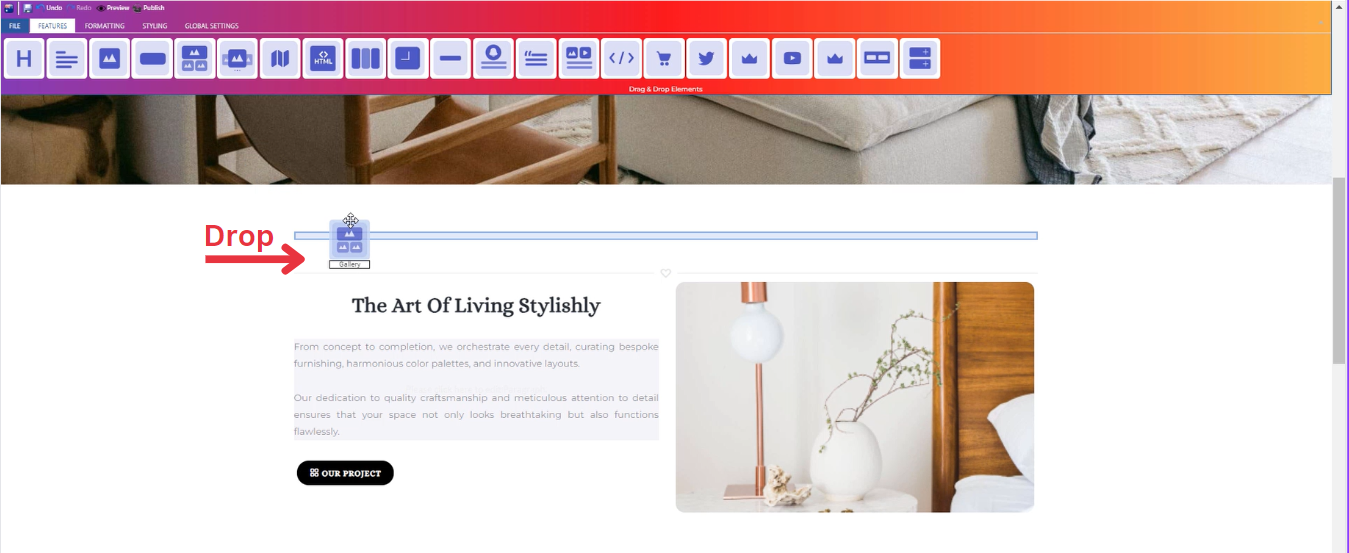How to Add Gallery to Your Page ?
Through this document , you will uncover the 'Gallery' feature properties in site editor page through these key elements:
1. Adding a Gallery
2. Feature Settings Window
3. Style Settings Window
Adding a Gallery
-
Drop the Gallery icon into the desired location on your website page
Feature Settings
Upon dropping the gallery, a settings window will appear, offering four main features:
-
Images
-
Include images for your gallery on your website by choosing from three options: select from your uploaded images, use sample images from the website, or upload new images.
-
____________________________________________________________________________
-
Settings
-
Customize your gallery global settings through selecting the number of columns.
-
Determine how your image is visible on devices (Mobile , Tablet , Desktop , Large desktop).
-
____________________________________________________________________________
-
Design
-
Customize the design of each image in your gallery in terms of :
- Margin
- Padding
- Border
- Color
- Style
-
____________________________________________________________________________
-
Animations
-
Add animation to your gallery's title and long text from a long list of animation options.
- Enhance your animations image by incorporating timing in seconds
-
Style Settings
Design Features
-
Access the "Design" feature to customize your gallery appearance. Within this feature, you can determine the following properties:
-
Margin: Set the spacing around your gallery to control its placement on the page.
-
Border: Define a border for your gallery to add a distinct visual element.
-
Color: Choose the color that best complements your website's theme or design.
-
Style: Apply different styles to your gallery, enhancing its visual appeal.
-
Gradient: Add gradient effects to your gallery for a more dynamic and modern look.
-
Background Features
Style Customization
- Within the "Style" section, further refine your button presentation by adding classes from a dropdown list with a plethora of options.
- Determine how your gallery is visible on devices (Mobile , Tablet , Desktop , Large desktop).