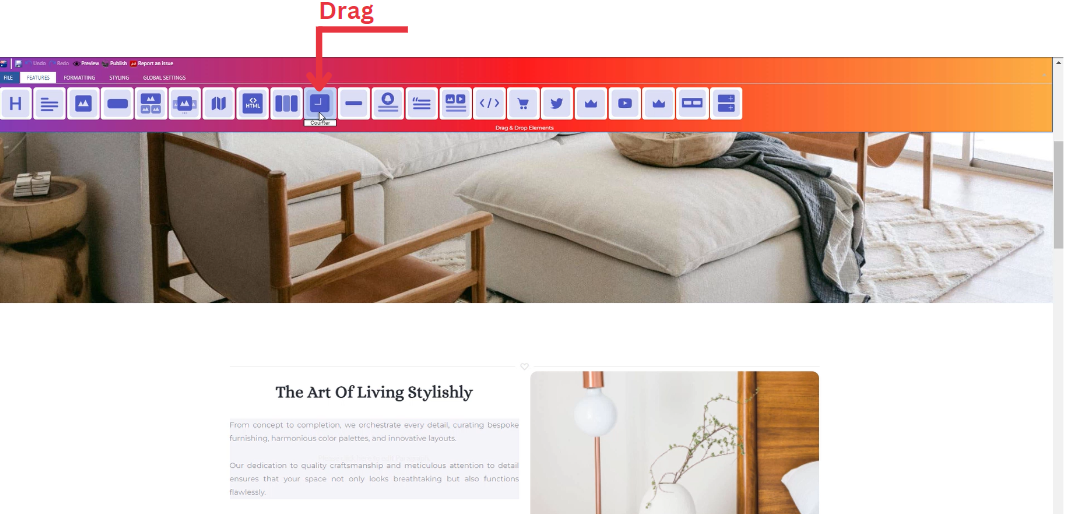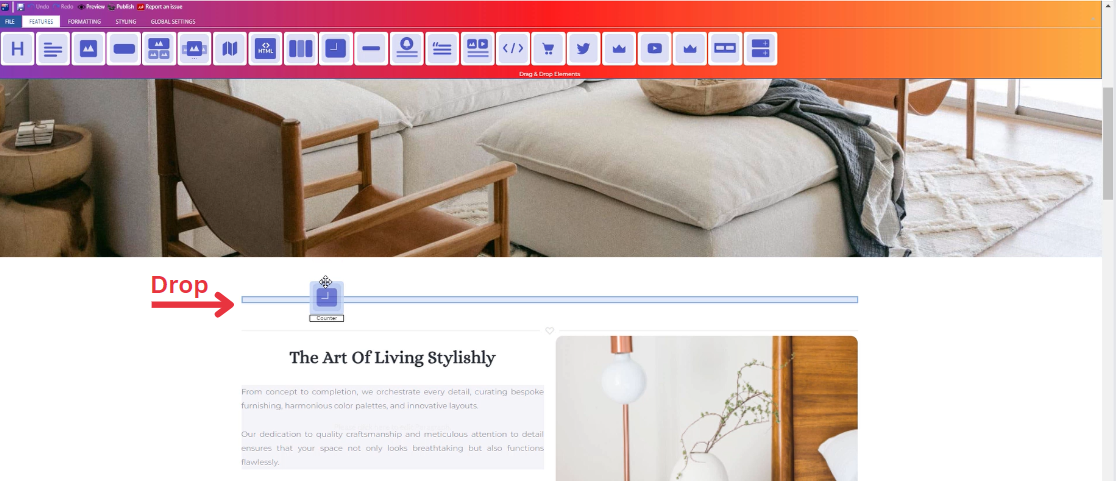How to Add Counter to Your Page ?
Through this document , you will uncover the 'Counter' feature properties in site editor page through these key elements:
1. Adding a Counter
2. Feature Settings Window
3. Style Settings Window
Adding a Counter
- Drag the counter icon from the available features
- Drop the counter icon into the desired location on your website page
Feature Settings
Upon dropping the counter, a settings window will appear, offering three main features:
-
Settings
- Settings : Customize the start number, end number, step, and speed for your counter.
- Start Number: Input the desired start number value.
- End Number: Input the desired end number value.
- Step: Input the desired values to define the counting range and interval.
- Speed : Adjust the speed setting to control how fast the counter increments.
____________________________________________________________________________
-
Design
-
Select your title font type from a long list of options
-
____________________________________________________________________________
-
Animations
-
Add animation to your title from a long list of animation options.
-
Enhance your animated title by incorporating timing in seconds.
-
Style Settings
Design Features
-
Access the "Design" feature to customize your counter appearance. Within this feature, you can determine the following properties:
-
Margin: Set the spacing around your counter to control its placement on the page.
-
Border: Define a border for your counter to add a distinct visual element.
-
Color: Choose the color that best complements your website's theme or design.
-
Style: Apply different styles to your counter, enhancing its visual appeal.
-
Gradient: Add gradient effects to your counter for a more dynamic and modern look.
-
Background Features
Style Customization
- Within the "Style" section, further refine your counter presentation by adding classes from a dropdown list with a plethora of options.
- Determine how your counter is visible on devices (Mobile , Tablet , Desktop , Large desktop.