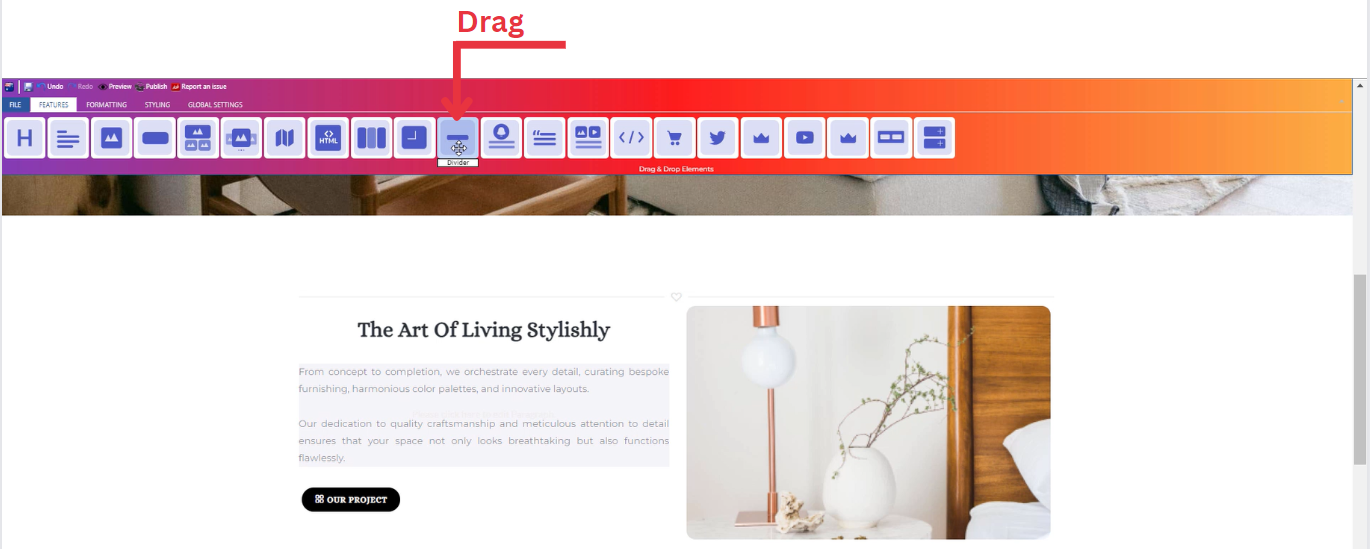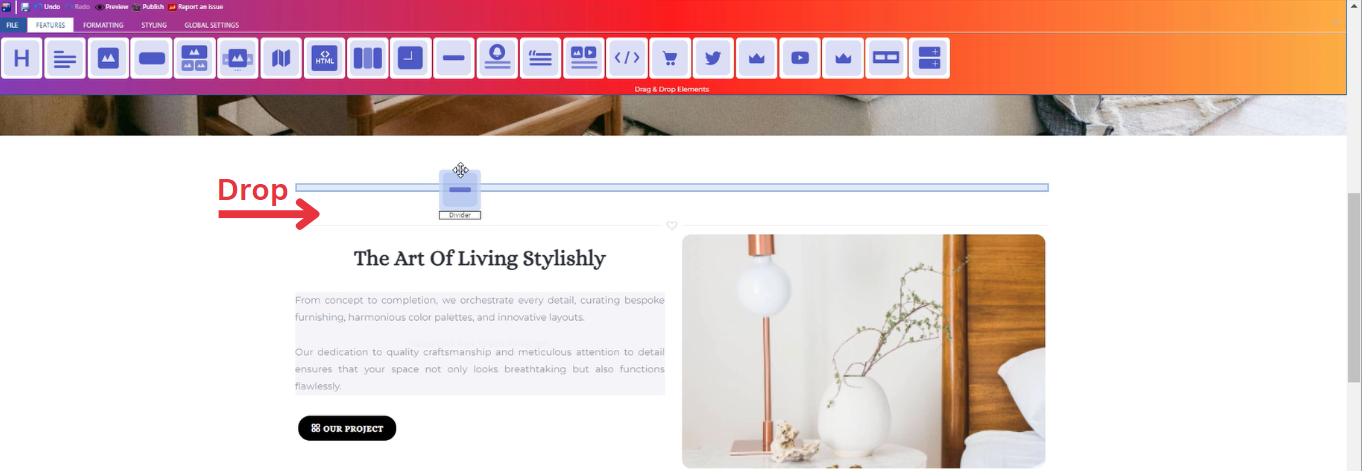How to Add Divider to Your Page ?
Through this document , you will uncover the 'Divider' feature properties in site editor page through these key elements:
1. Adding a Divider
2. Feature Settings Window
3. Style Settings Window
Adding a Divider
- Drag the divider icon from the available features
- Drop the divider icon into the desired location on your website page
Feature Settings
Upon dropping the divider, a settings window will appear, offering four main features:
-
Themes
-
Explore different themes for your divider to align with your website's aesthetic.
-
____________________________________________________________________________
-
Settings
- Determine how your divider is visible on devices (Mobile , Tablet , Desktop , Large desktop).
____________________________________________________________________________
-
Icons
- Select the icon of your divider that align with your website.
____________________________________________________________________________
-
Animations
-
Add animation to your title from a long list of animation options.
-
Enhance your animated title by incorporating timing in seconds.
-
Style Settings
Design Features
-
Access the "Design" feature to customize your divider appearance. Within this feature, you can determine the following properties:
-
Margin: Set the spacing around your divider to control its placement on the page.
-
Border: Define a border for your divider to add a distinct visual element.
-
Color: Choose the color that best complements your website's theme or design.
-
Style: Apply different styles to your divider, enhancing its visual appeal.
-
Gradient: Add gradient effects to your divider for a more dynamic and modern look.
-
Background Features
Style Customization
- Within the "Style" section, further refine your divider presentation by adding classes from a dropdown list with a plethora of options.
- Determine how your divider is visible on devices (Mobile , Tablet , Desktop , Large desktop.