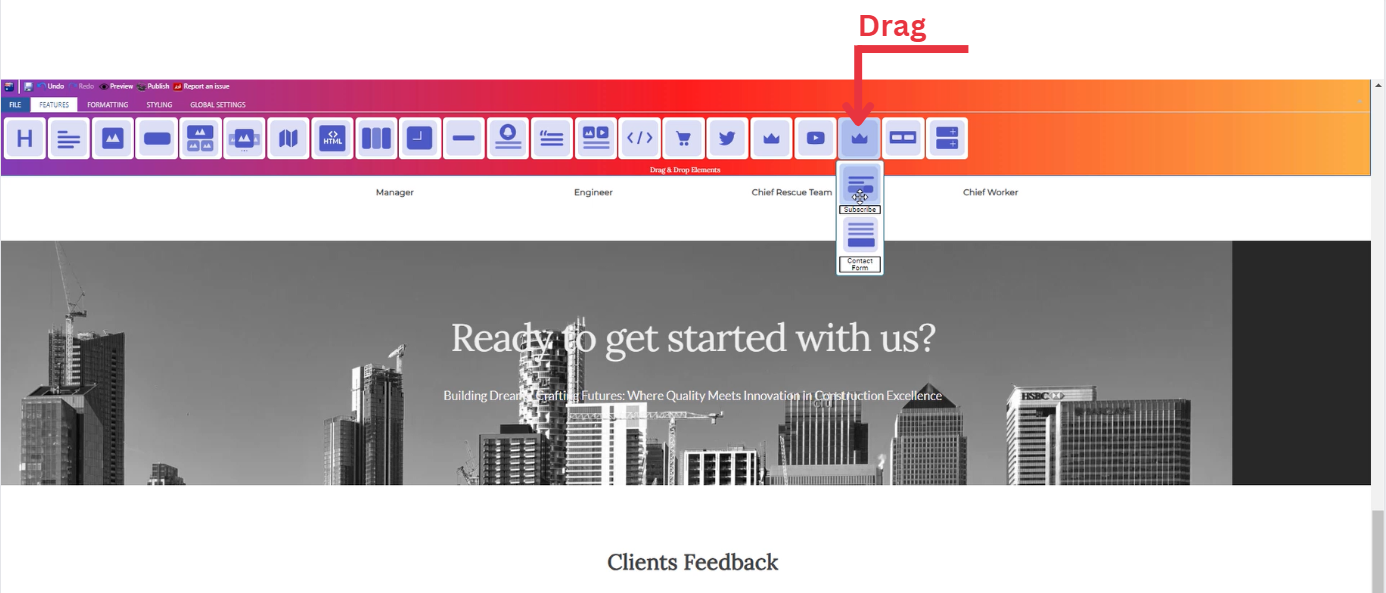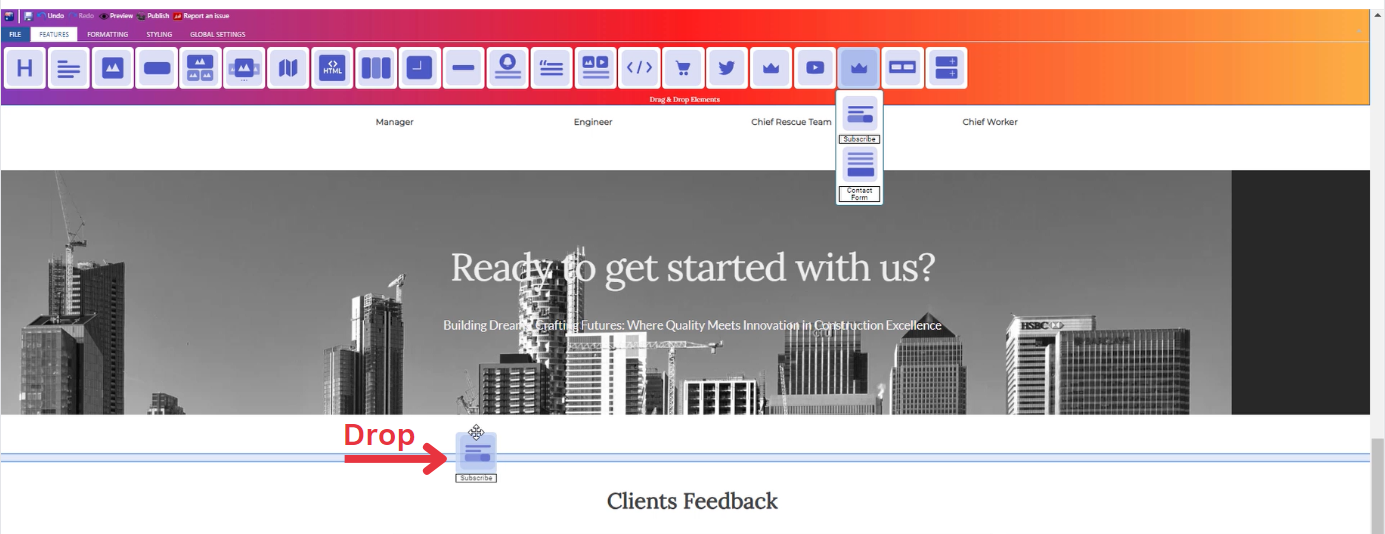How to Add Subscribe Feature to Your Page?
Through this document , you will uncover the 'Subscribe' feature properties in site editor page through these key elements:
1. Adding Subscribe
2. Feature Settings Window
3. Style Settings Window
Adding Subscribe
- Drag the subscribe icon from the available features
- Drop the subscribe icon into the desired location on your website page
Feature Settings
Upon dropping the subscribe icon, a settings window will appear, offering three main features:
-
Records
-
You will be able to see entries from dashboard which allows you to manage user subscriptions conveniently.
-
-
Settings
- Determine how your subscription box is visible on devices (Mobile , Tablet , Desktop , Large desktop).
- Animations
-
-
-
Add animation to your subscription box from a long list of animation options.
-
Enhance your animated subscription box by incorporating timing in seconds.
-
-
Style Settings
Design Features
-
Access the "Design" feature to customize your subscription box appearance. Within this feature, you can determine the following properties:
-
Margin: Set the spacing around your subscription box to control its placement on the page.
-
Border: Define a border for your subscription box to add a distinct visual element.
-
Color: Choose the color that best complements your website's theme or design.
-
Style: Apply different styles to your subscription box, enhancing its visual appeal.
-
Gradient: Add gradient effects to your subscription box for a more dynamic and modern look.
-
Background Features
Style Customization
- Within the "Style" section, further refine your subscription box presentation by adding classes from a dropdown list with a plethora of options.
- Determine how your subscription box are visible on devices (Mobile , Tablet , Desktop , Large desktop).