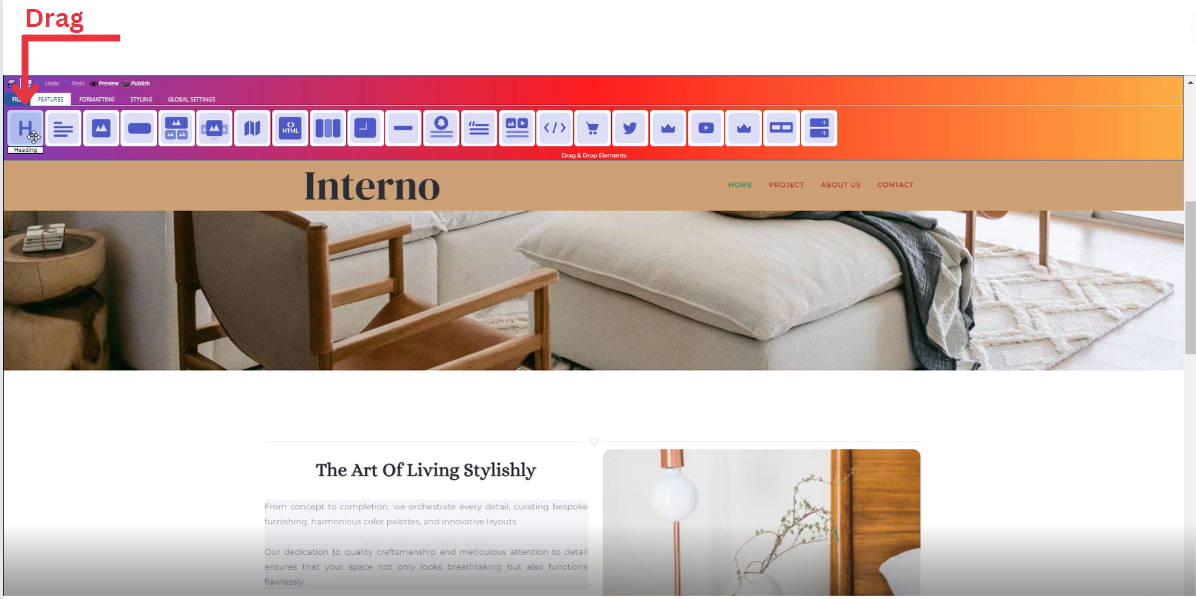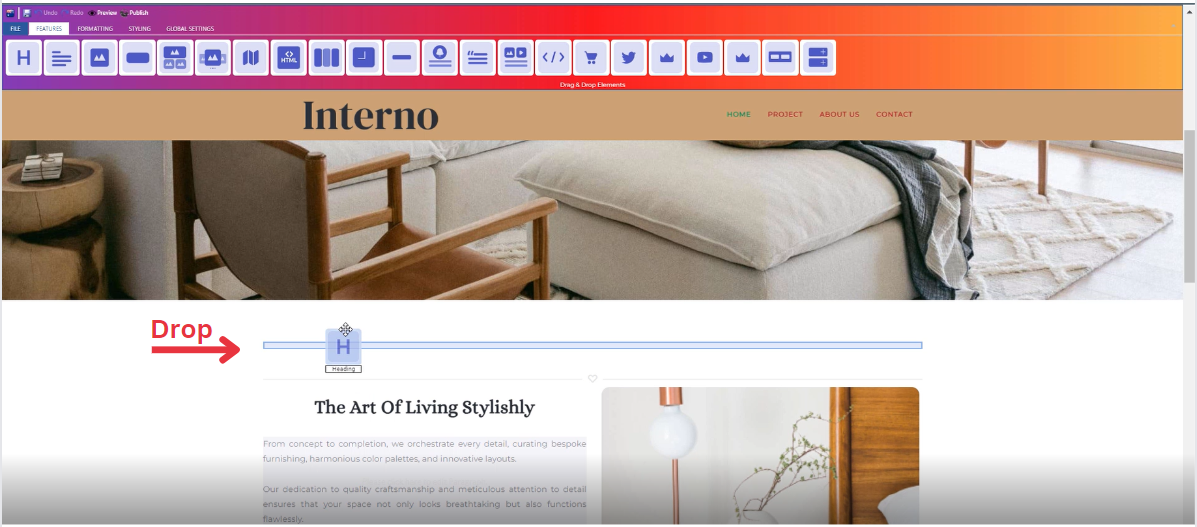How to Add Heading to Your Page ?
Through this document , you will uncover the 'Heading' feature properties in site editor page through two key elements:
1. Adding a Heading
2. Feature Settings Window
Adding a Heading
-
Drag the Heading icon from the available features
-
Drop the Heading icon into the desired location on your website page
Feature Settings Window
Upon dropping the heading, a settings window will appear, offering four main features:
-
Theme
-
Explore different themes for your heading to align with your website's aesthetic
-
____________________________________________________________________________
-
Settings
-
Customize and enter your own text
-
Add several classes from a long list of options
-
Select heading level (H1,H2,H3,H4,H5)
-
Determine how your heading is visible on devices (Mobile , Tablet , Desktop , Large desktop)
-
_____________________________________________________________________________
-
Design
-
Determine the font type
-
Determine font color with gradient
-
_____________________________________________________________________________
-
Animation
-
Add animation to your text from a long list of animation options
-
Enhance your animated text by incorporating timing in seconds
-