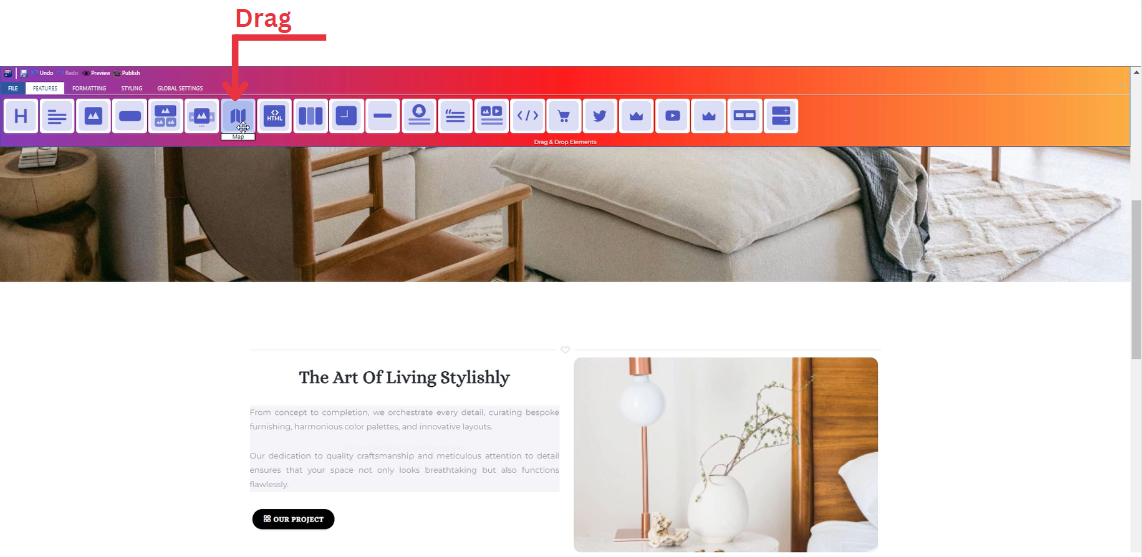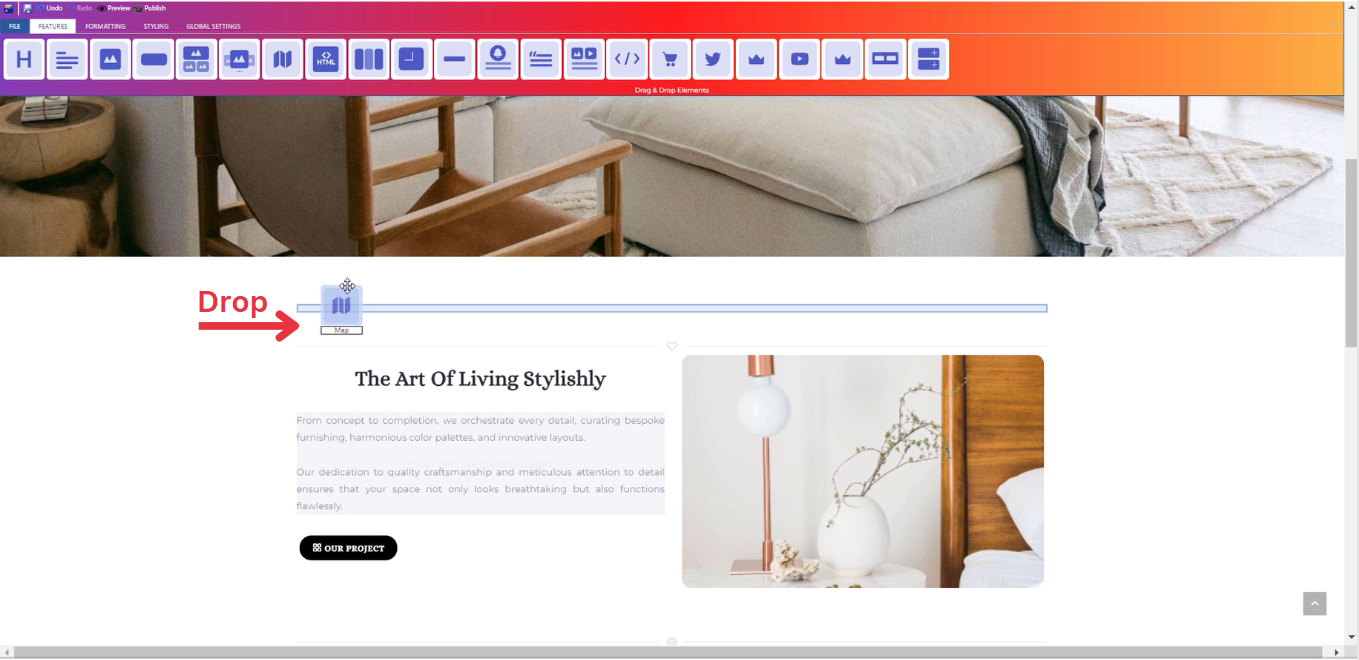How to Add Map to Your Page ?
Through this document , you will uncover the 'Map' feature properties in site editor page through these key elements:
1. Adding a Map
2. Feature Settings Window
3. Style Settings Window
Adding a Map
- Drag the map icon from the available features
- Drop the map icon into the desired location on your website page
Feature Settings
-
Settings
-
Determine your address and description details.
-
Determine how your map is visible on devices (Mobile , Tablet , Desktop , Large desktop).
-
____________________________________________________________________________
-
Design
-
Customize your map dimensions (Width , Height).
-
____________________________________________________________________________
-
Animations
-
Add animation to your map from a long list of animation options.
-
Enhance your animated map by incorporating timing in seconds.
-
Style Settings
Design Features
-
Access the "Design" feature to customize your map appearance. Within this feature, you can determine the following properties:
-
Margin: Set the spacing around your map to control its placement on the page.
-
Border: Define a border for your map to add a distinct visual element.
-
Color: Choose the color that best complements your website's theme or design.
-
Style: Apply different styles to your map, enhancing its visual appeal.
-
Gradient: Add gradient effects to your map for a more dynamic and modern look.
-
Background Features
Style Customization
- Within the "Style" section, further refine your map presentation by adding classes from a dropdown list with a plethora of options.
- Determine how your map is visible on devices (Mobile , Tablet , Desktop , Large desktop.