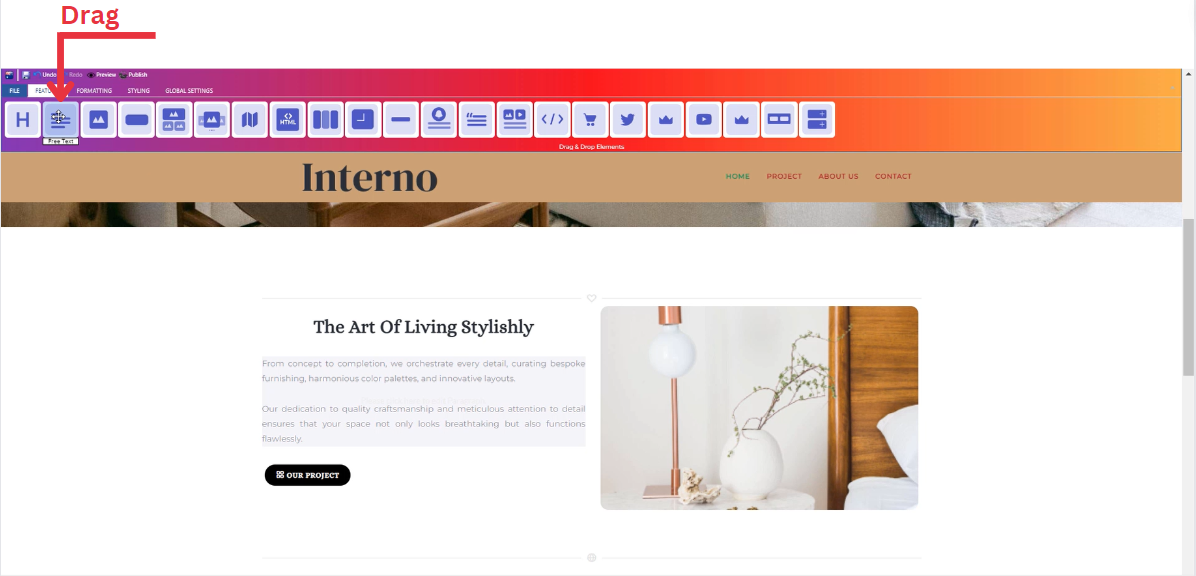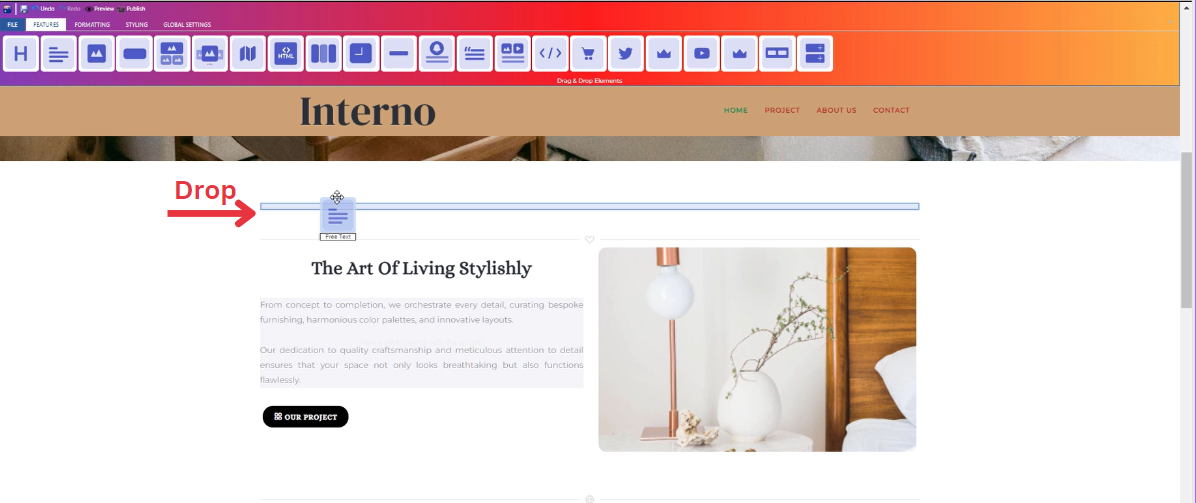How to Add Free Text to Your Page ?
Through this document , you will uncover the 'Text' feature properties in site editor page through these key elements:
1. Adding a Free Text
2. Feature Settings Window
3. Style Settings Window
Adding a Free Text
-
Drag the text icon from the available features
-
Drop the text icon into the desired location on your website page
Feature Settings
Once the text icon is activated, you can start entering your desired text directly into the text field. And upon entering text, a feature settings window will appear, providing options for customization.
-
Customize Font: In the feature settings, customize your text by selecting from various font families, adjusting font sizes, and choosing different headers.
-
Text Alignment: Modify the alignment of your text as needed, whether it's left-aligned, center-aligned, right-aligned, or justified.
-
Lists: Utilize numbered and bullet lists to organize your text content efficiently.
-
Insert/Edit Links: Add hyperlinks to your text by using the insert/edit link option, allowing users to navigate to external pages or resources.
-
Remove Links: If needed, easily remove any existing links within your text.
-
Subscript and Superscript: Apply subscript or superscript formatting to specific text elements for a more dynamic presentation.
-
Text Color: Customize the color of your text to match your website's design or emphasize specific information.
-
Background Color: Enhance the visibility of your text by adjusting the background color to create a visually appealing contrast.
-
Special Characters: Access a range of special characters to enhance the richness of your text content.
-
Additional Features: Explore other available features to further enhance your text, ensuring a comprehensive and polished appearance.
Style Settings
Design Features
-
Access the "Design" feature to customize your text appearance. Within this feature, you can determine the following properties:
-
Margin: Set the spacing around your text to control its placement on the page.
-
Border: Define a border for your text to add a distinct visual element.
-
Color: Choose the color that best complements your website's theme or design.
-
Style: Apply different styles to your text, enhancing its visual appeal.
-
Gradient: Add gradient effects to your text for a more dynamic and modern look.
-
Background Features
Style Customization
- Within the "Style" section, further refine your text presentation by adding classes from a dropdown list with a plethora of options
- Determine how your text is visible on devices (Mobile , Tablet , Desktop , Large desktop)