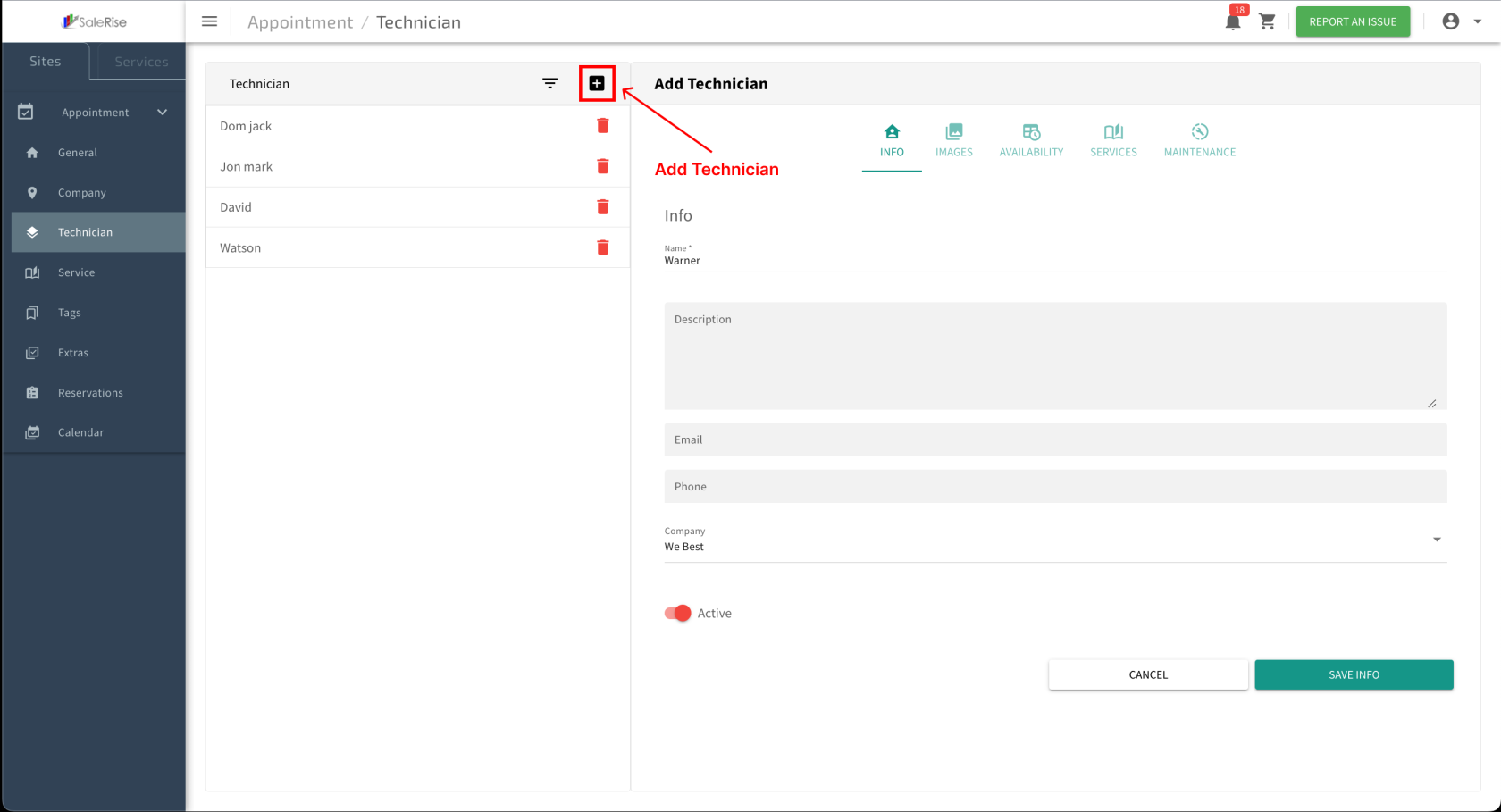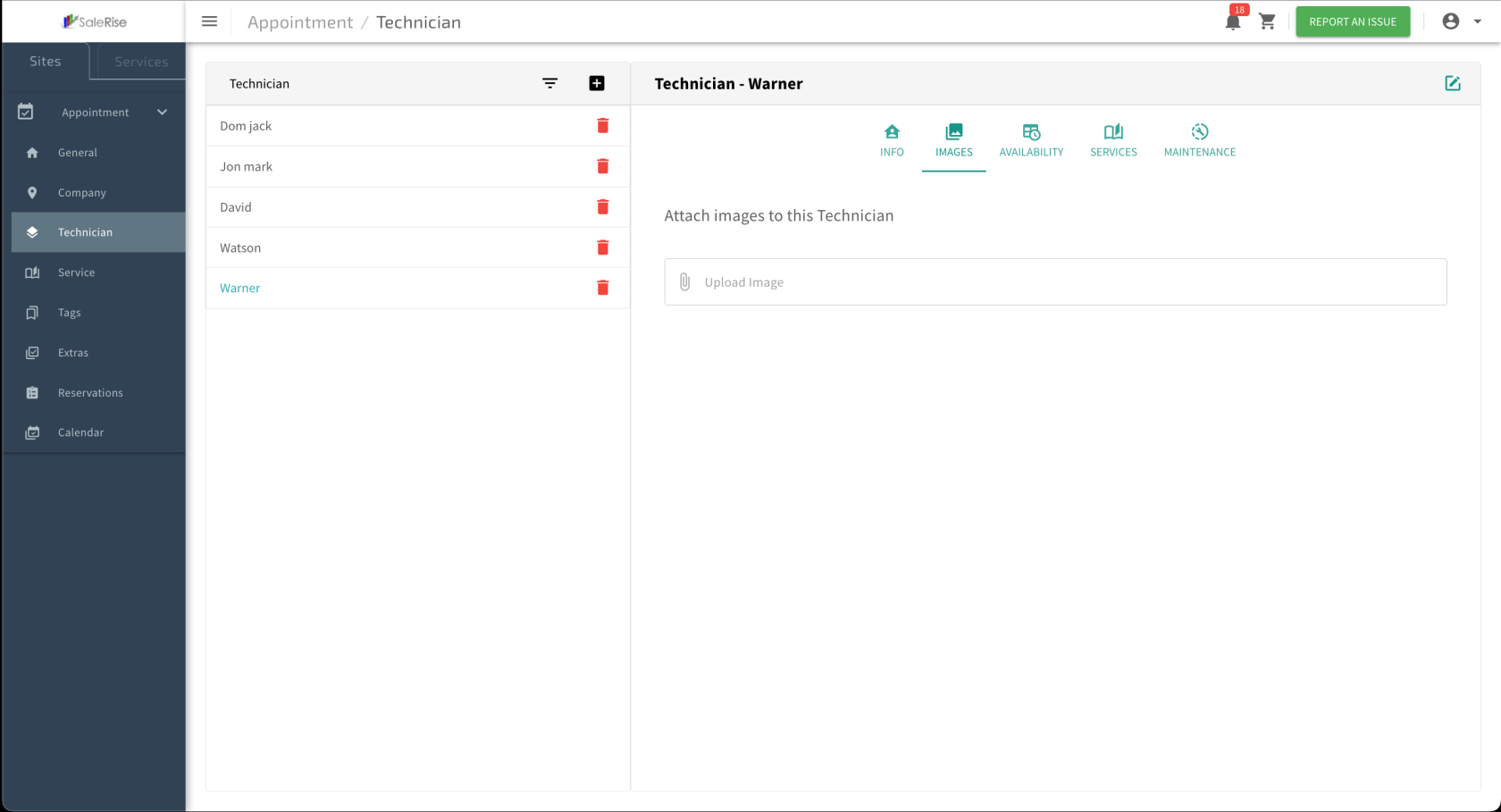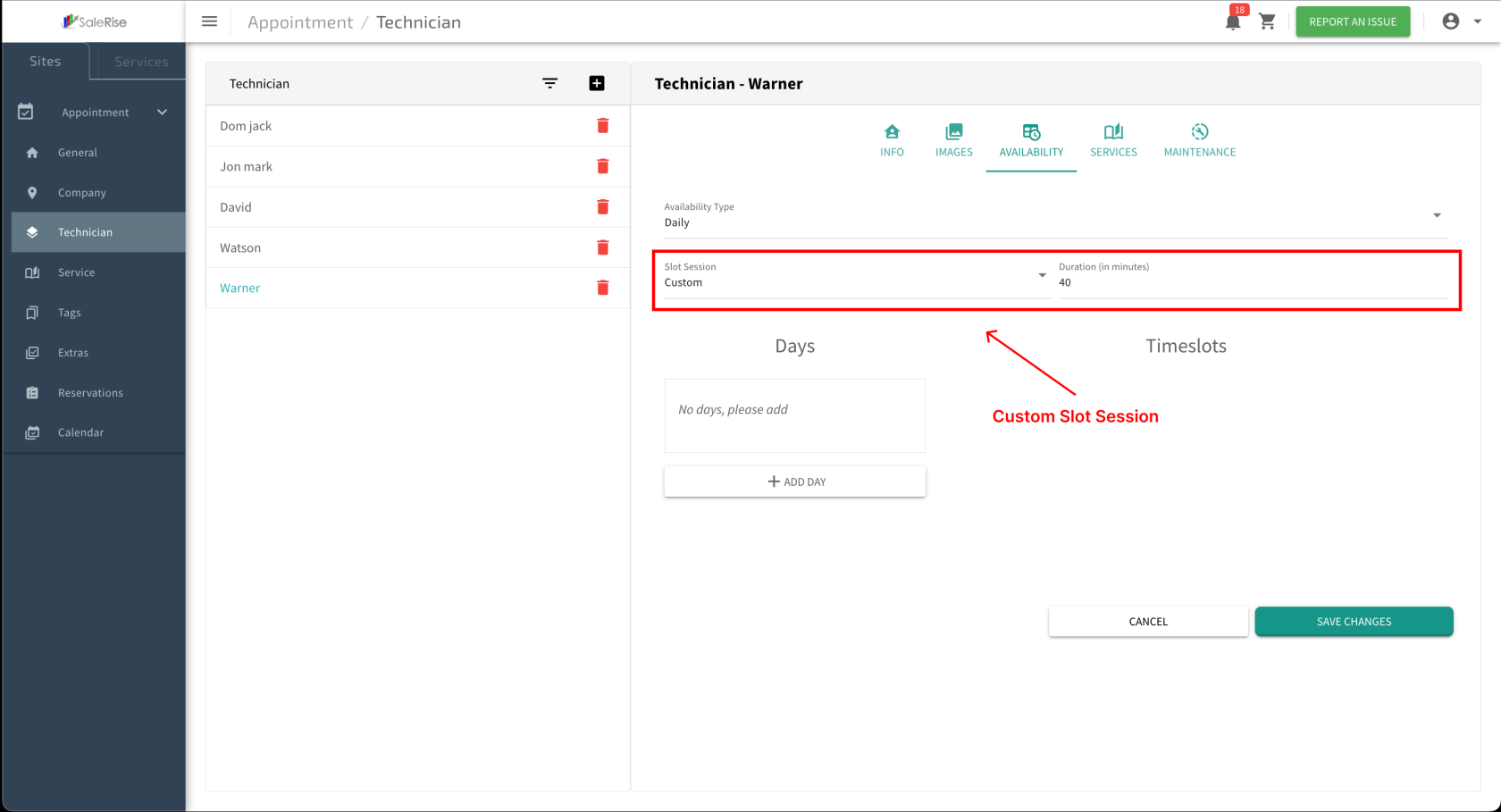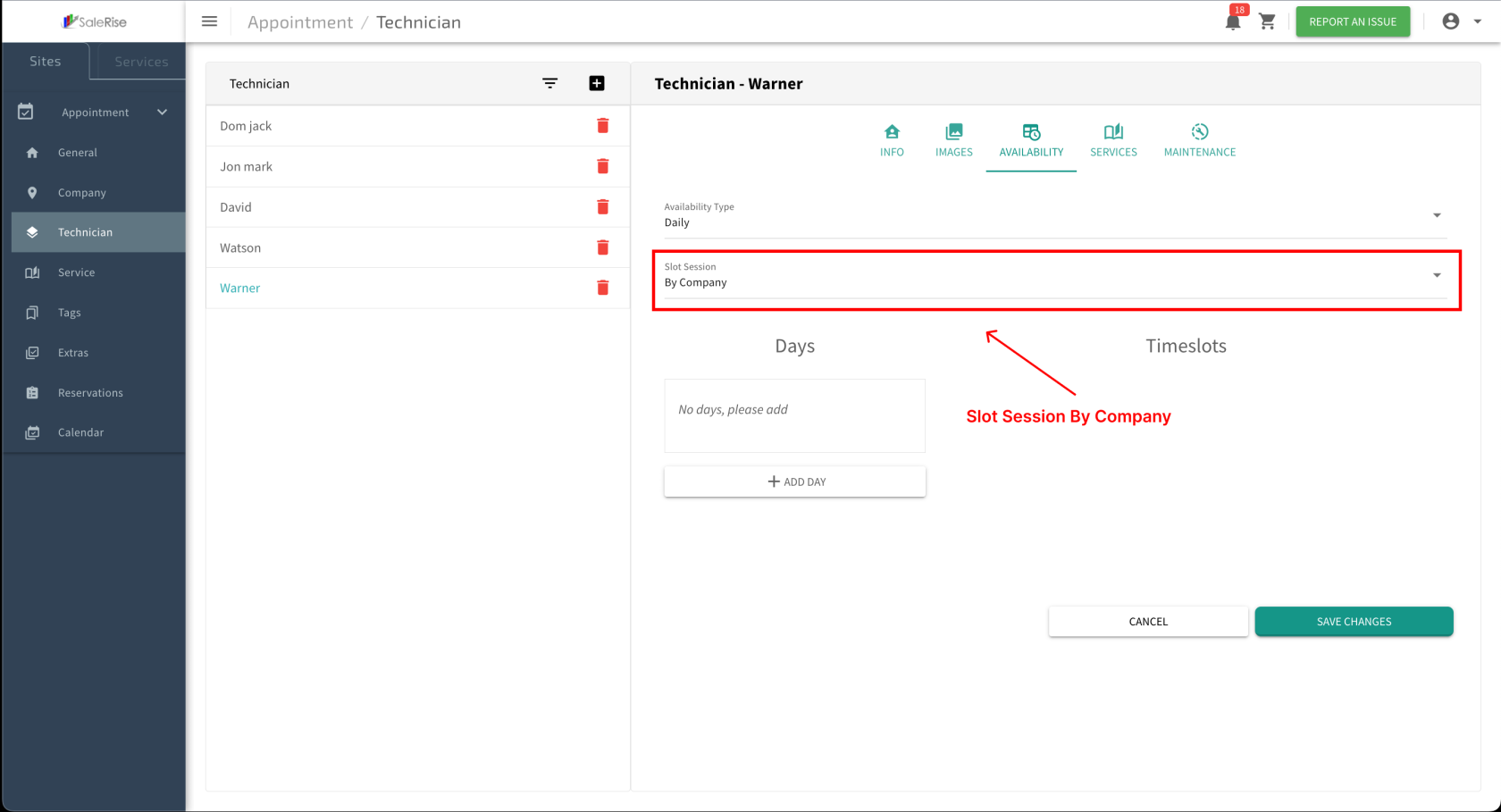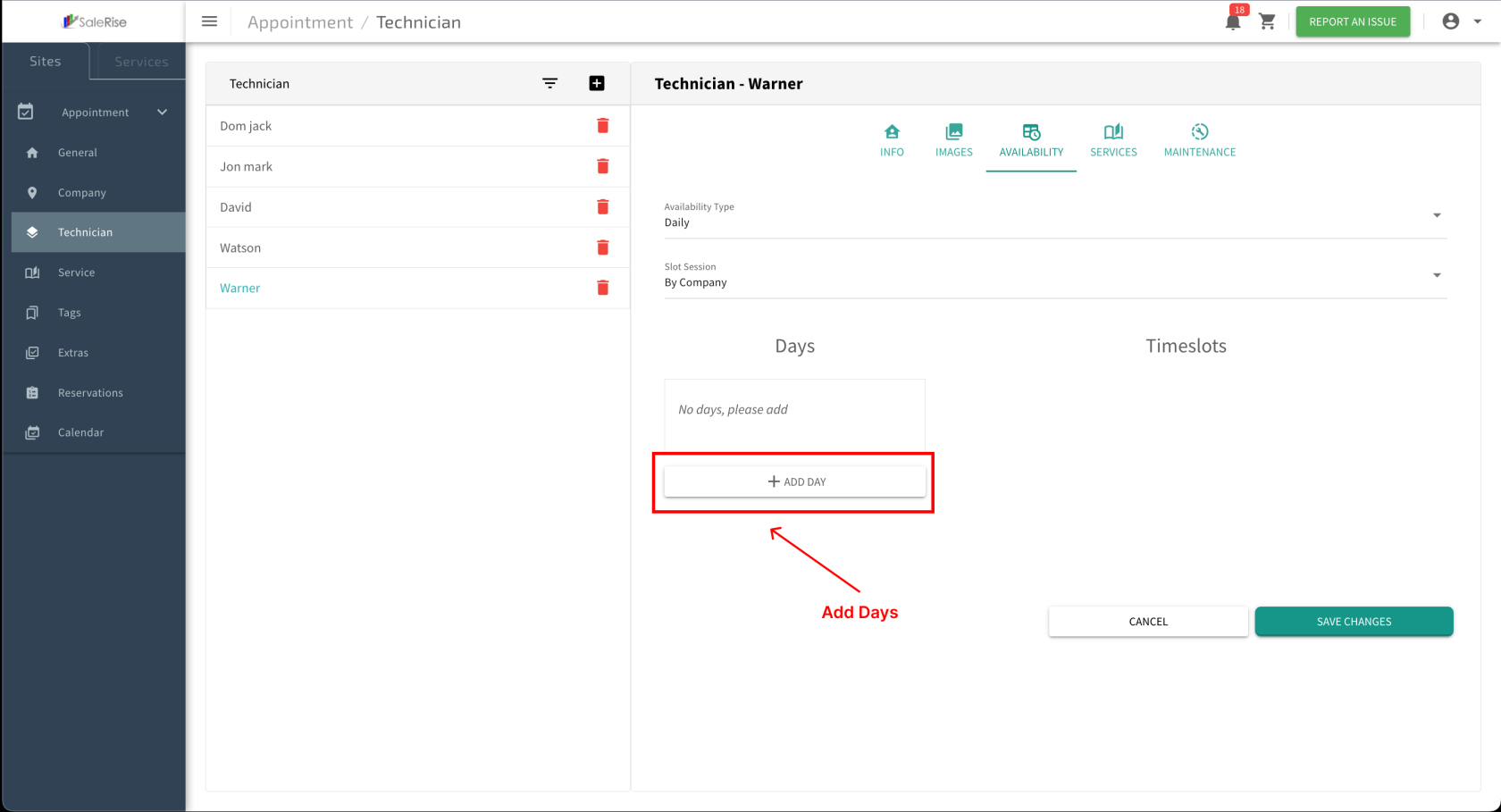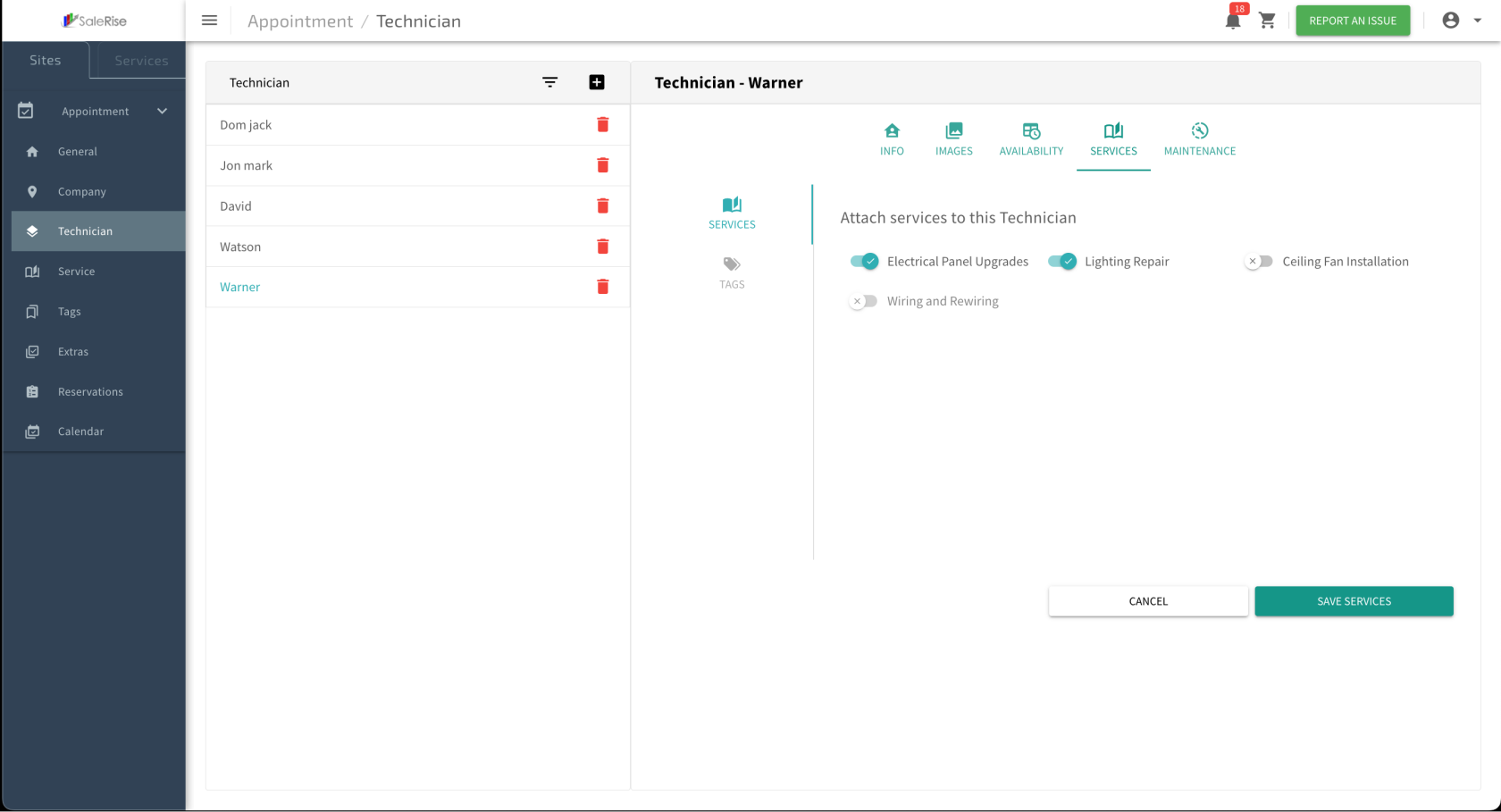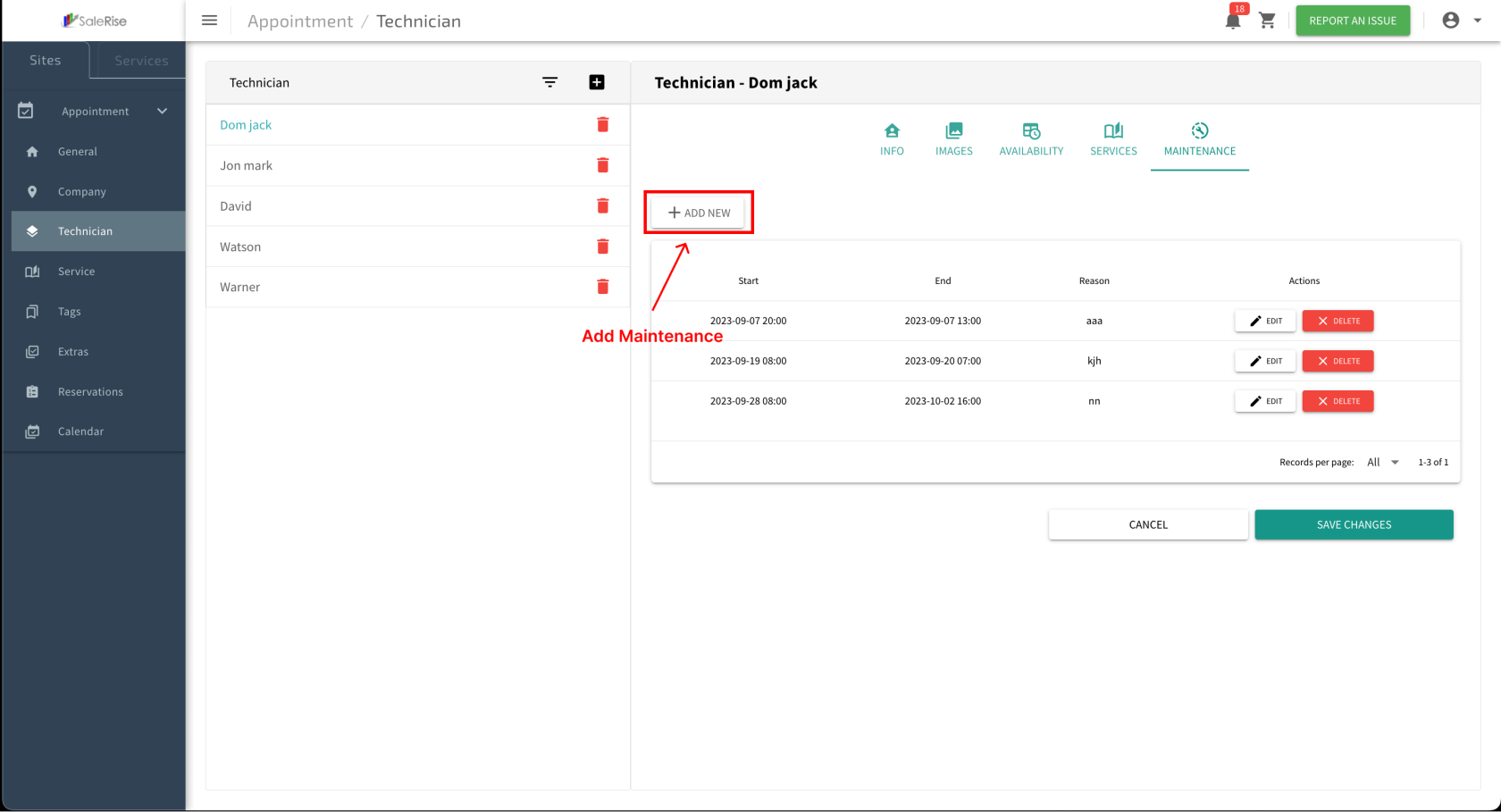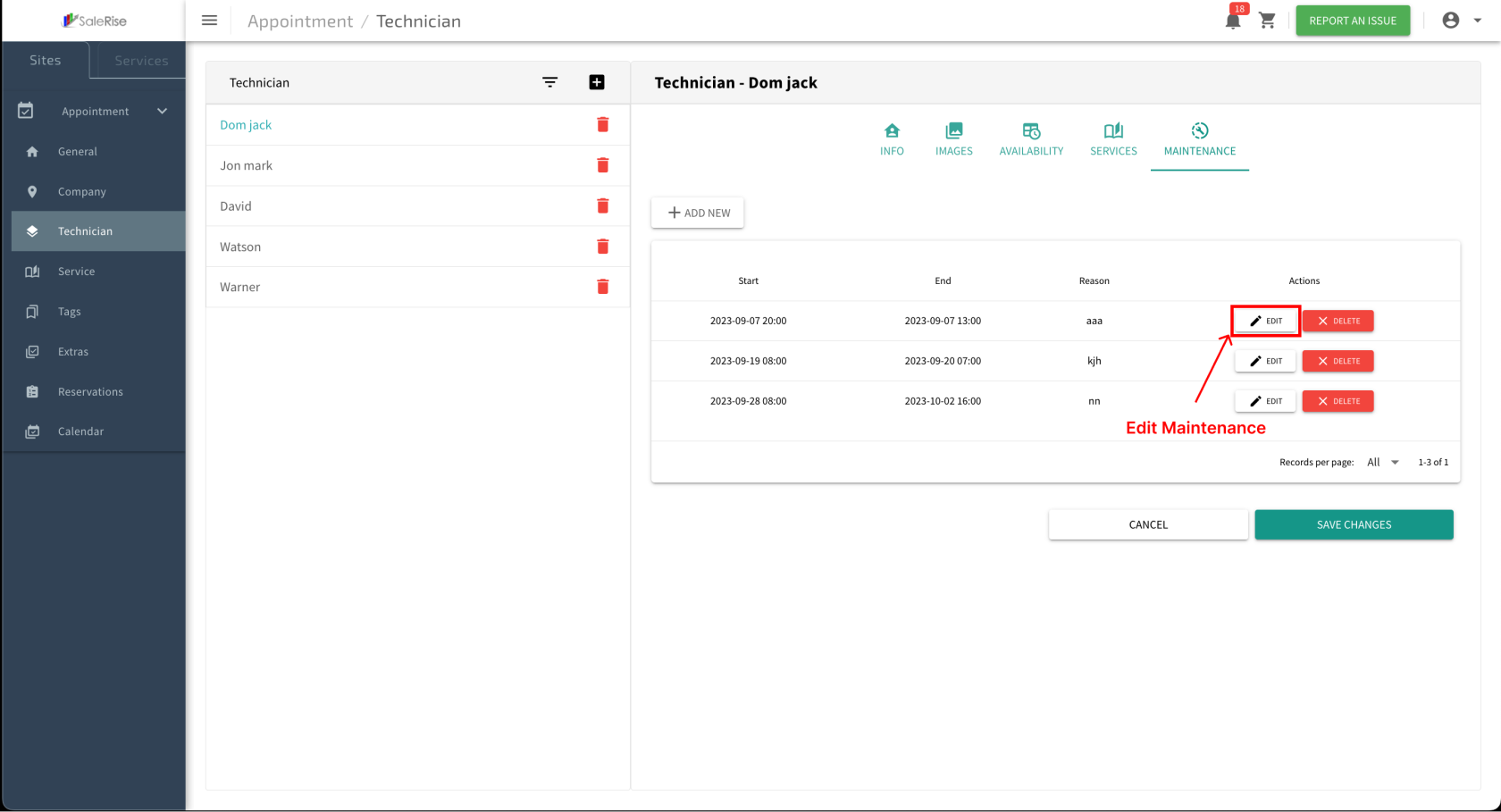Add or Edit Technician
Overview:
The "Technician Setup" module allows users to seamlessly create and manage technicians. From basic information to availability, services, tags, and maintenance schedules, this module provides a comprehensive setup for technician profiles.
-
Access "Technician Setup":
- Navigate to the "Technician Setup" module to create or manage doctor profiles.
-
Add New Technician:
-
Basic Information:
- Fill in essential details for the technician.
- Name: Full name of the technician.
- Description: A brief description of the technician.
- Email, Phone: Contact details for appointments.
- Company: Select the company to which the technician is associated.
- Fill in essential details for the technician.
-
Upload Images:
-
Access "Availability" Tab:
- Navigate to the "Availability" tab within the technician setup.
-
Slot Time Configuration:
- Choose between "Custom Slot Time" or "By Services."
- Custom Slot Time:
- By Services:
- Choose between "Custom Slot Time" or "By Services."
-
Add Days of Availability:
-
Time Slot Configuration:
- For each selected day, add multiple time slots:
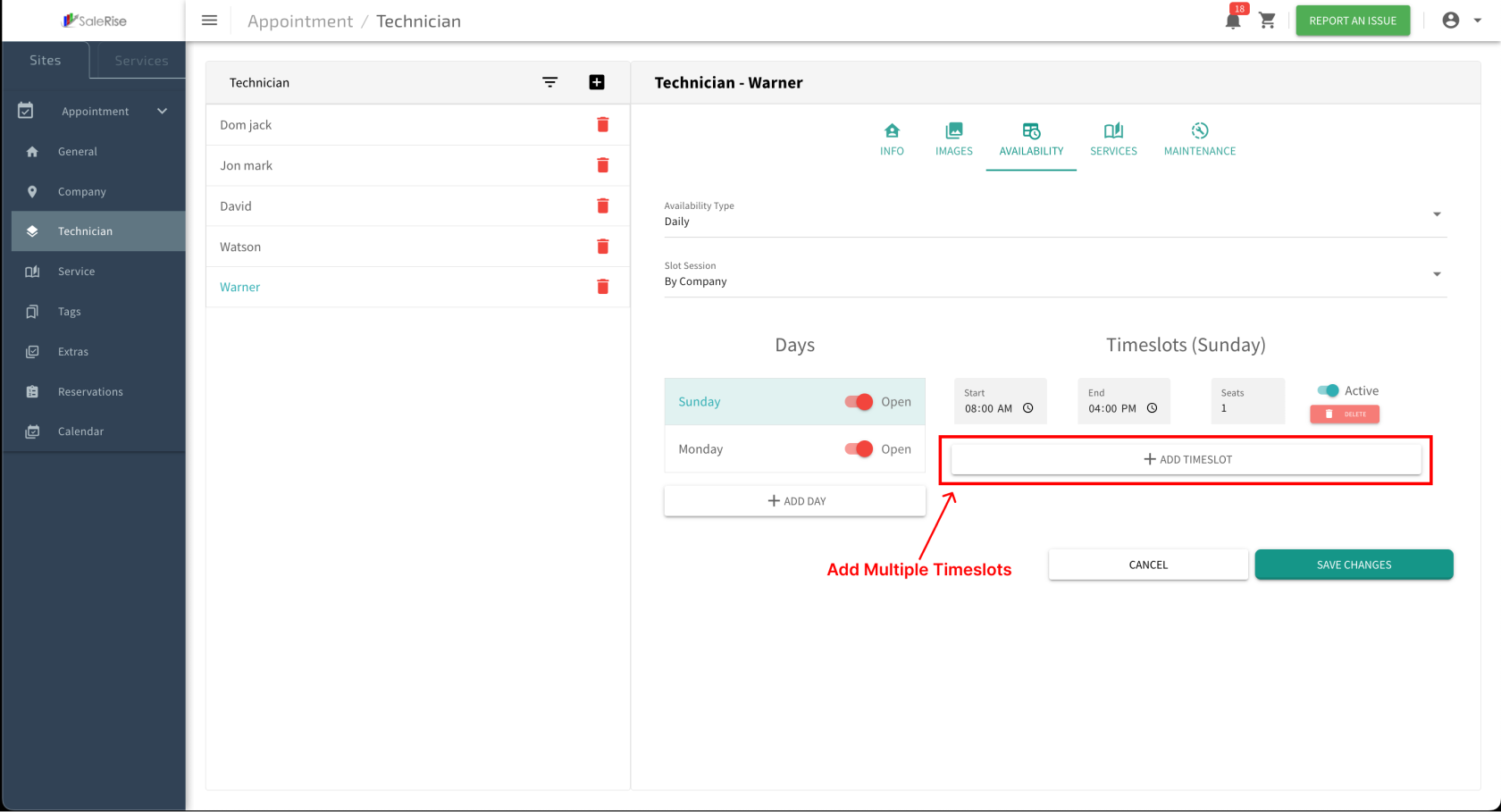
- Start Time and End Time: Define the beginning and end of the working hours.
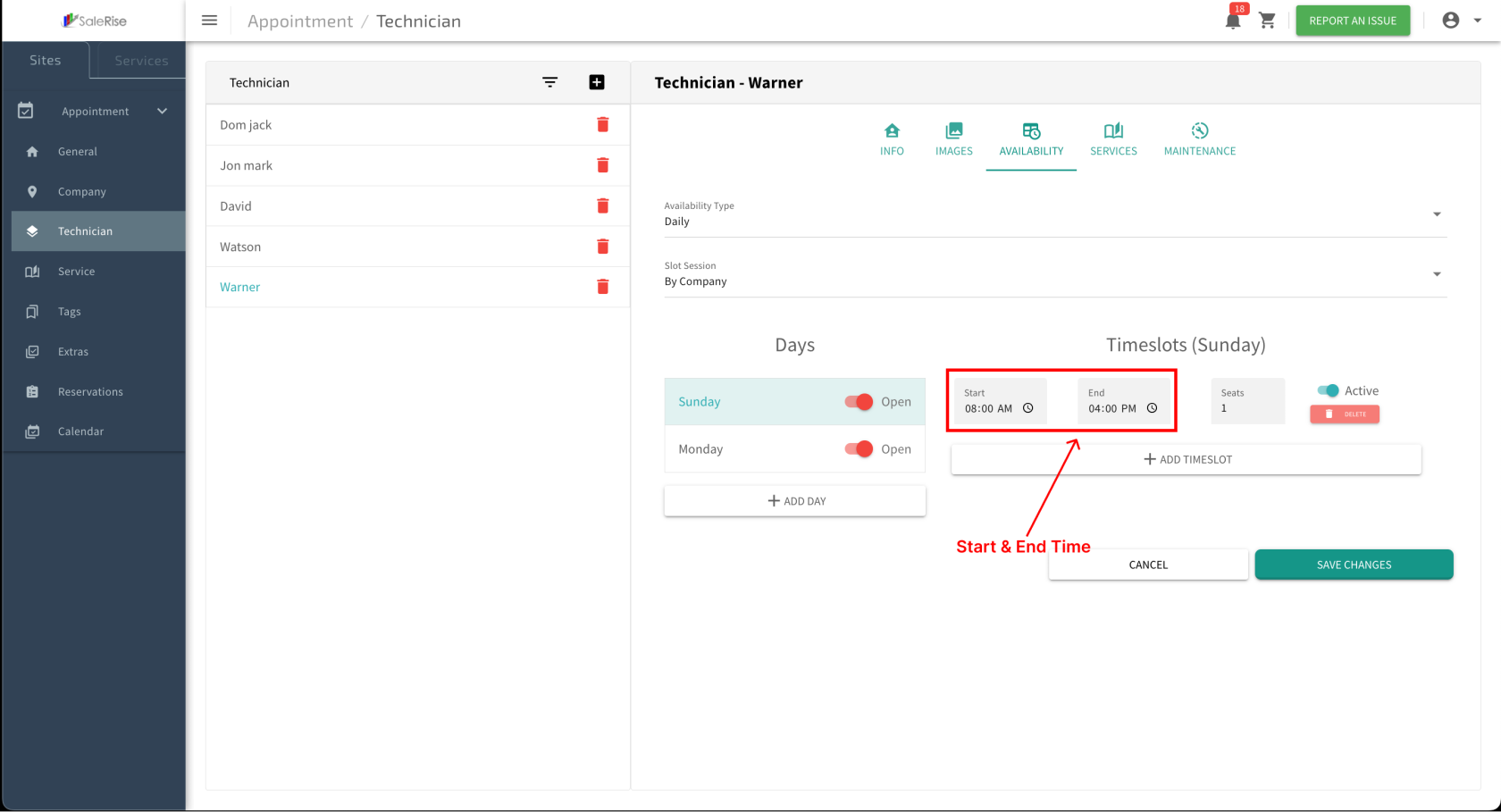
- Example: If working hours are from 9:00 AM to 5:00 PM, set the start and end times accordingly.
- Seats: Specify the number of bookings allowed in each time slot.
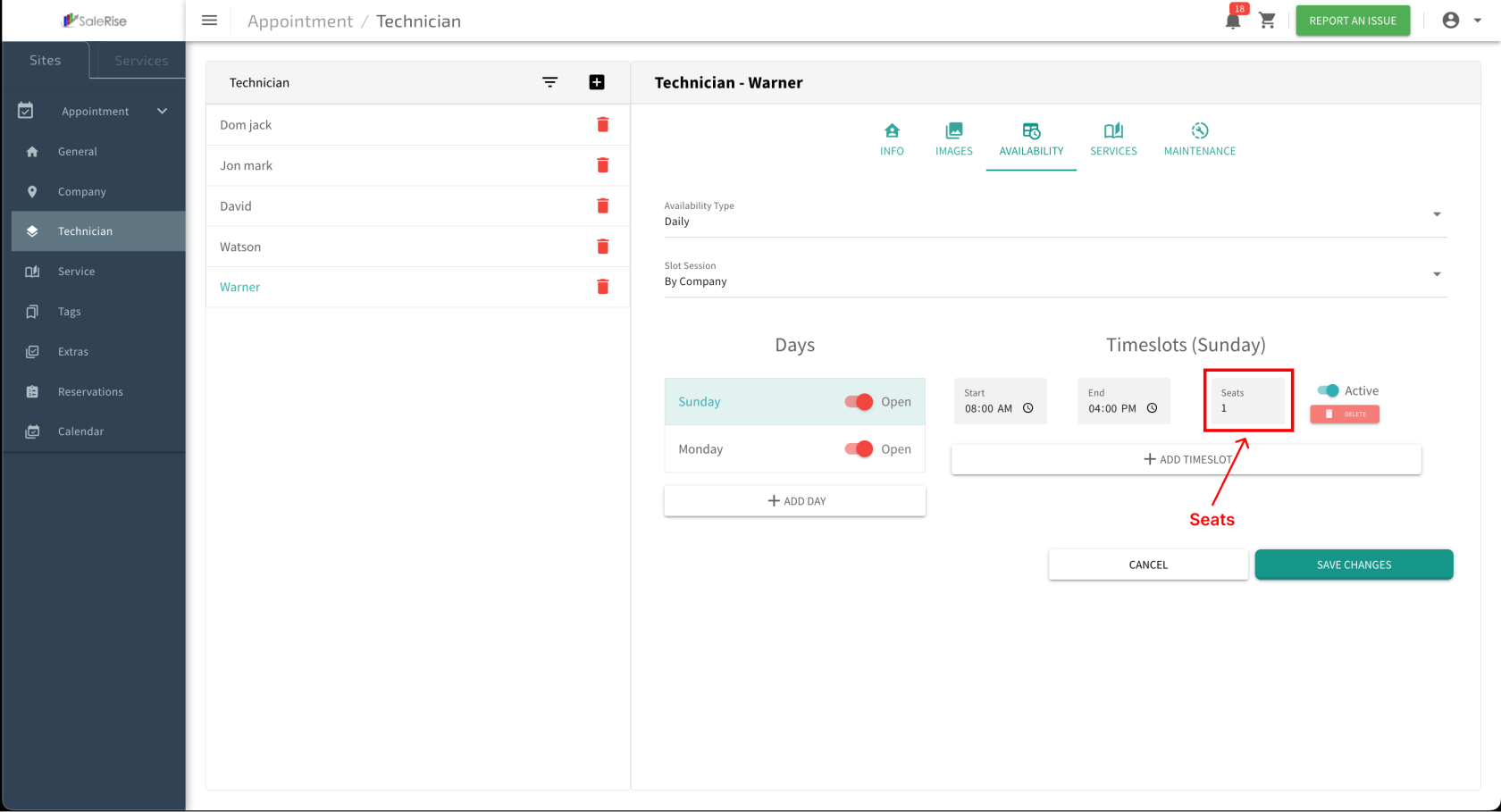
- Example: If there are five seats, five customers can book appointments in that time slot.
- Start Time and End Time: Define the beginning and end of the working hours.
- For each selected day, add multiple time slots:
-
Save Time Slots:
- Click "Save" to confirm the configured time slots.
- Example: After saving, the system generates slots based on the specified times for each selected day.
- Click "Save" to confirm the configured time slots.
-
Services Assignment:
-
Maintenance Schedules:
-
Save and Review:
- Click "Save" to confirm the technician setup.
- Review the technician profile and make any necessary edits.
-
View and Manage Technician:
- Access the list of technicians with options to edit or deactivate.
-
Edit Technician Details:
- Click on the edit button to modify the technician information.