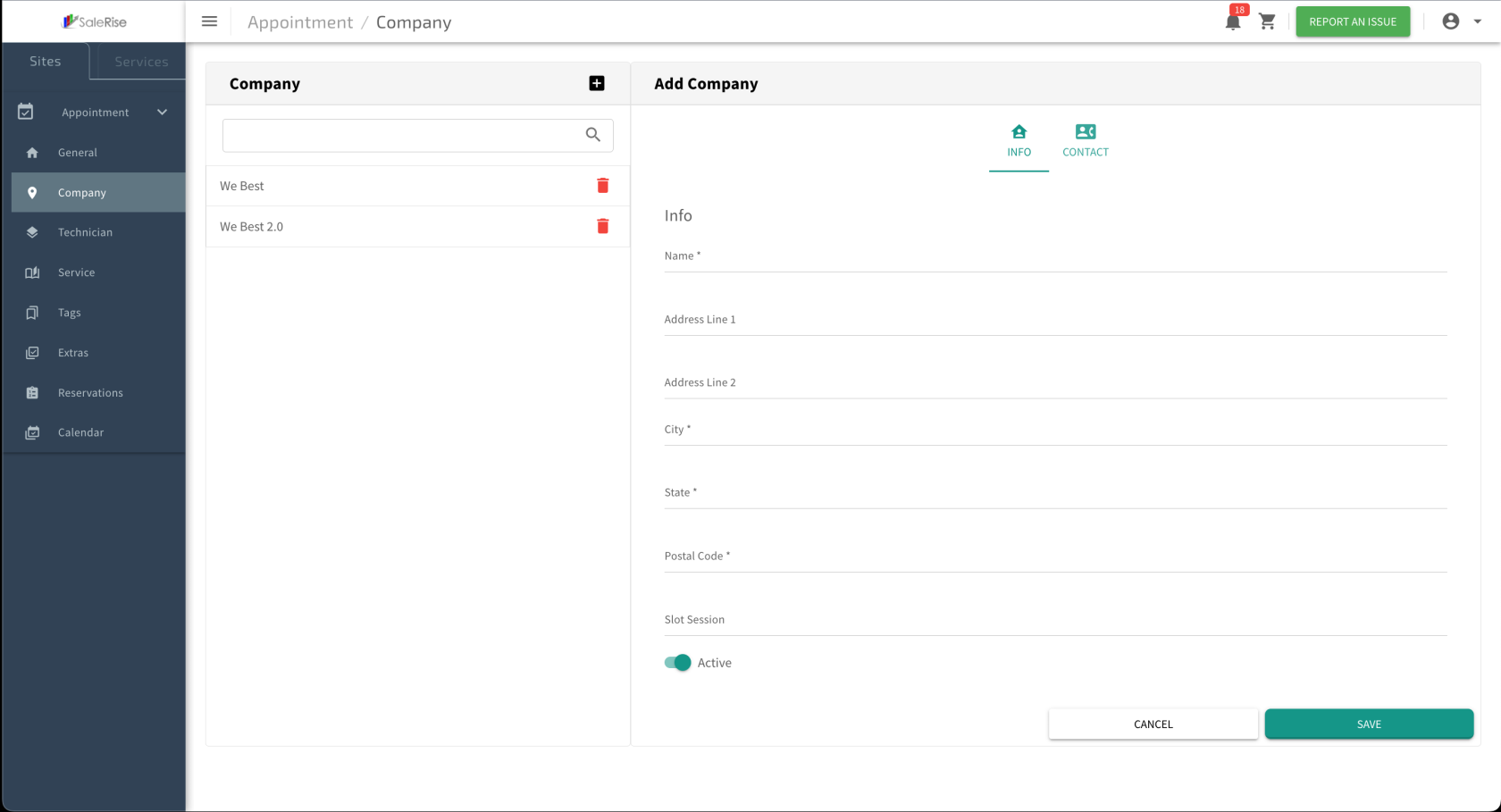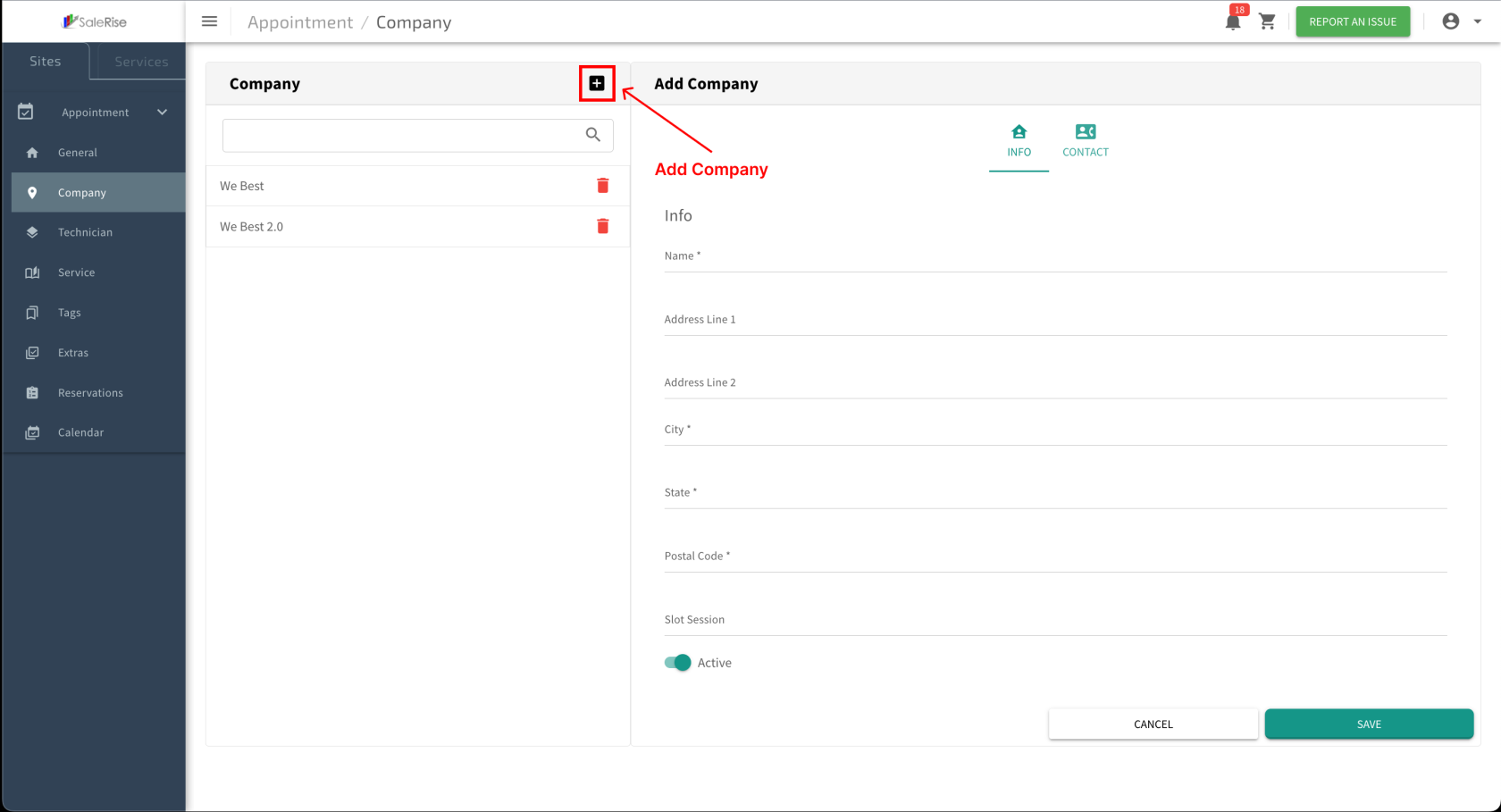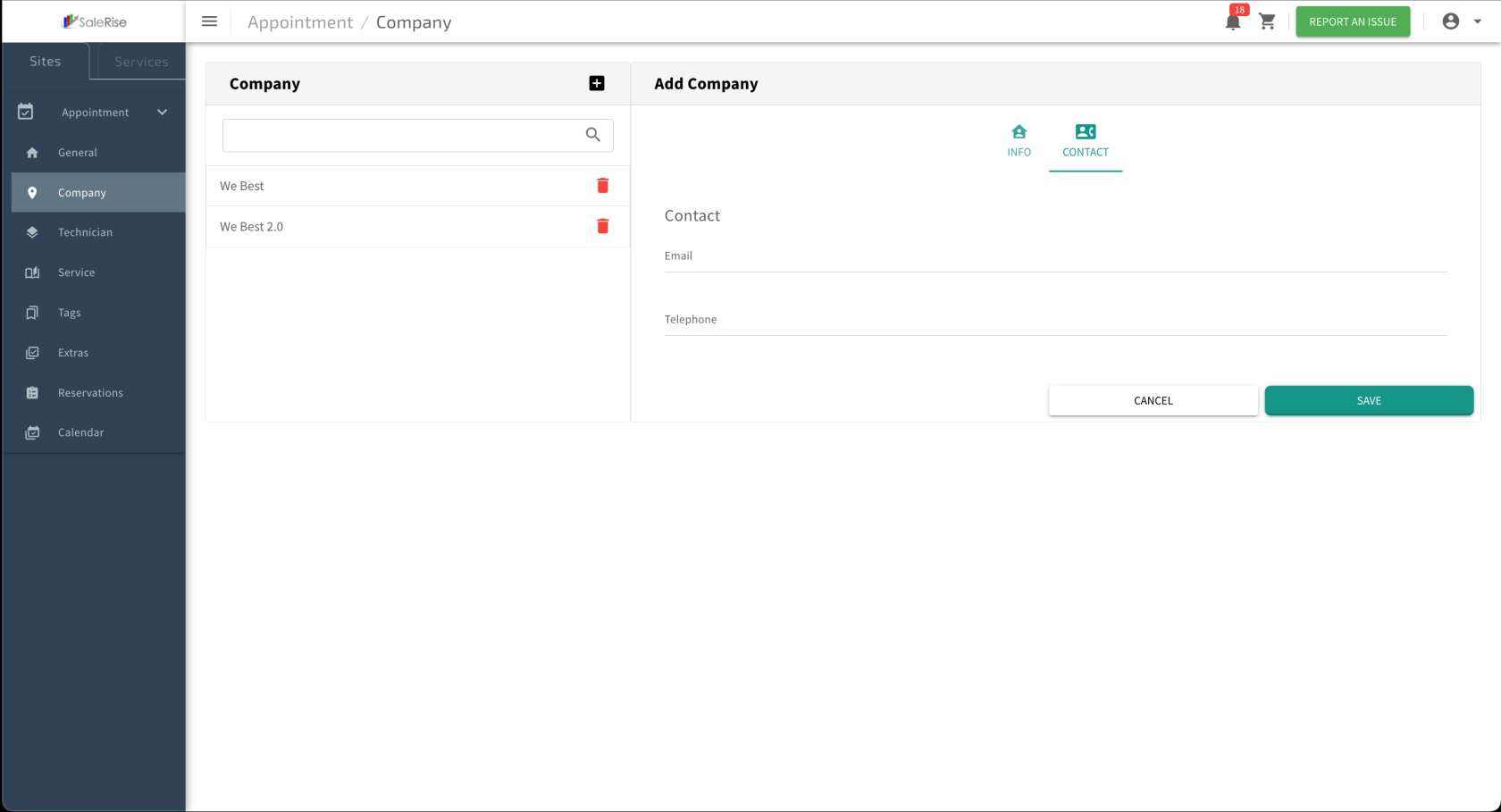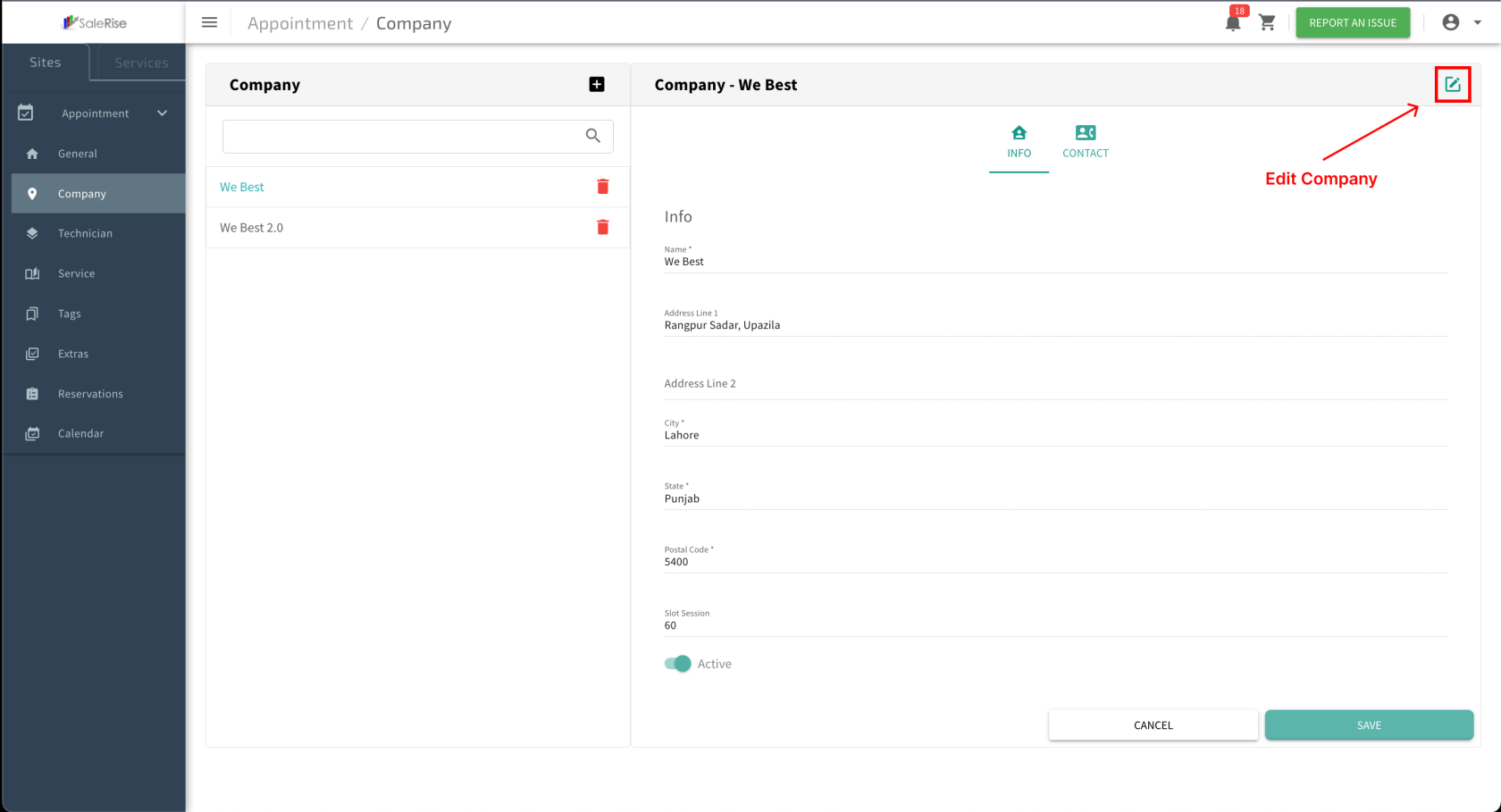Add or Edit Company
Overview:
In the "Company Setup" module, users can effortlessly create and manage a company by providing essential information such as name, address, city, state, postal code, slot, and contact details. The option to activate or deactivate a company ensures flexible management.
-
Access "Company Setup":
- Navigate to the "Company Setup" module to create or manage the company.
-
Add New Company:
-
Basic Information:
- Fill in the essential details for the clinic.
- Company Name: Provide a unique name for the company.
- Address: Enter the physical address of the company.
- City, State, Postal Code: Specify the location details.
- Fill in the essential details for the clinic.
-
Activation Options:
- Choose the activation status for the company.
- Active: The company is currently operational.
- Inactive: Temporarily deactivate the company.
- Choose the activation status for the company.
-
Save Basic Details:
- Click "Save" to confirm the basic information set up.
-
Add Contact Information:
-
Save Contact Details:
- Click "Save" to confirm the contact information setup.
-
View and Manage Company:
- Access the list of companies with options to edit or deactivate.
-
Edit Company Details:
-
Deactivate Company:
- Temporarily deactivate a company when needed.
-
Reactivation:
- Easily reactivate a deactivated company.