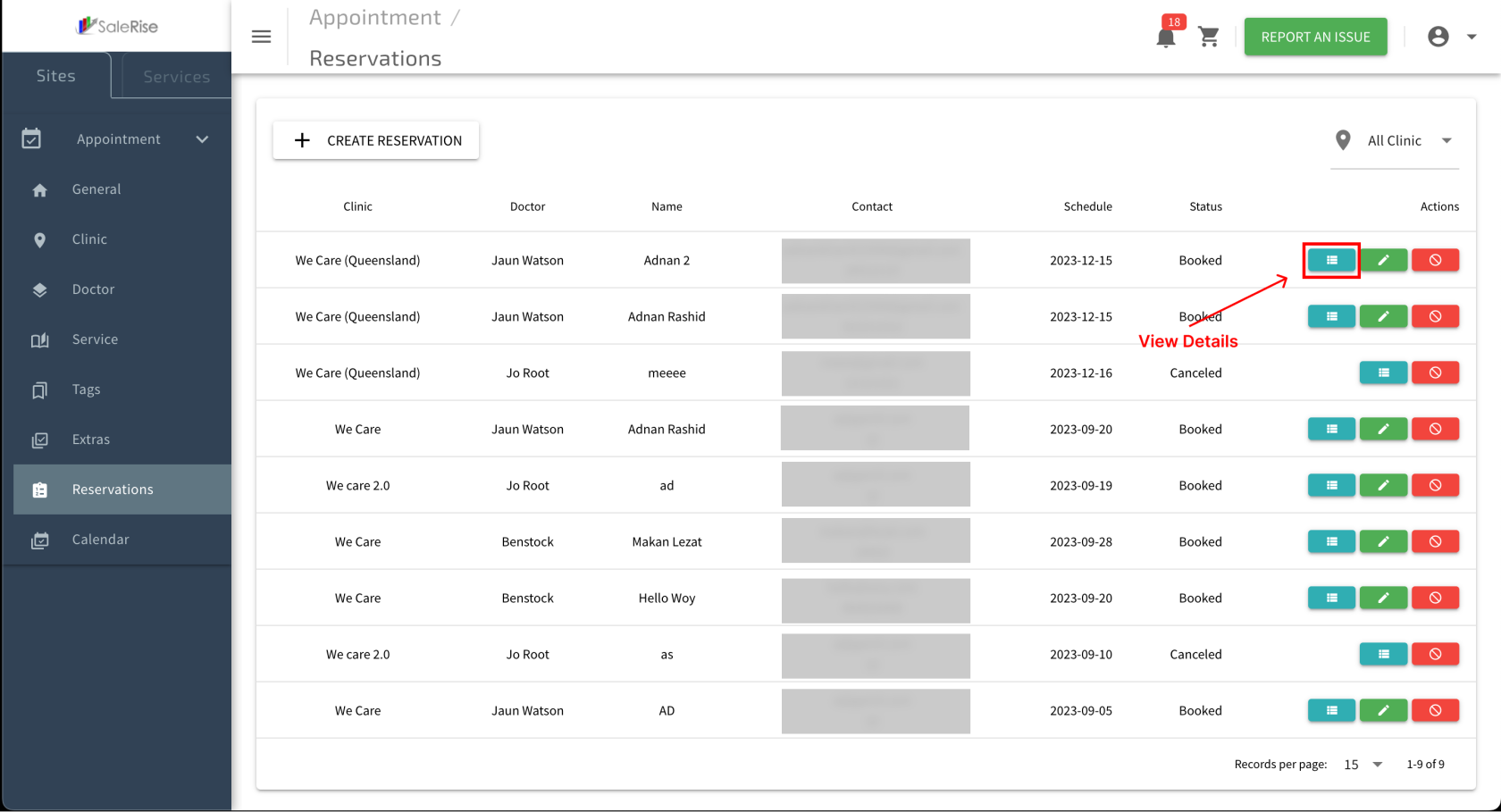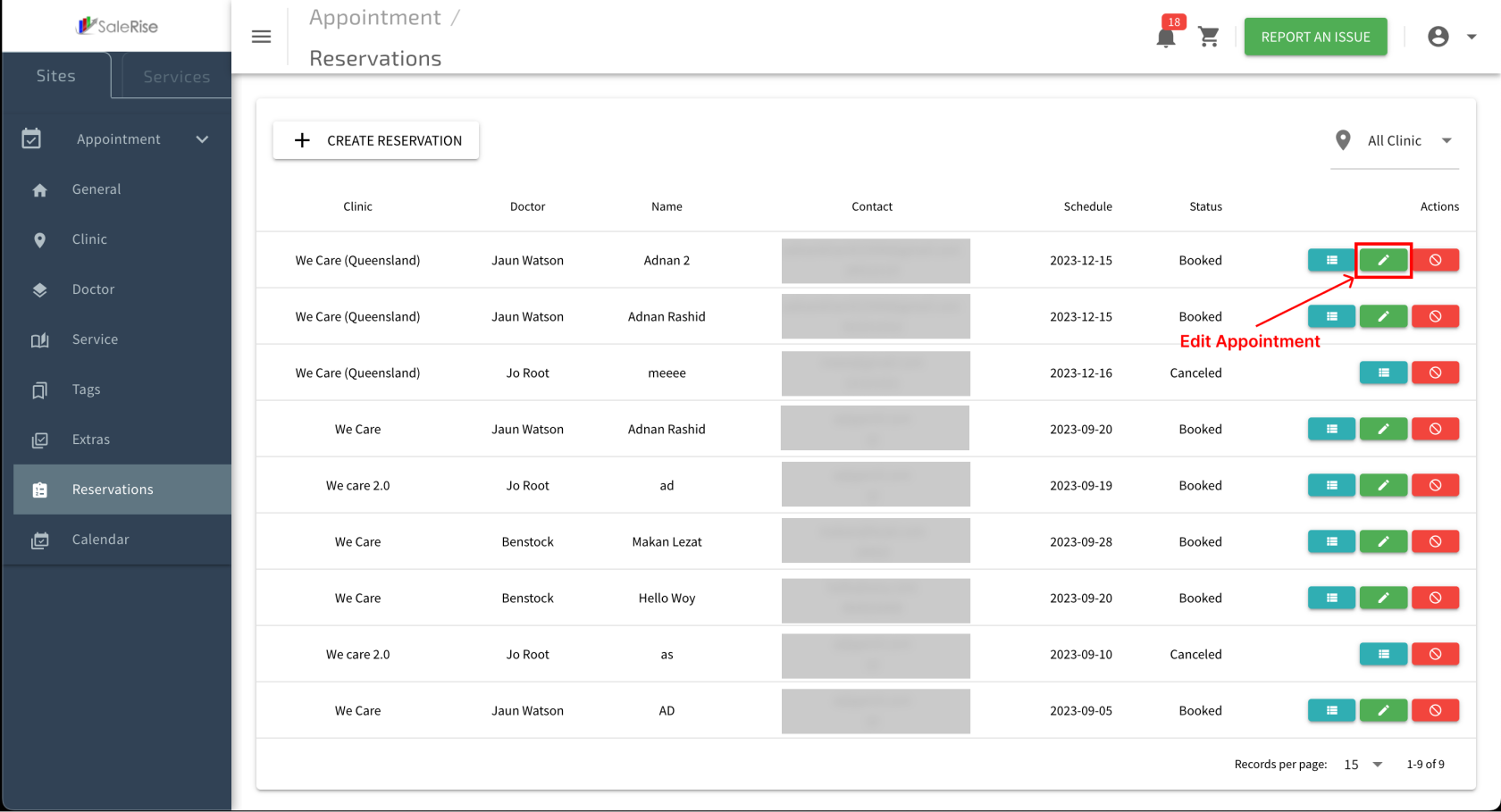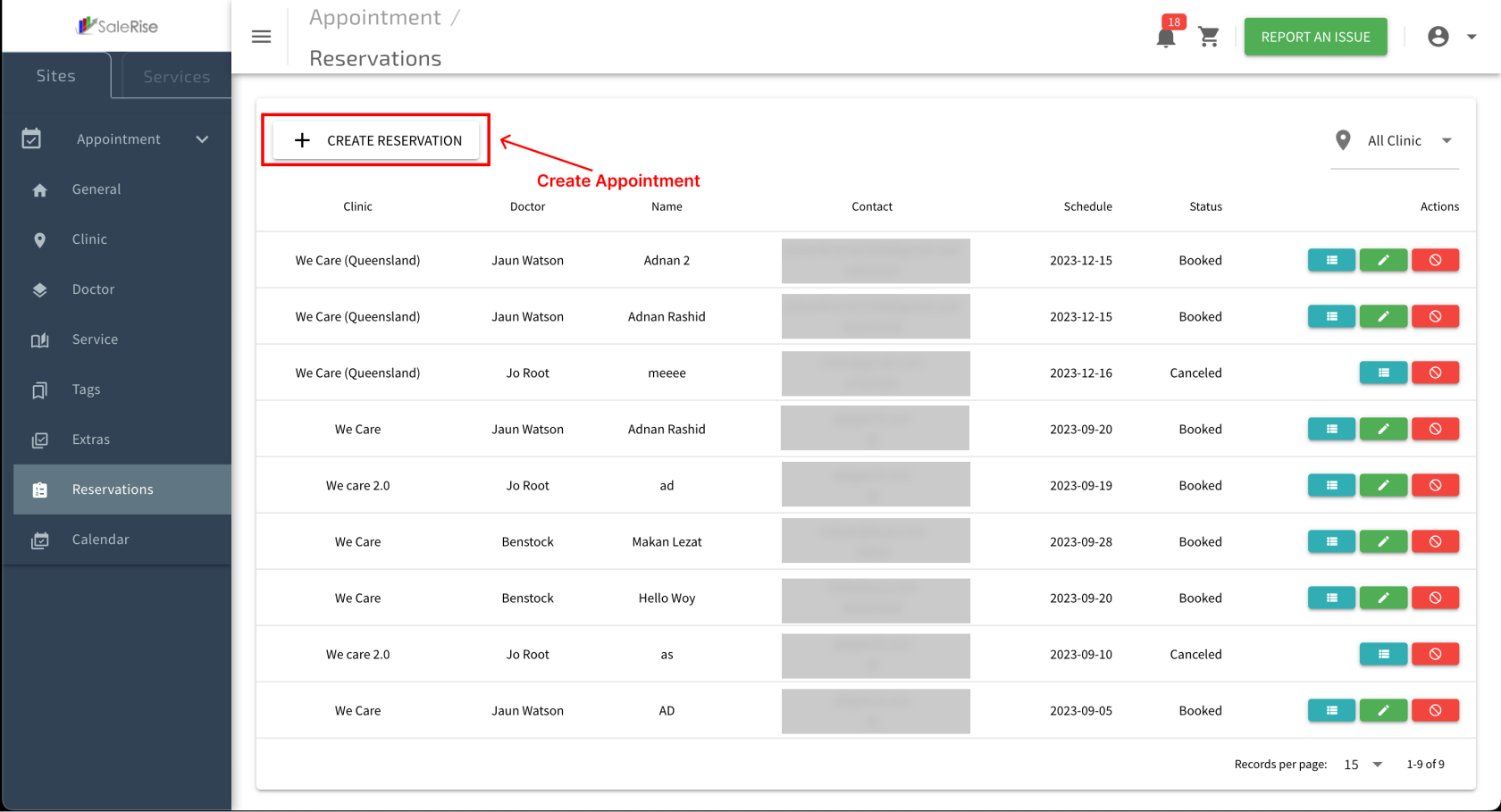Edit, Create, or Cancel Reservations
Overview:
The "Reservations View" module provides users with a comprehensive view of both old and new reservations. Users can manage reservations by editing, canceling, viewing details, and even creating manual reservations when needed.
-
Access "Reservations View":
- Navigate to the "Reservations View" module to see an overview of all reservations.
-
View Reservation List:
- Access a list of both old and new reservations.
-
View Reservation Details:
-
Edit Reservation:
-
Cancel Reservation:
-
Manual Reservation Creation: