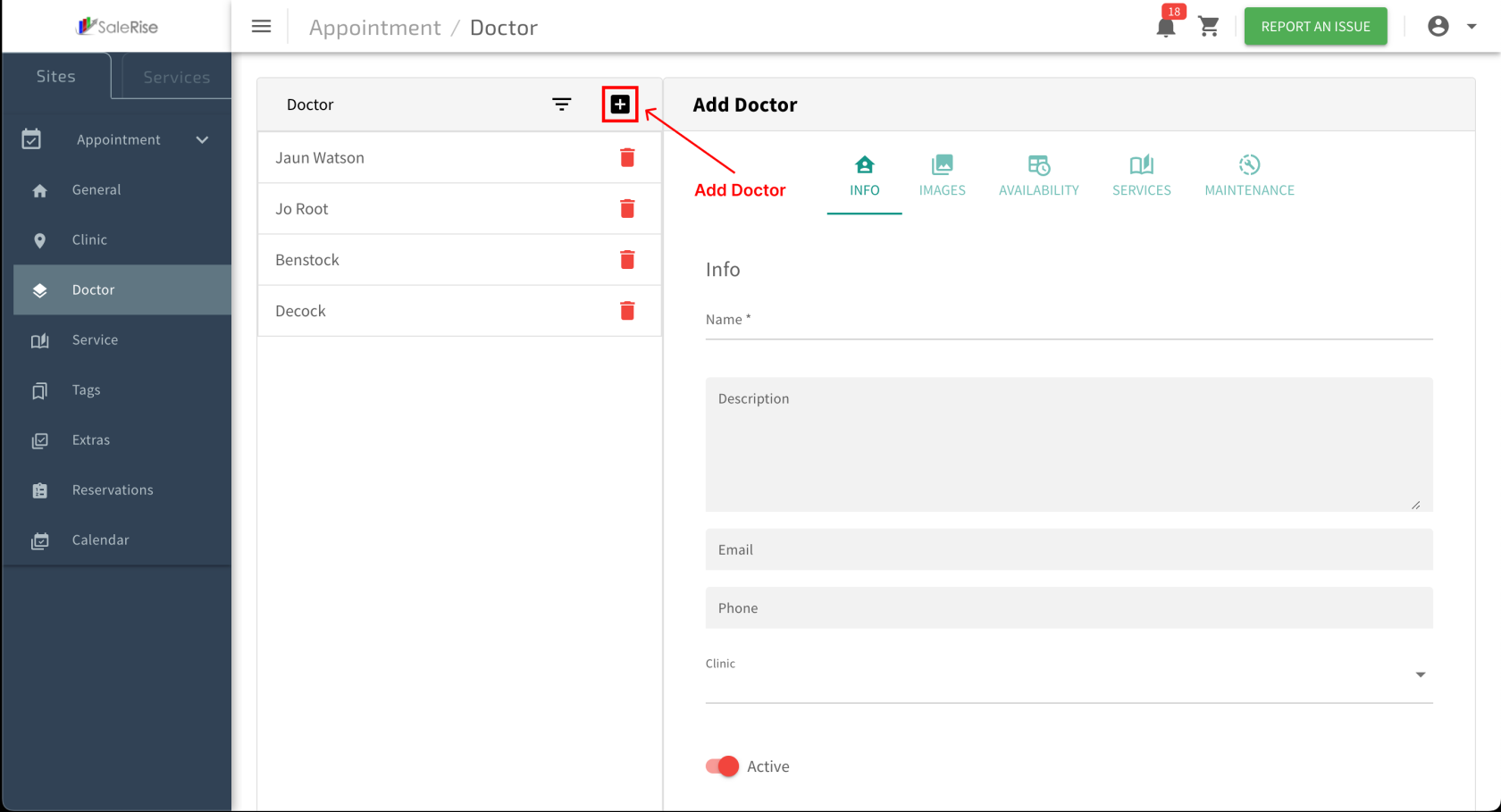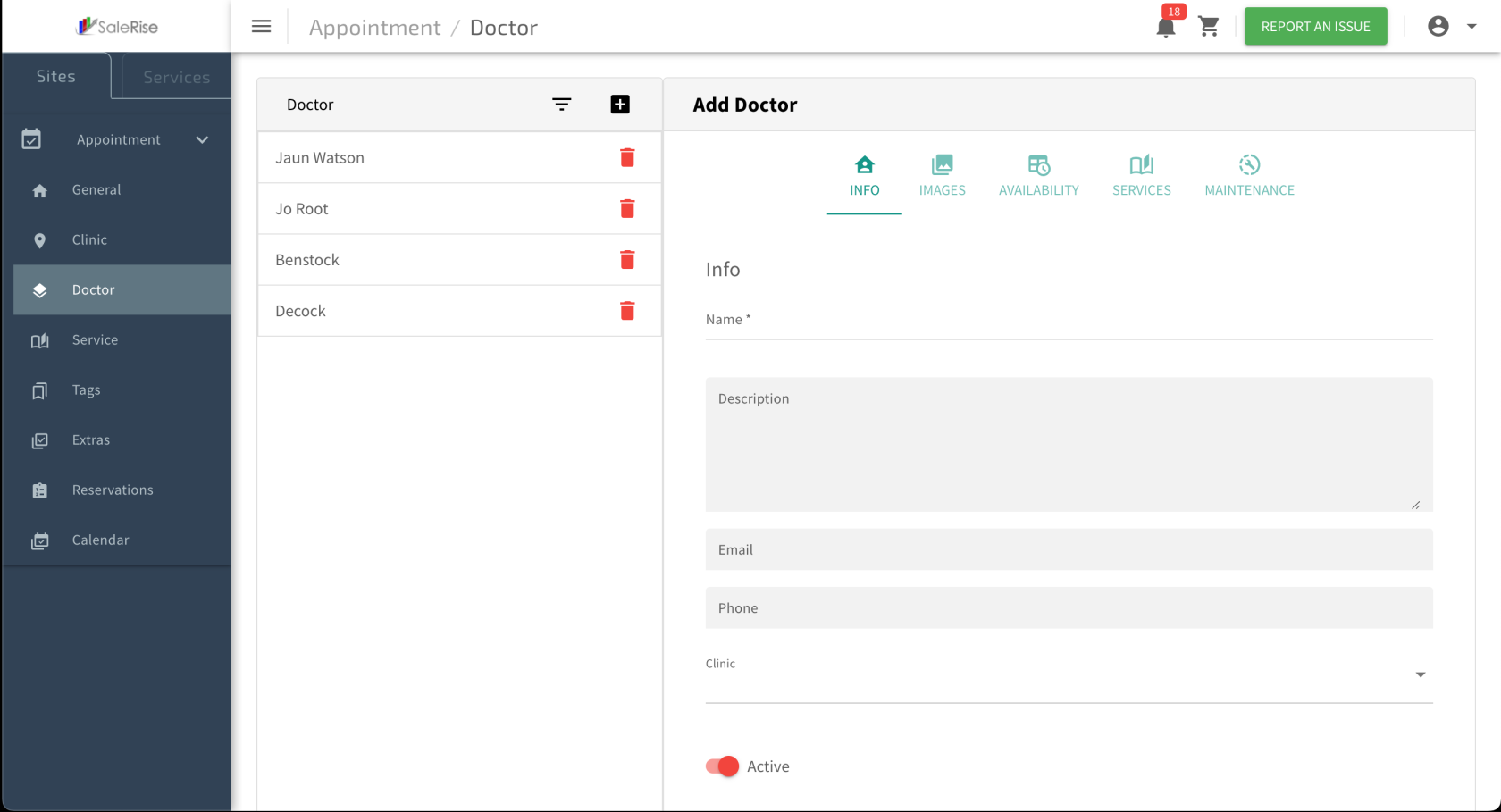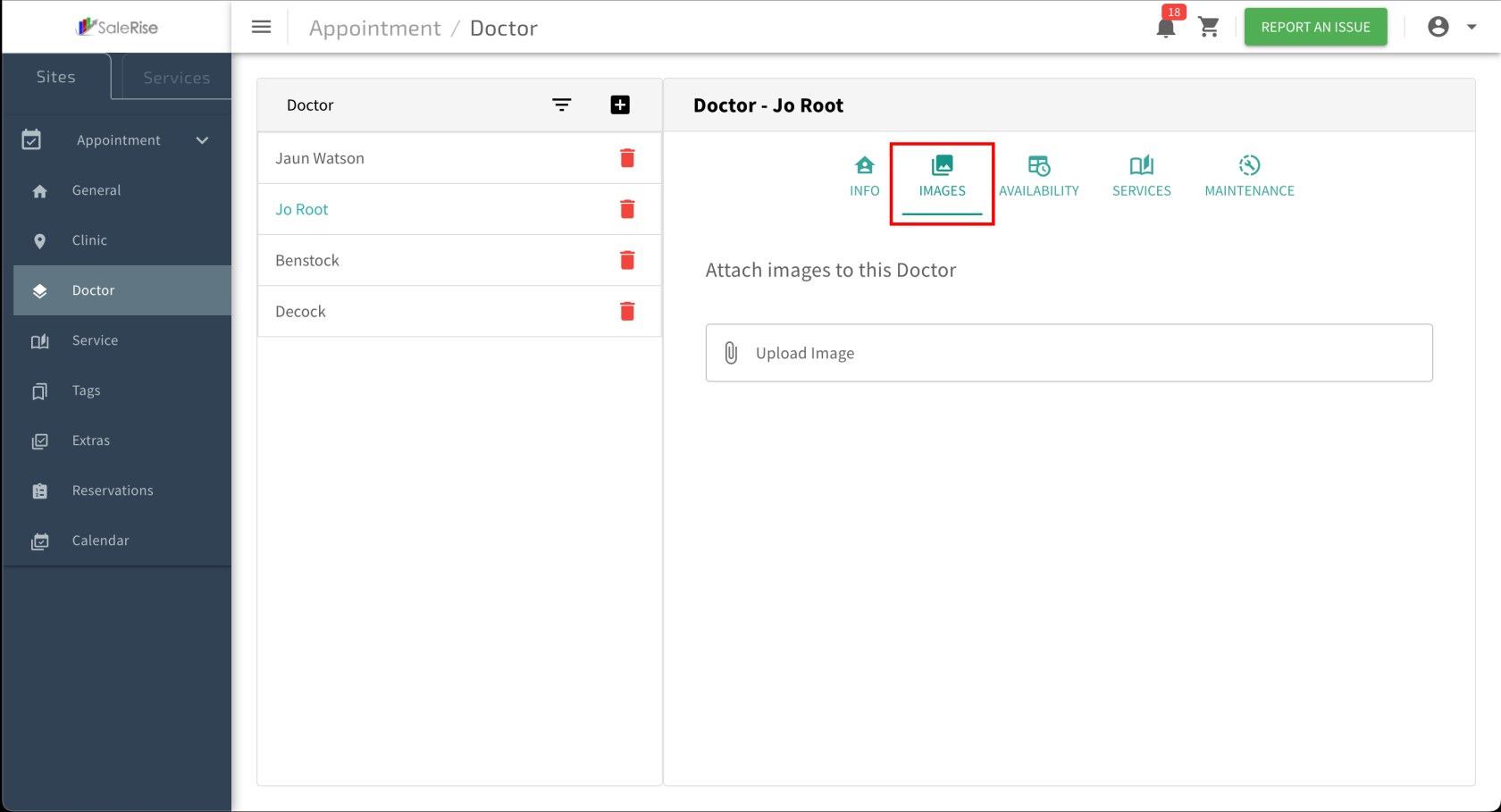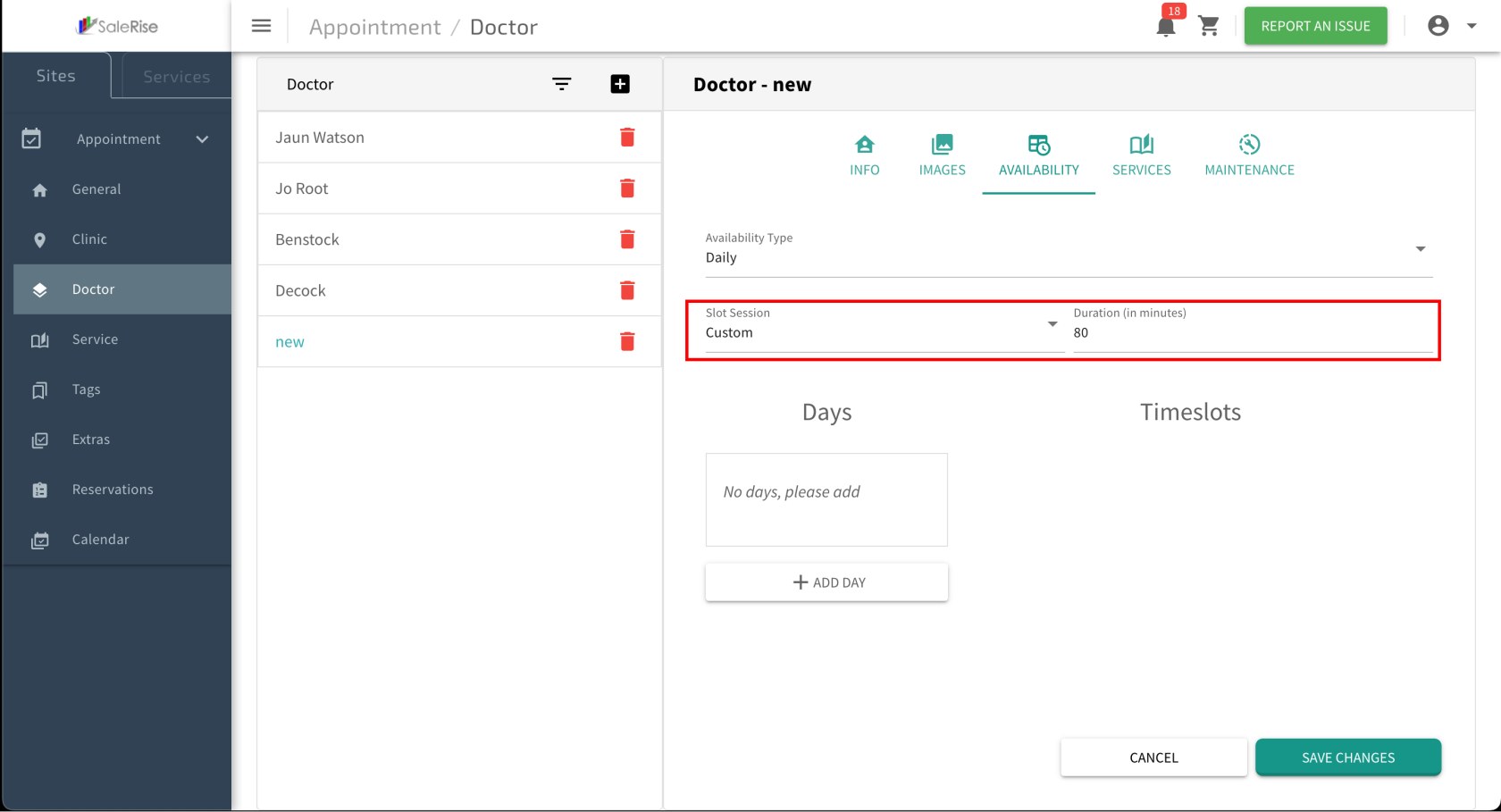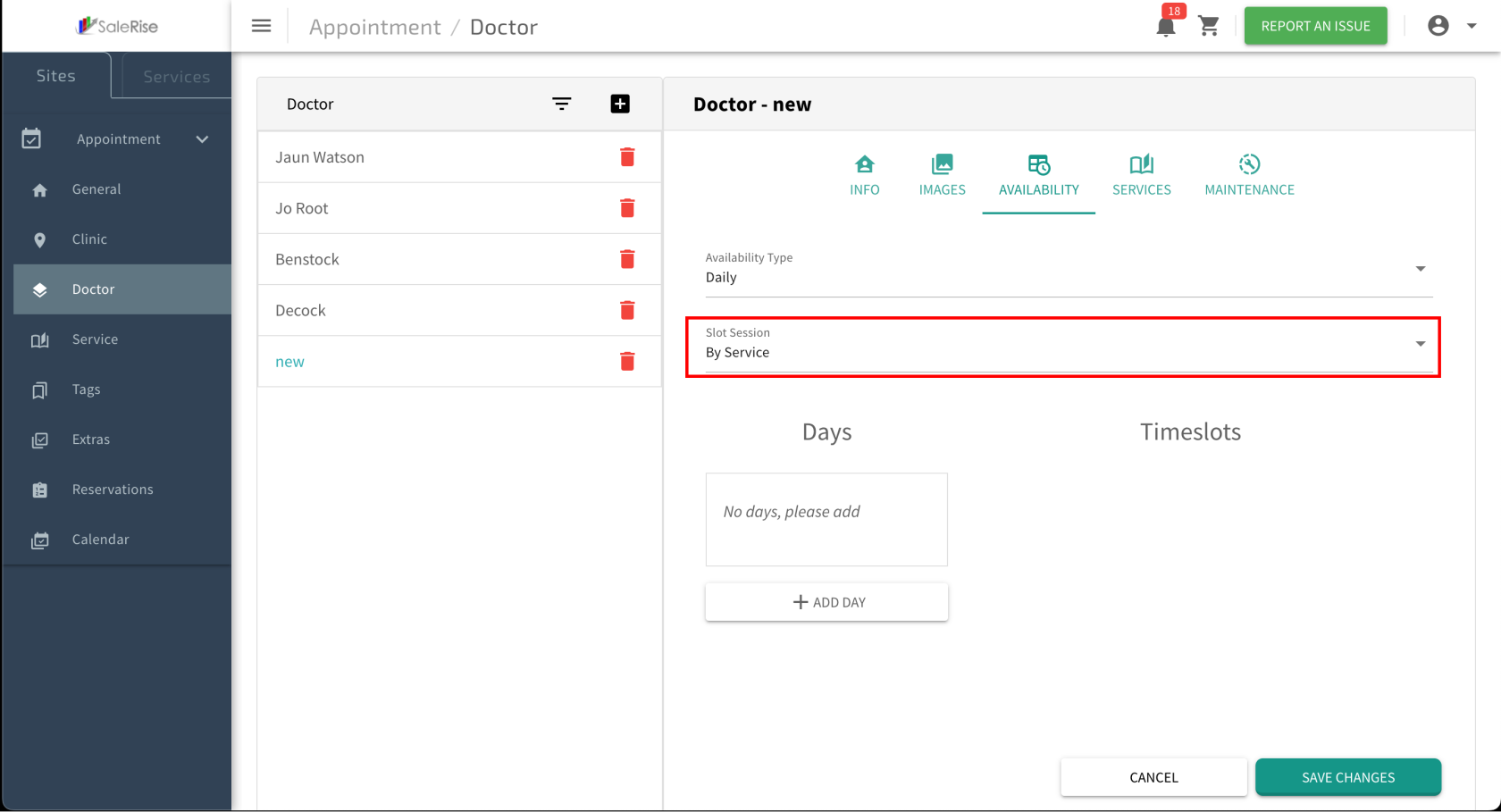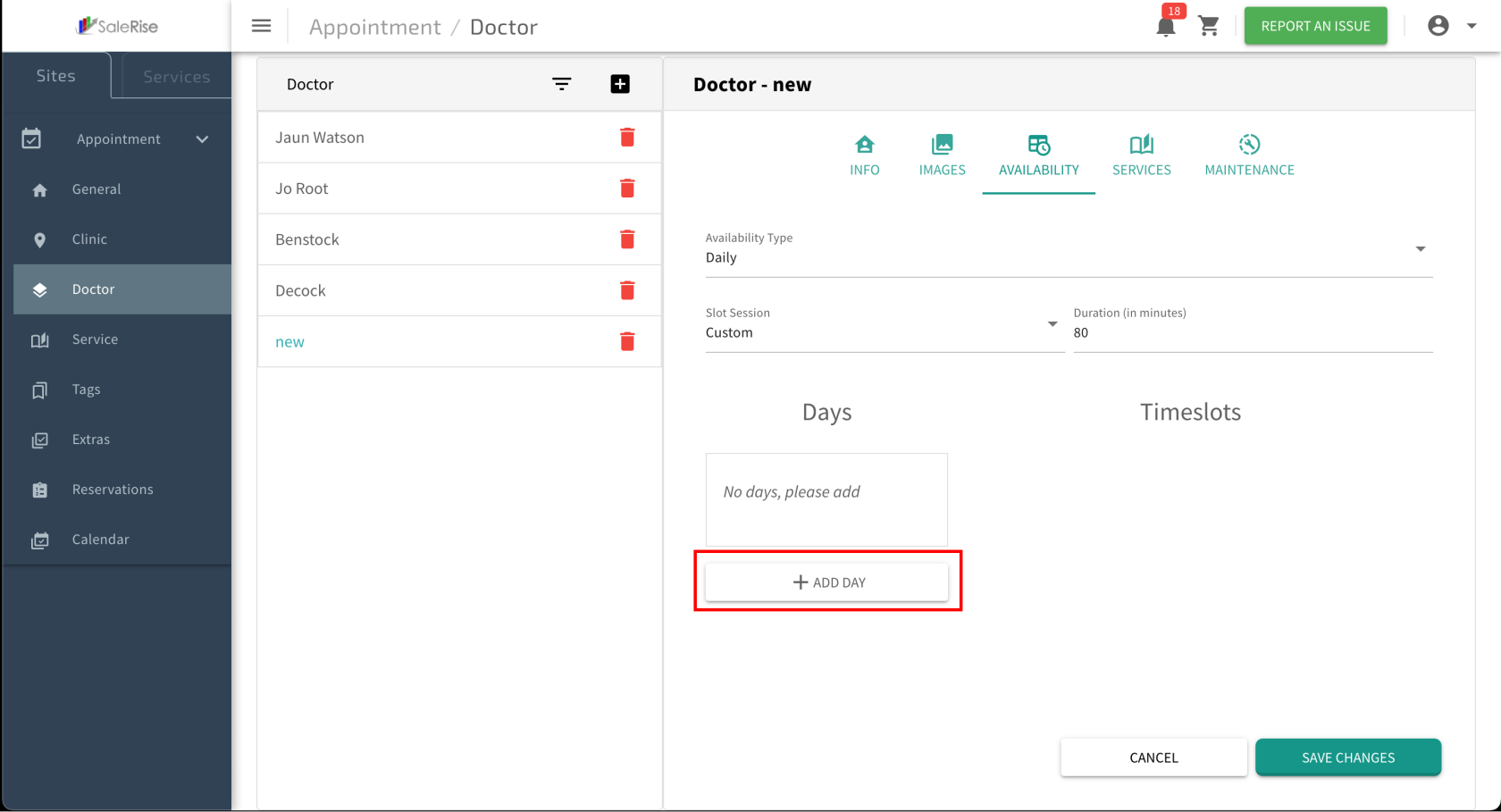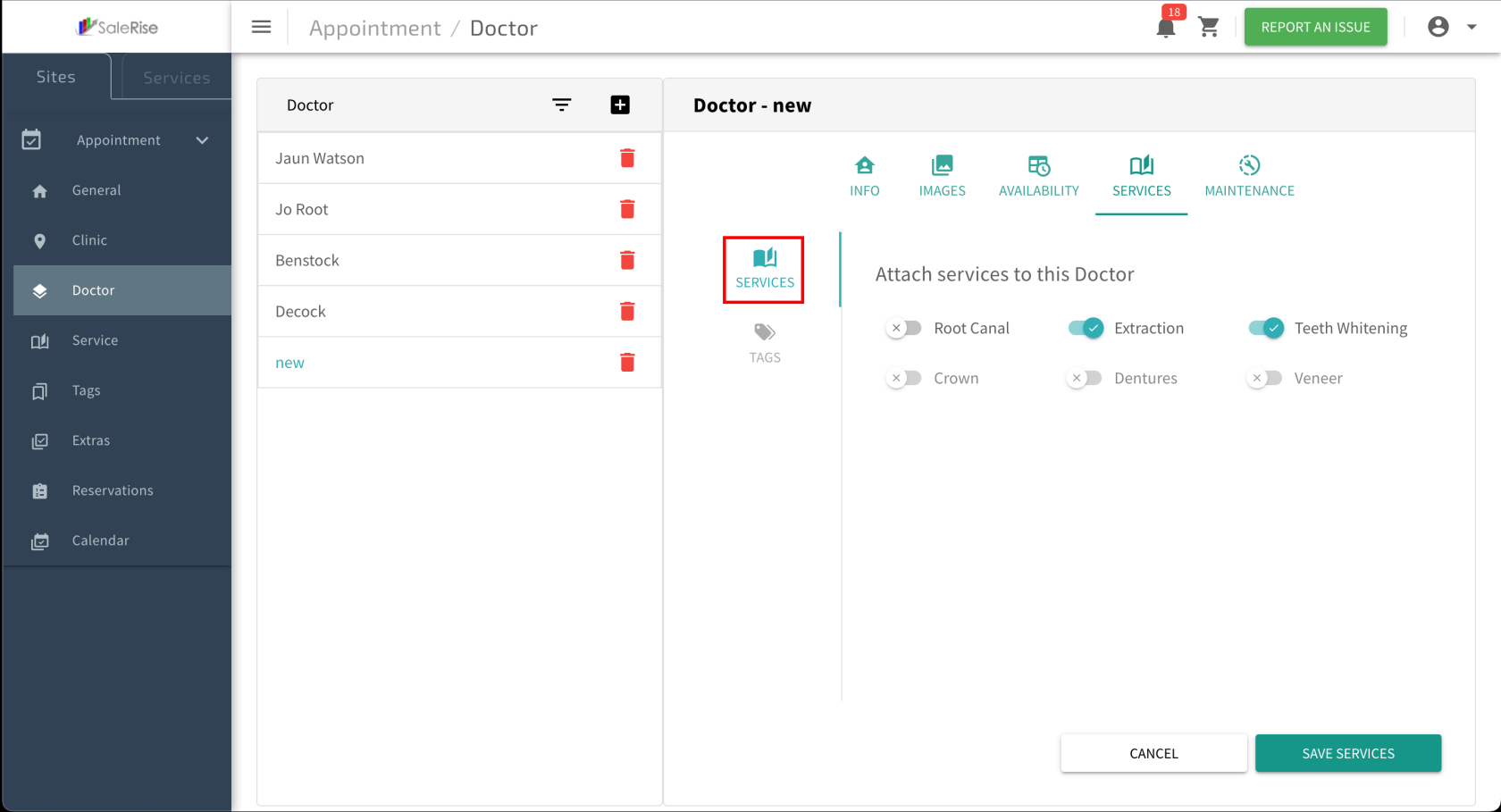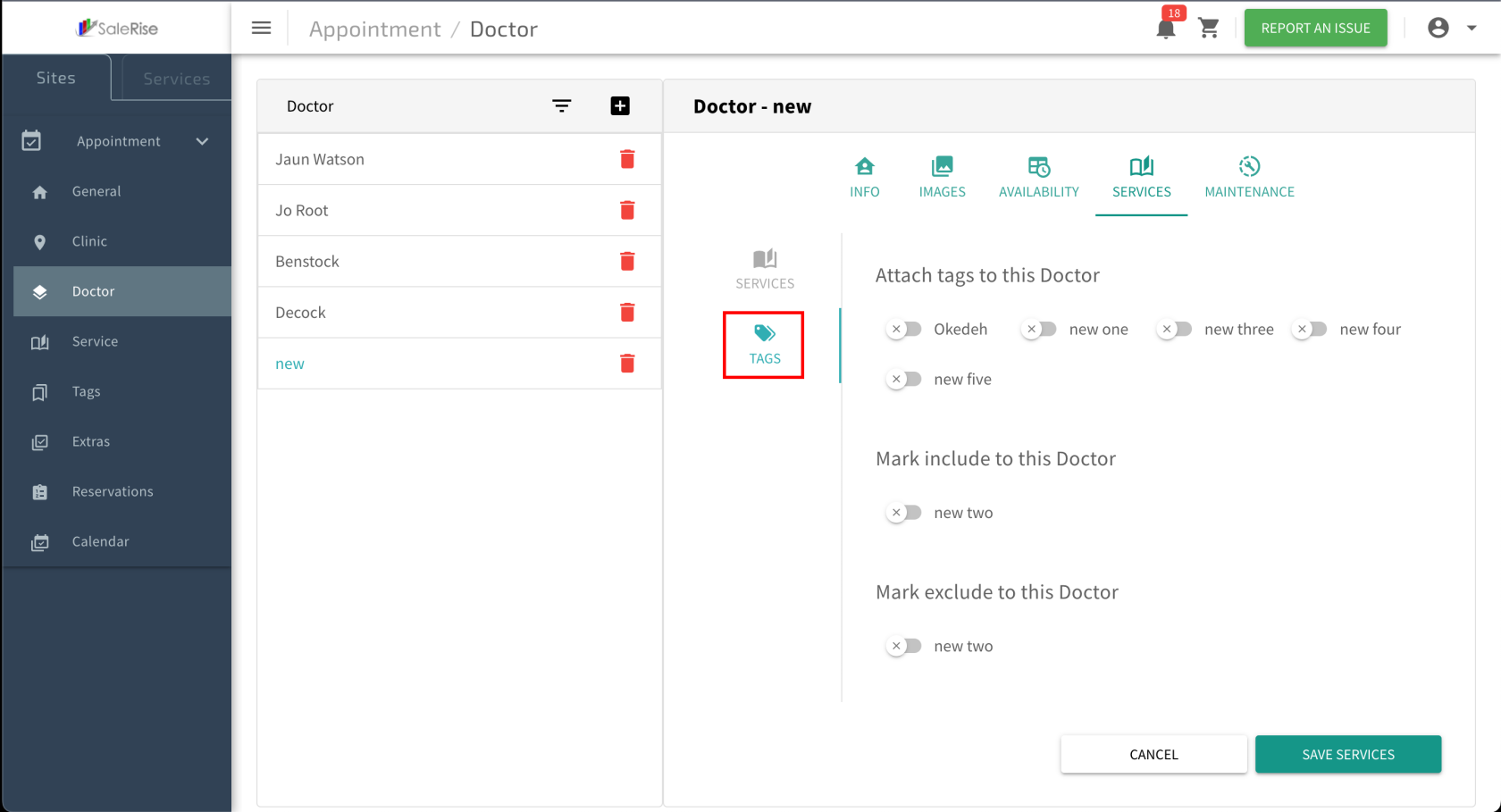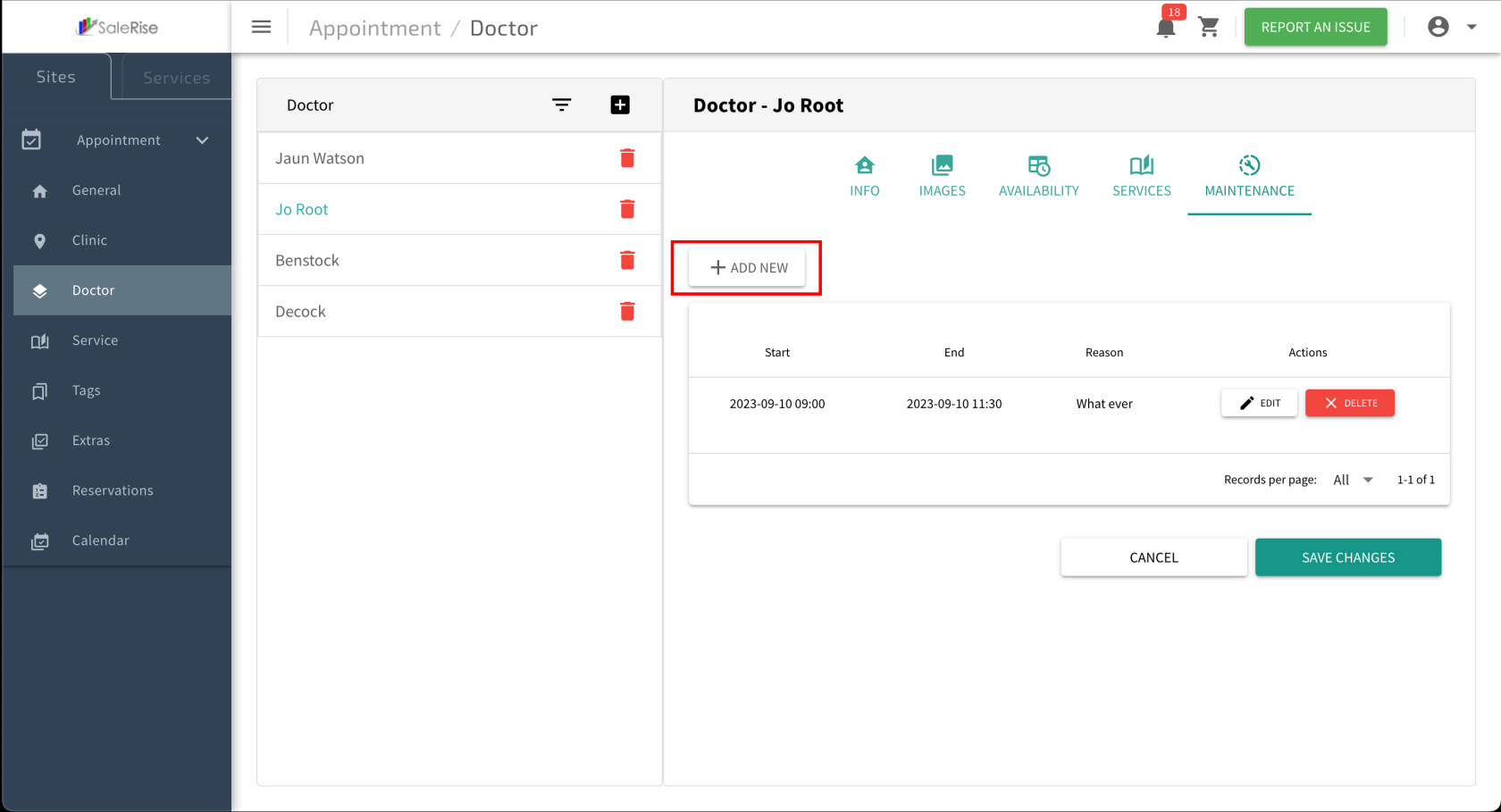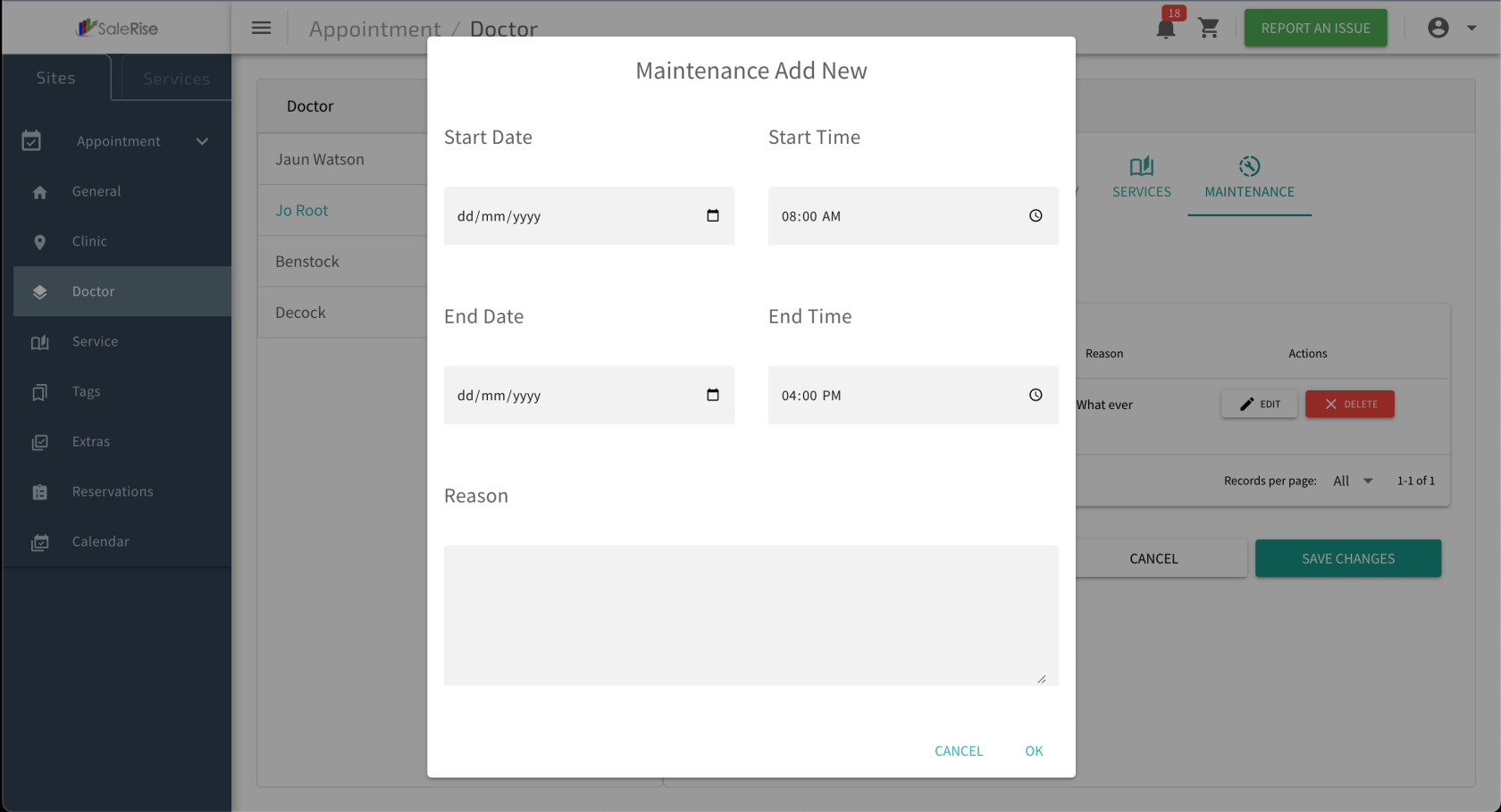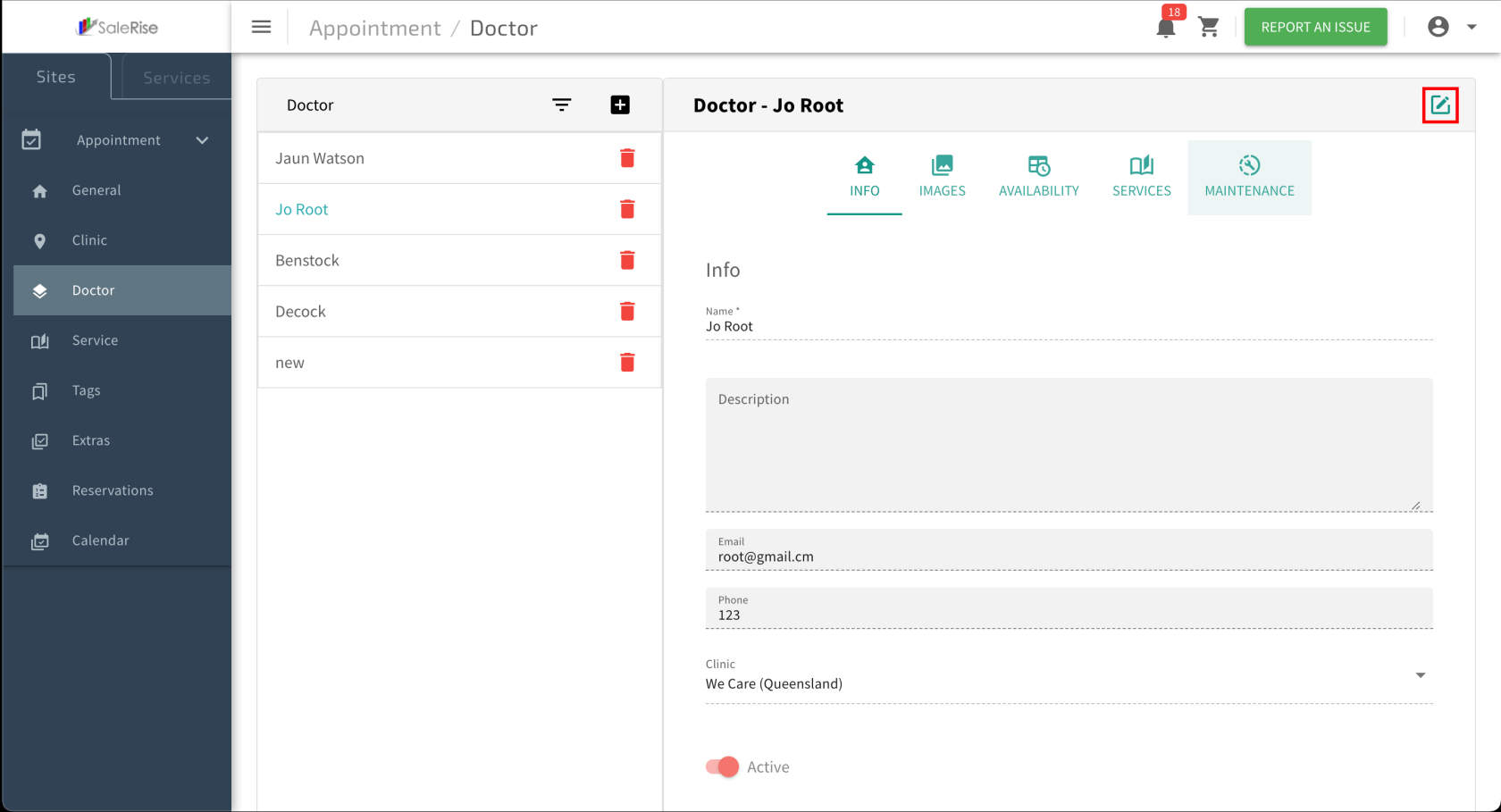Add or Edit Technician
Overview:
The "DoctorsTechnician Setup" module allows users to seamlessly create and manage doctors seamlessly.technicians. From basic information to availability, services, tags, and maintenance schedules, this module provides a comprehensive setup for doctortechnician profiles.
-
Access "
DoctorsTechnician Setup":- Navigate to the "
DoctorsTechnician Setup" module to create or manage doctor profiles.
- Navigate to the "
-
Add New
Doctor:Technician: -
Basic Information:
-
Upload Images:
-
Access "Availability" Tab:
- Navigate to the "Availability" tab within the
doctortechnician setup.
- Navigate to the "Availability" tab within the
-
Slot Time Configuration:
- Choose between "Custom Slot Time" or "By Services."
- Custom Slot Time:
- By Services:
- Choose between "Custom Slot Time" or "By Services."
-
Add Days of Availability:
-
Time Slot Configuration:
- For each selected day, add multiple time slots:
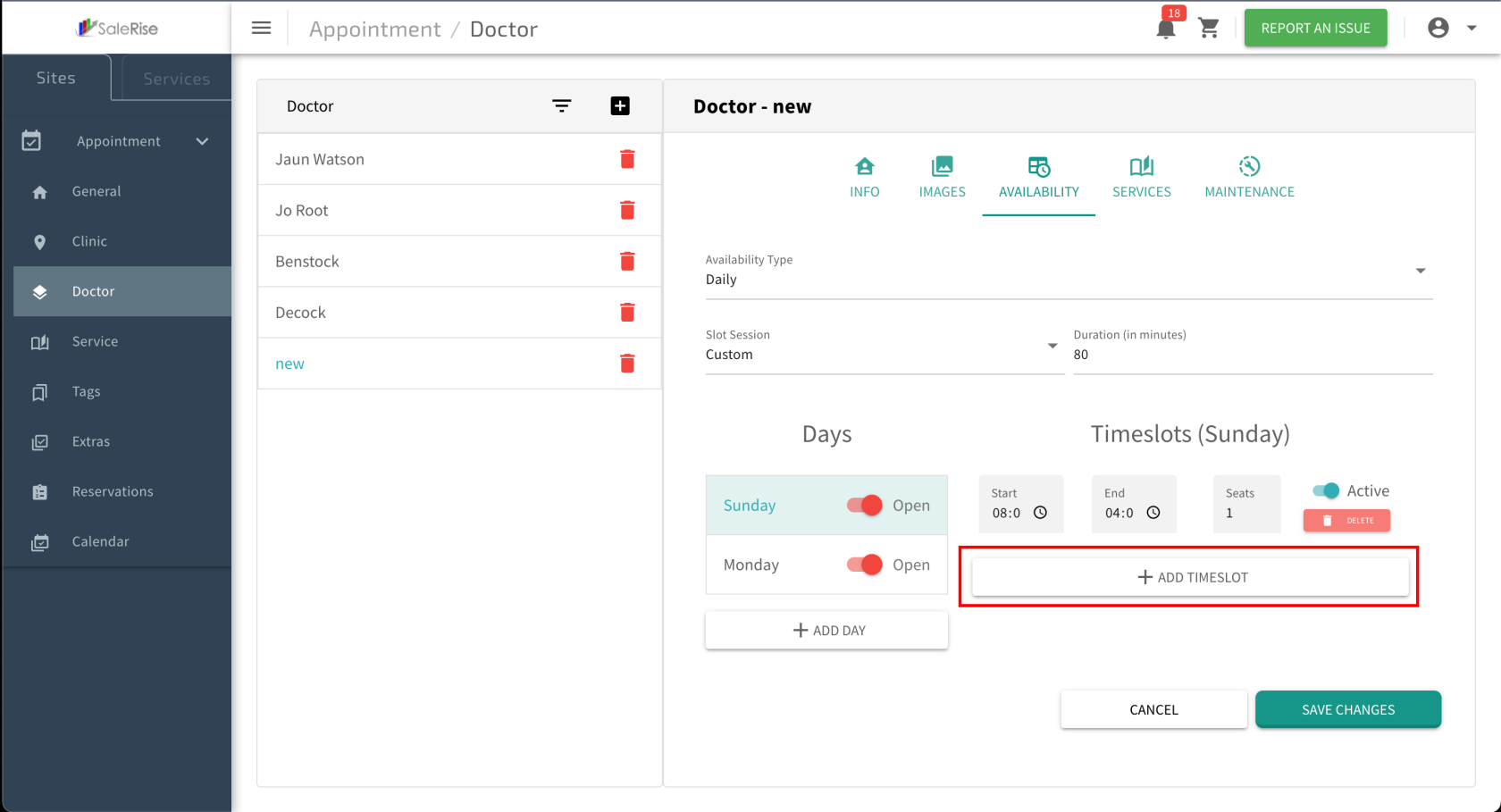
- Start Time and End Time: Define the beginning and end of the working hours.
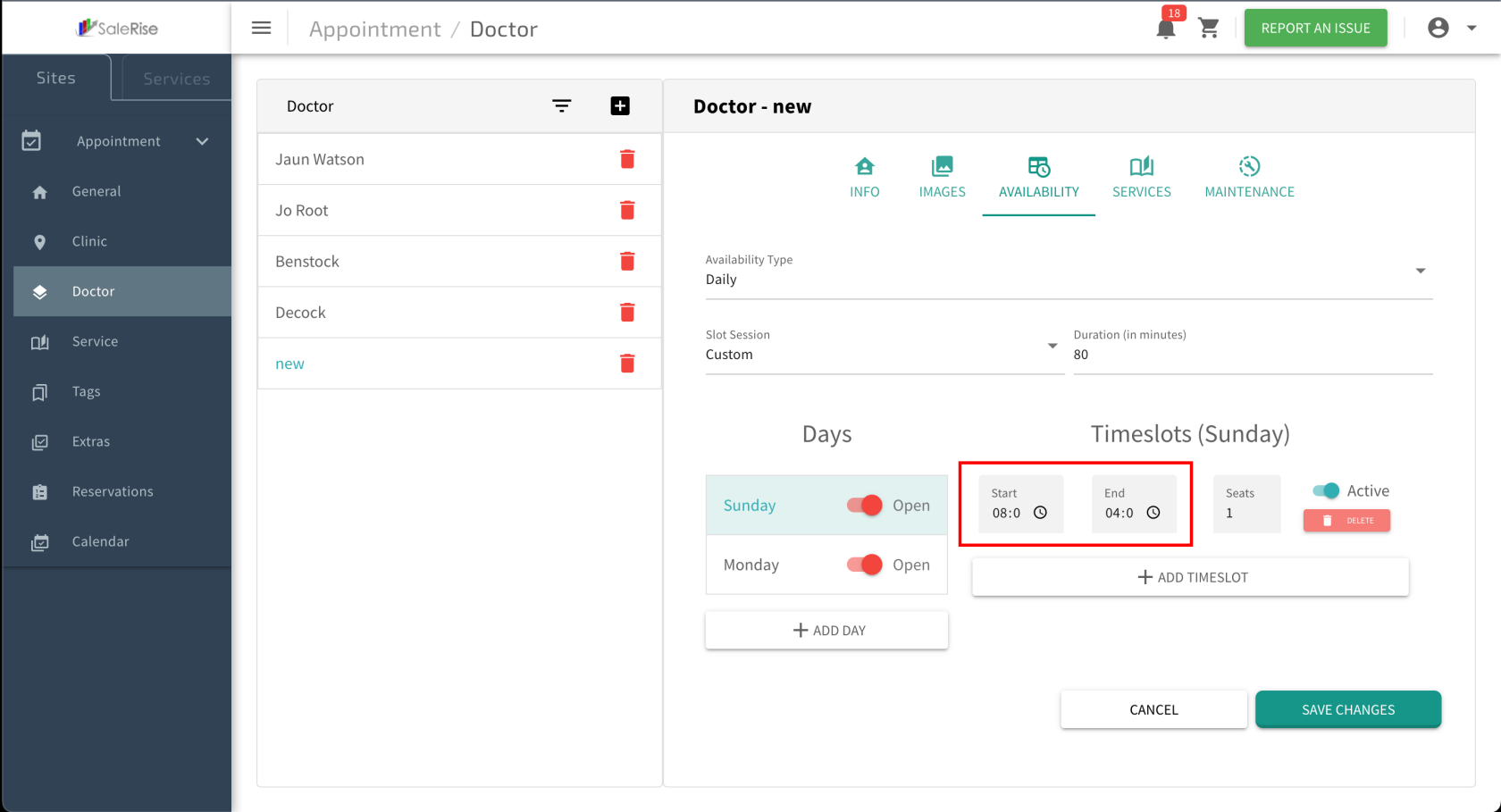
- Example: If working hours are from 9:00 AM to 5:00 PM, set the start and end times accordingly.
- Seats: Specify the number of bookings allowed in each time slot.
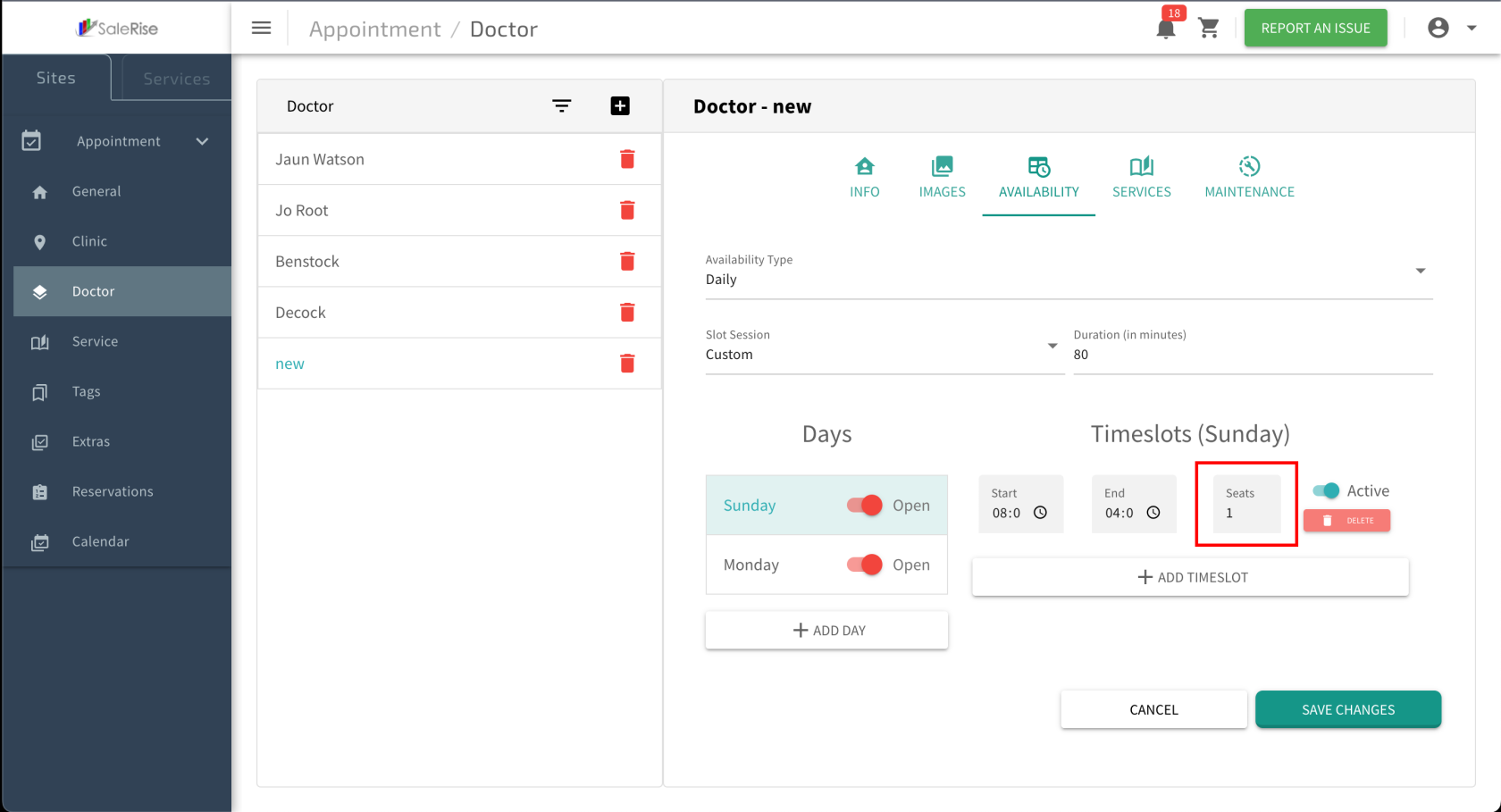
- Example: If there are five seats, five
patientscustomers can book appointments in that time slot.
- Example: If there are five seats, five
- Start Time and End Time: Define the beginning and end of the working hours.
- For each selected day, add multiple time slots:
-
Save Time Slots:
- Click "Save" to confirm the configured time slots.
- Example: After saving, the system generates slots based on the specified times for each selected day.
- Click "Save" to confirm the configured time slots.
-
Services Assignment:
-
Maintenance Schedules:
-
Save and Review:
- Click "Save" to confirm the
doctortechnician setup. - Review the
doctor'stechnician profile and make any necessary edits.
- Click "Save" to confirm the
-
View and Manage
Doctors:Technician:- Access the list of
doctorstechnicians with options to edit or deactivate.
- Access the list of
-
Edit
DoctorTechnician Details: