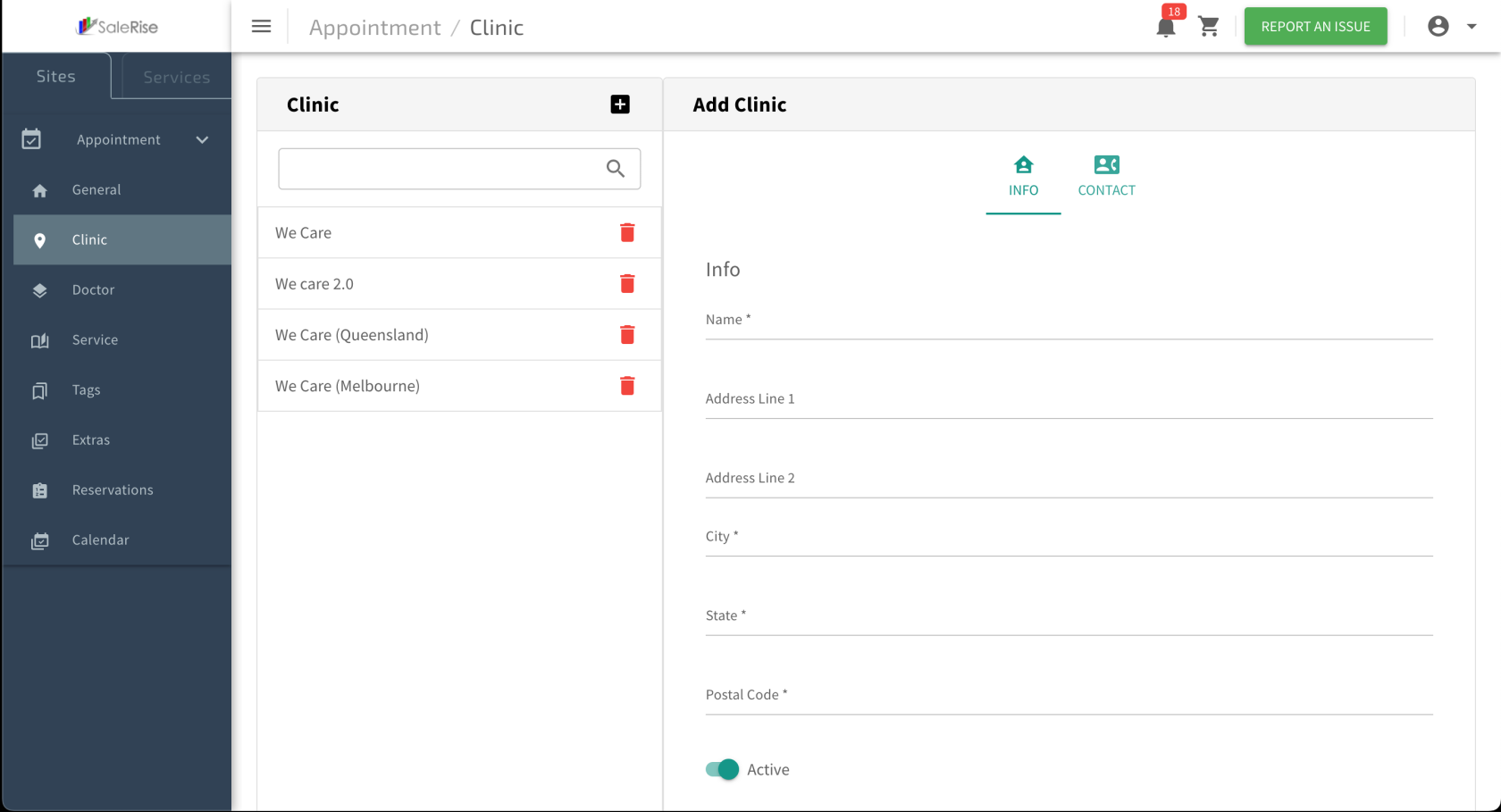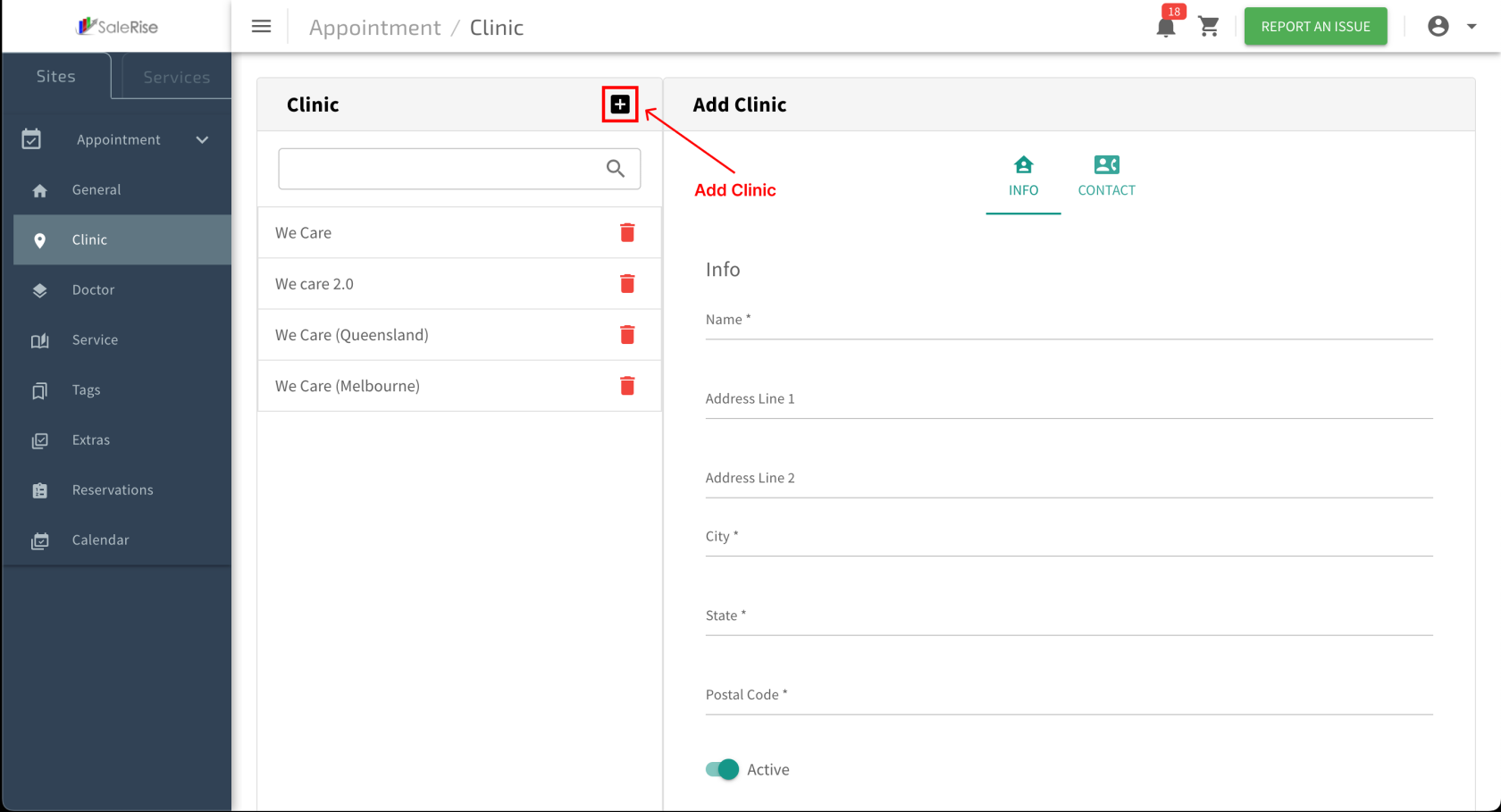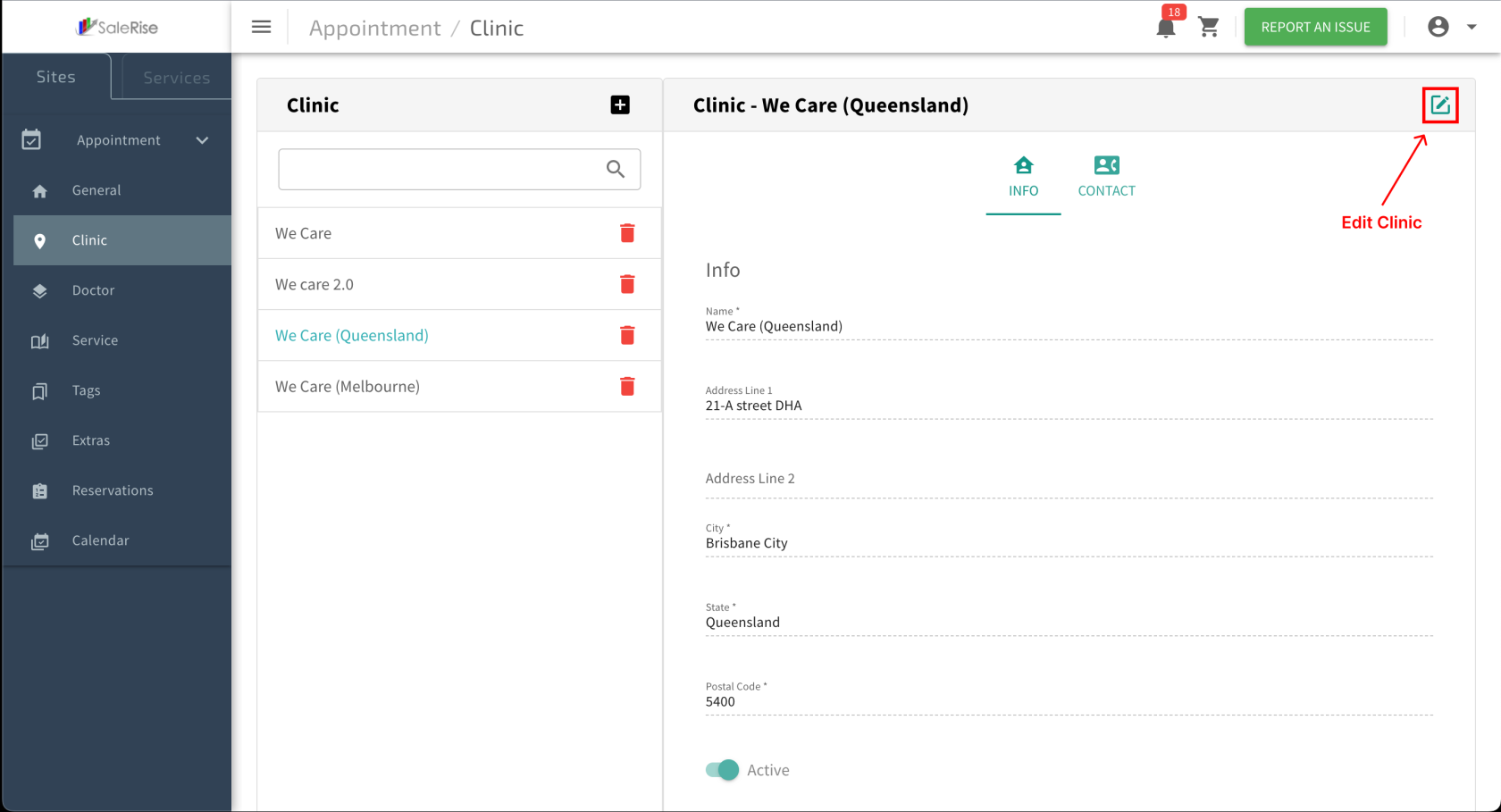Add or Edit Company
Overview:
In the "ClinicsCompany Setup" module, users can effortlessly create and manage clinicsa company by providing essential information such as name, address, city, state, postal code, slot, and contact details. The option to activate or deactivate a cliniccompany ensures flexible management.
-
Access "
ClinicsCompany Setup":- Navigate to the "
ClinicsCompany Setup" module to create or manageclinics.the company.
- Navigate to the "
-
Add New
Clinic:Company: -
Basic Information:
- Fill in the essential details for the clinic.
ClinicCompany Name: Provide a unique name for theclinic.company.- Address: Enter the physical address of the
clinic.company. - City, State, Postal Code: Specify the location details.
- Fill in the essential details for the clinic.
-
Activation Options:
- Choose the activation status for the
clinic.company.- Active: The
cliniccompany is currently operational. - Inactive: Temporarily deactivate the
clinic.company.
- Active: The
- Choose the activation status for the
-
Save Basic Details:
- Click "Save" to confirm the basic information set up.
-
Add Contact Information:
- Navigate to the "Contact Information" section to provide additional details.
- Email: Enter the
clinic'scompany contact email. - Phone: Provide a contact phone number.
- Email: Enter the
- Navigate to the "Contact Information" section to provide additional details.
-
Save Contact Details:
- Click "Save" to confirm the contact information setup.
-
View and Manage
Clinics:Company:- Access the list of
clinicscompanies with options to edit or deactivate.
- Access the list of
-
Edit
ClinicCompany Details: -
Deactivate
Clinic:Company:- Temporarily deactivate a
cliniccompany when needed.
- Temporarily deactivate a
-
Reactivation:
- Easily reactivate a deactivated
clinic.company.
- Easily reactivate a deactivated