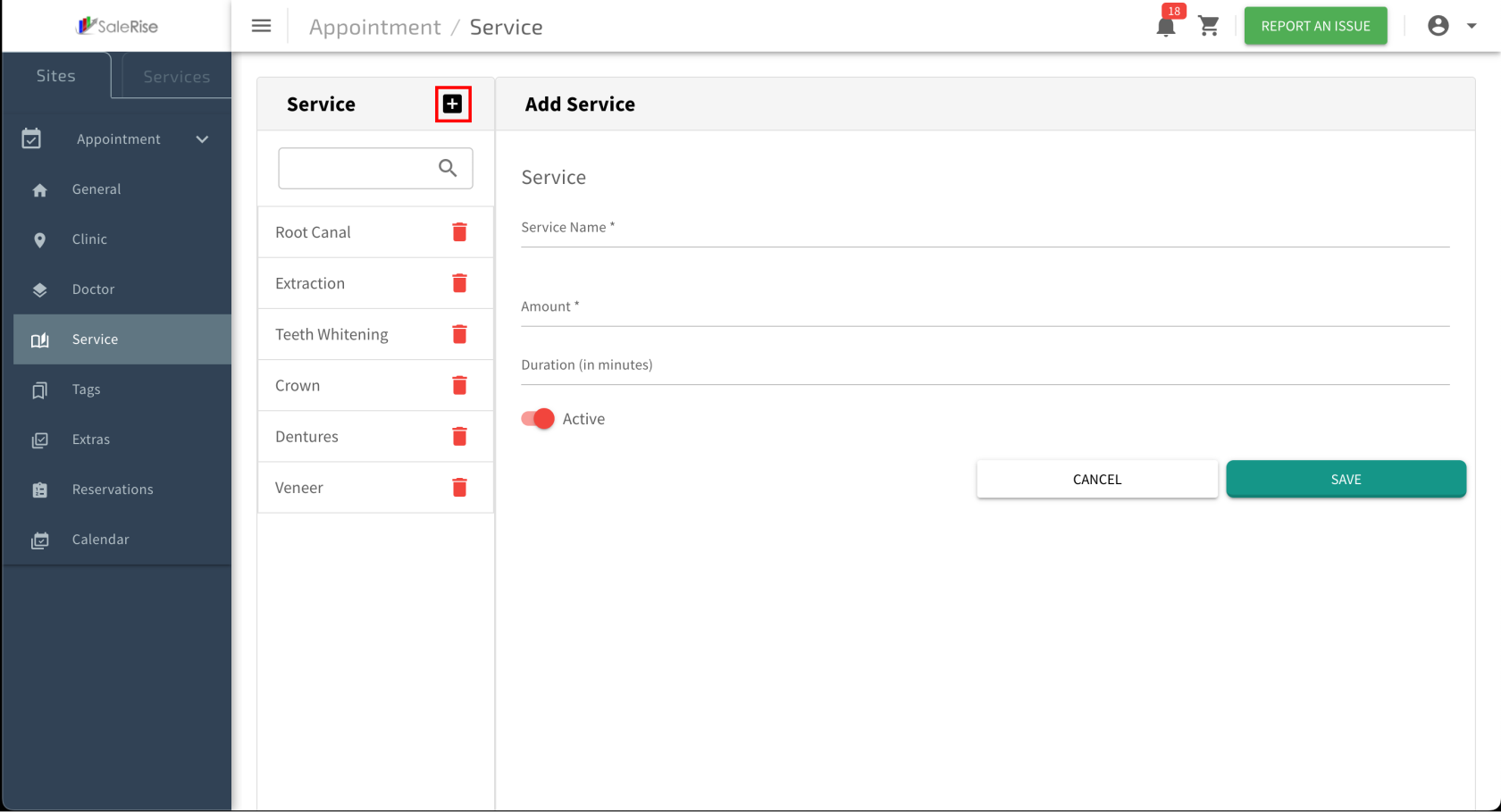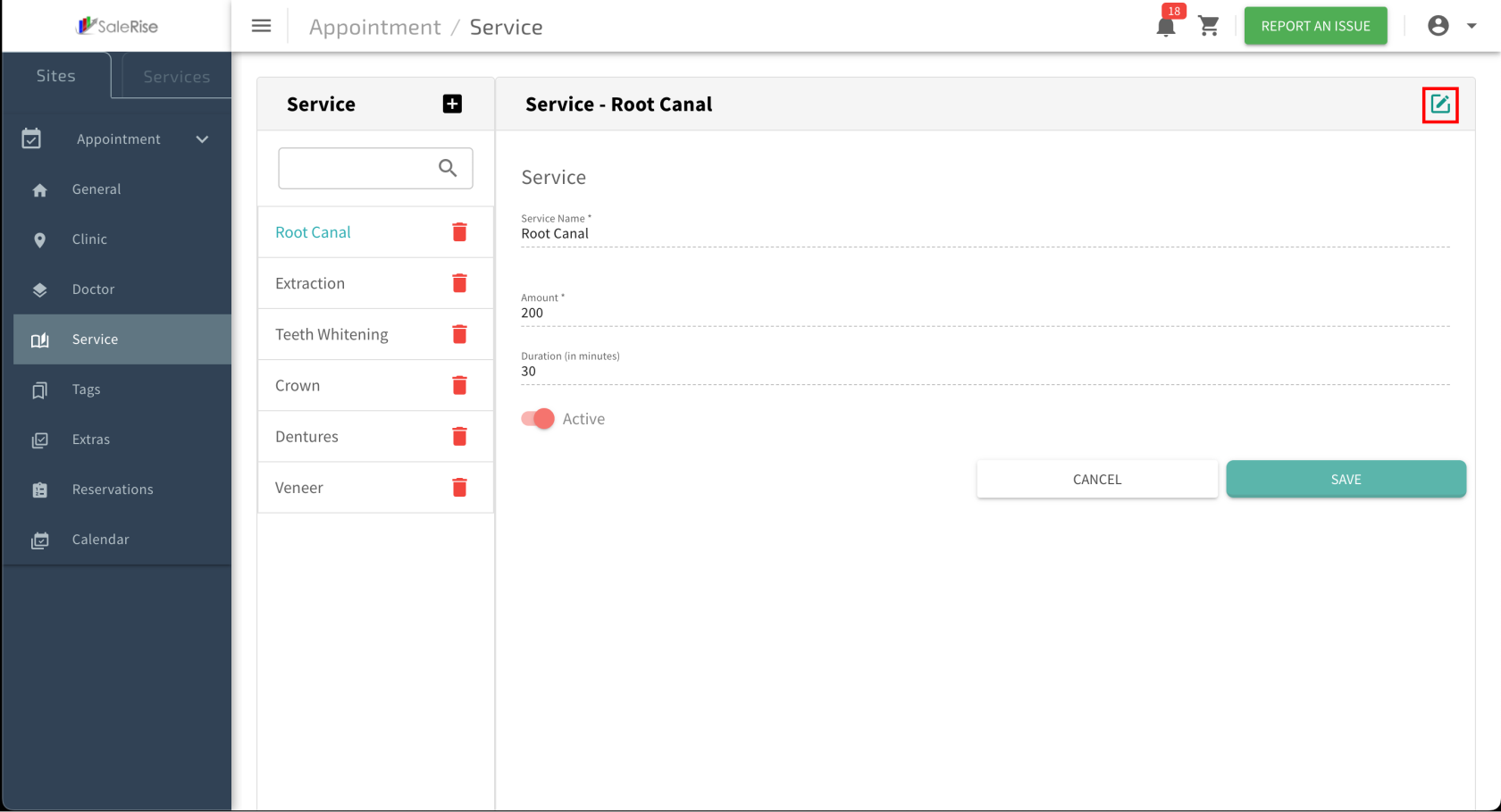Add or Edit Category
Overview:
The "ServicesHotel Setup"Module module allowsenables users to createdefine and manage servicesroom offeredcategories, byenhancing the Companycustomization orof Technician.each Usershotel's canofferings. defineThis flow guides users through the serviceprocess of creating room categories, specifying details like the category name, setmaximum the service amount, specify the duration,capacity, and chooseprice, touploading activateimages, orand deactivateassigning therelevant service.tags.
Steps:
-
Access "
ServicesRoom Category Setup":- Navigate to the "
ServicesRoom Category Setup" moduletowithincreatetheor manage services.system.
- Navigate to the "
-
Add New
Service:Category: -
ServiceCategory Details:- Fill in the details for the new
service.category.ServiceCategory Name: Provide adescriptivedistinctive name for theservice.category.Amount:Max Adults and Max Child: Specify thecostmaximumorcapacityamountforassociatedadultswithandthe service.children.Duration:Price: Define thetimepricingdurationforofthis category.
- Fill in the details for the new
-
Image Upload:
- In the
service"Image"(e.g.,tab,30uploadminutes,multiple1imageshour).for the category to provide a visual representation.- Add Image: Click on "Add Image" to upload pictures.
Active/Deactivate:View Image Gallery: Review the uploaded images for the category.
- In the
-
Tag Assignment:
- In the "Tag" tab, assign relevant tags to the category for categorization.
- Assign Tags: Choose
tofromactivatea list of tags, such as "Free Amenities" ordeactivateothertherelevantservice.descriptors.
- Assign Tags: Choose
- In the "Tag" tab, assign relevant tags to the category for categorization.
-
Save
ServiceCategory Details:- Click "Save" to confirm the details of the new
service.category.
- Click "Save" to confirm the details of the new
-
Edit
ServiceExisting Categories:- Access the list of existing categories with options to edit or delete.
-
Edit Category Details:
-
Delete Category:
- Remove a category if it is no longer needed.