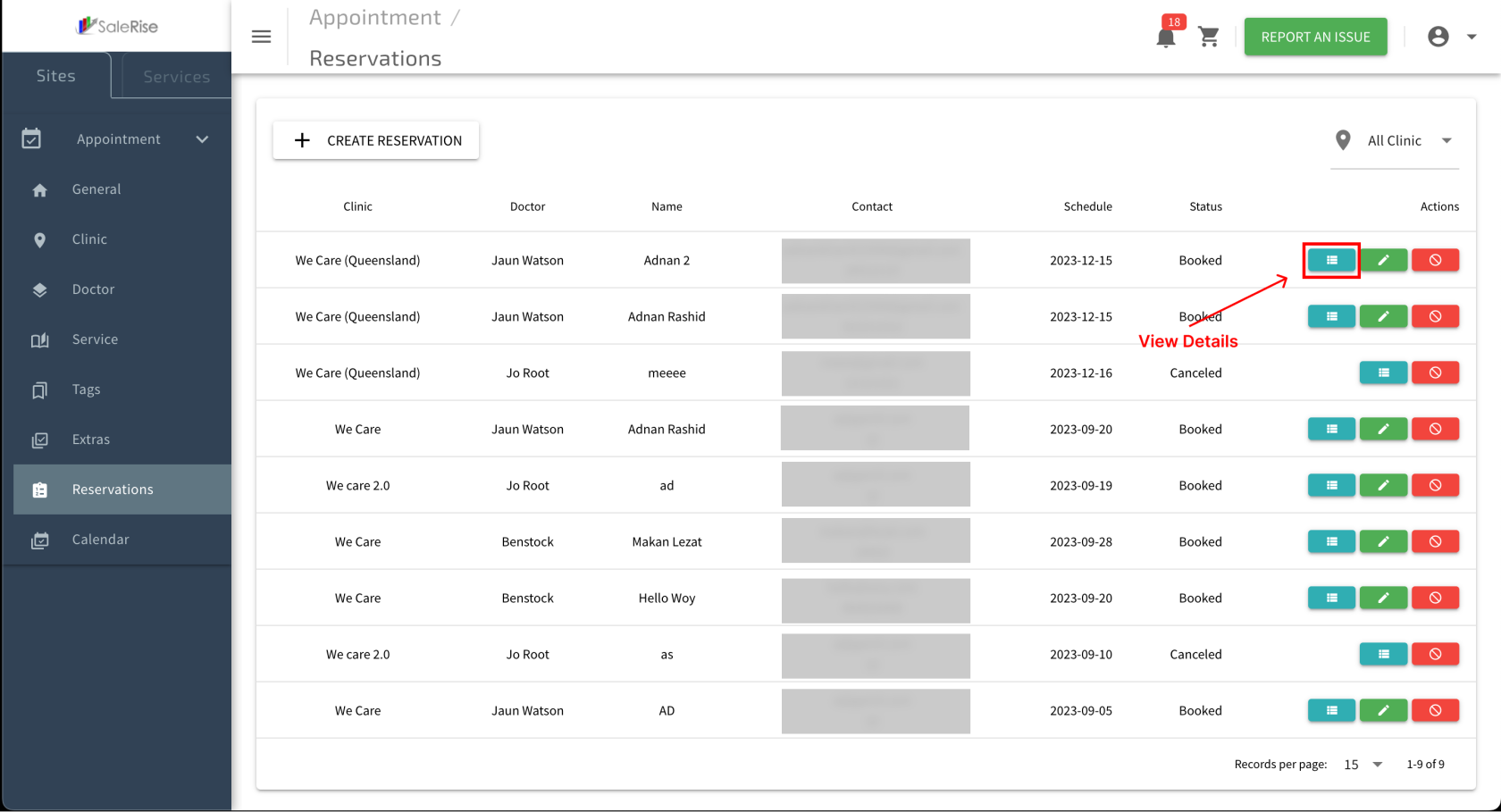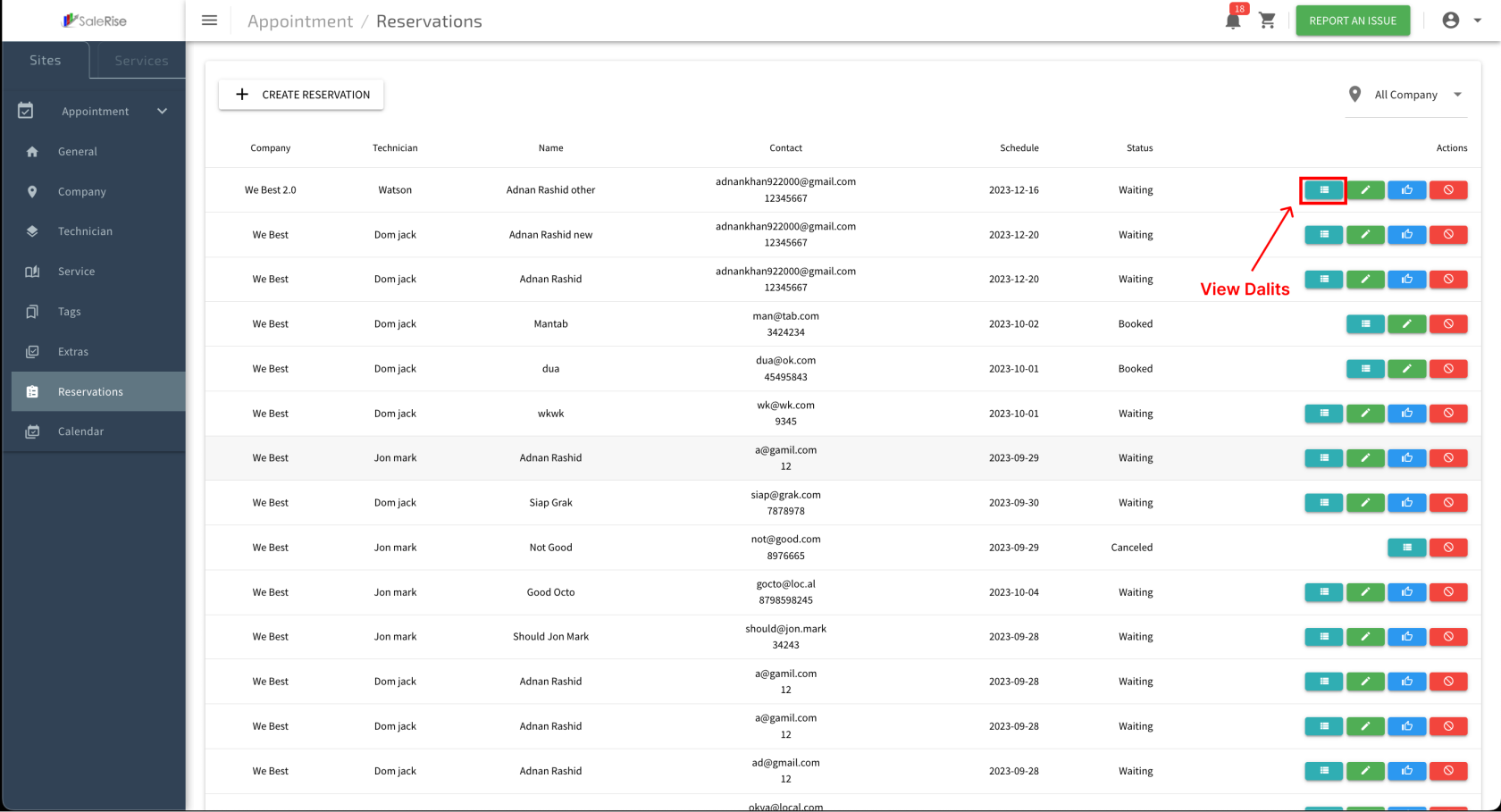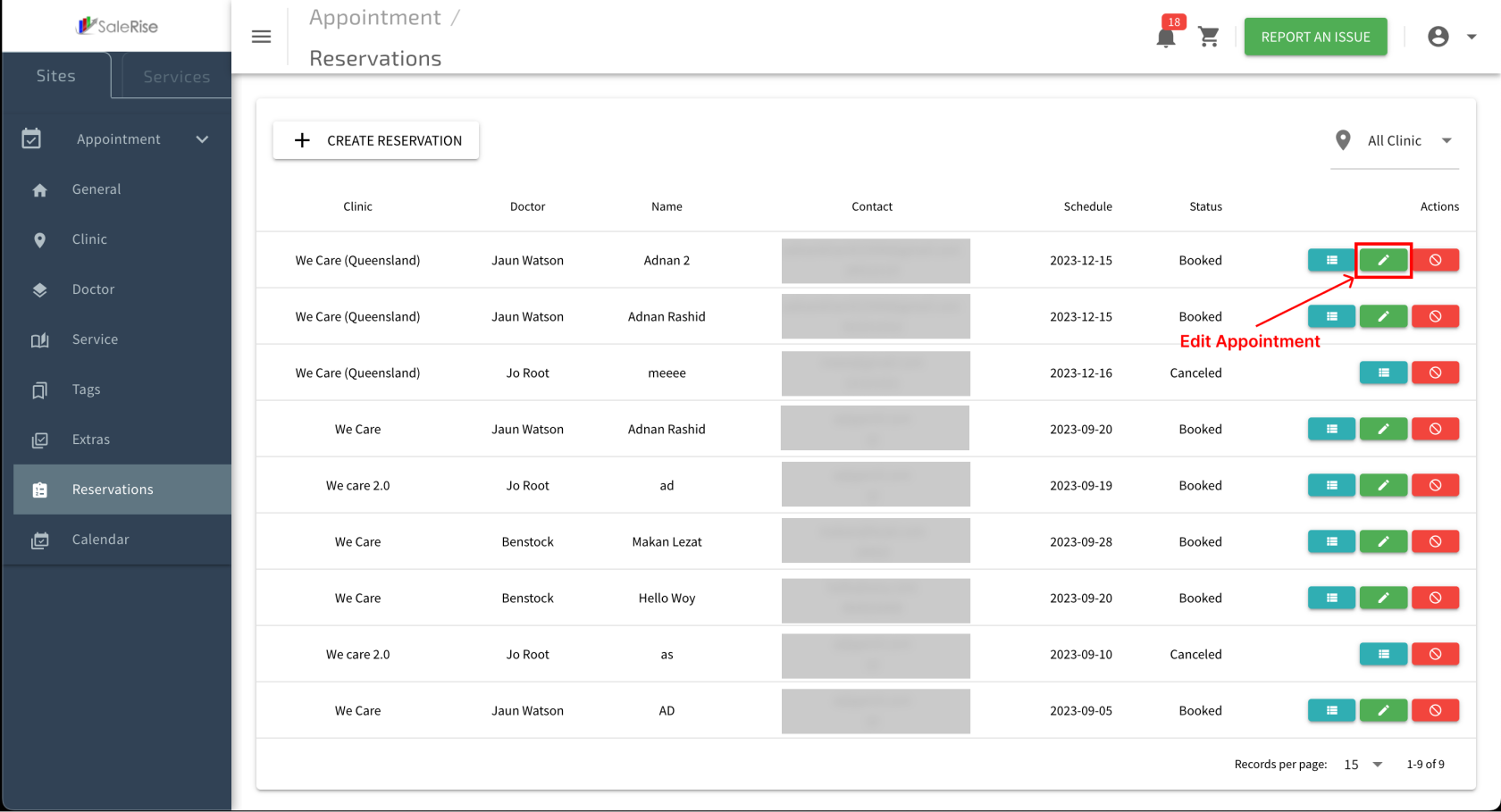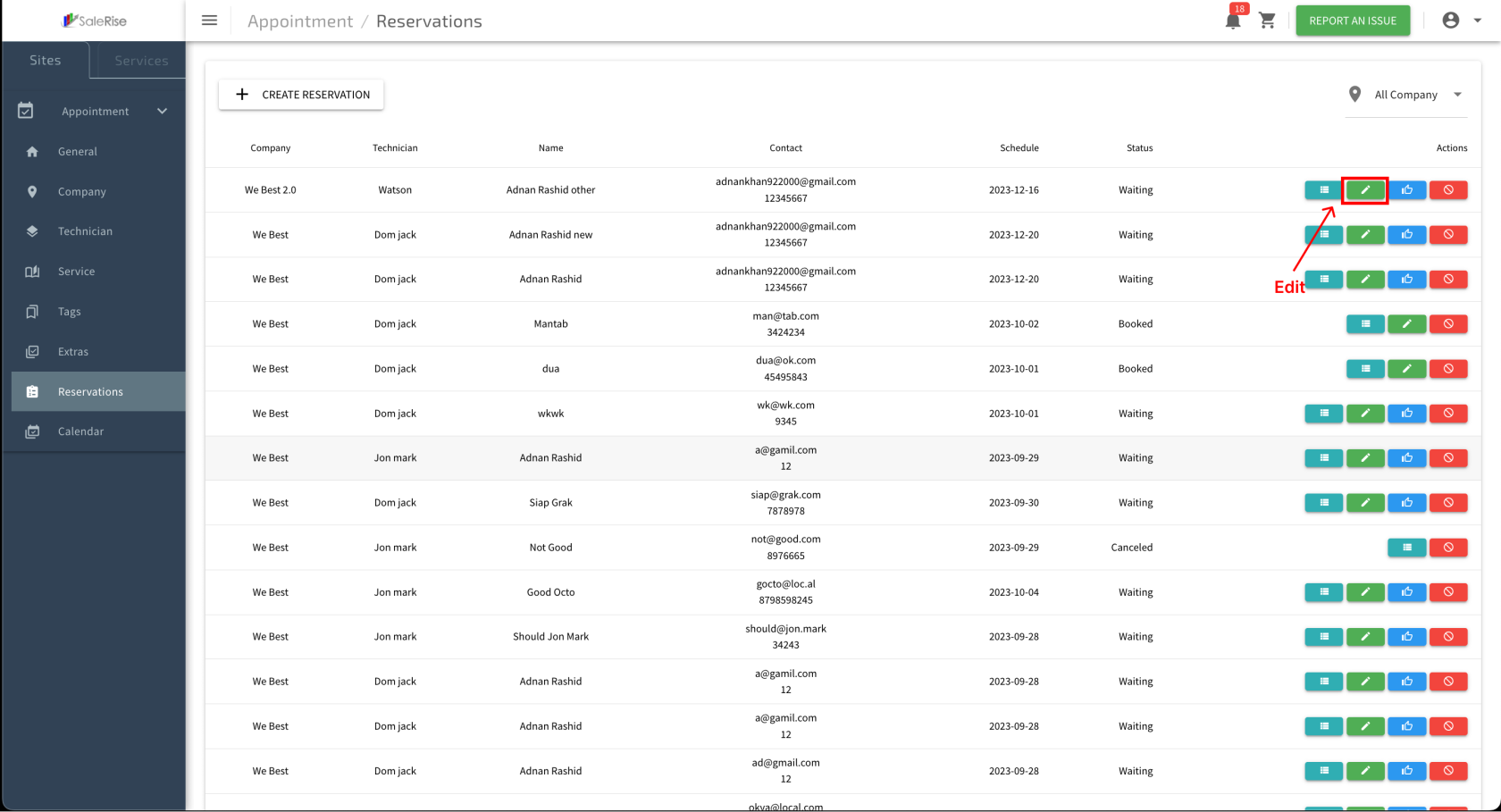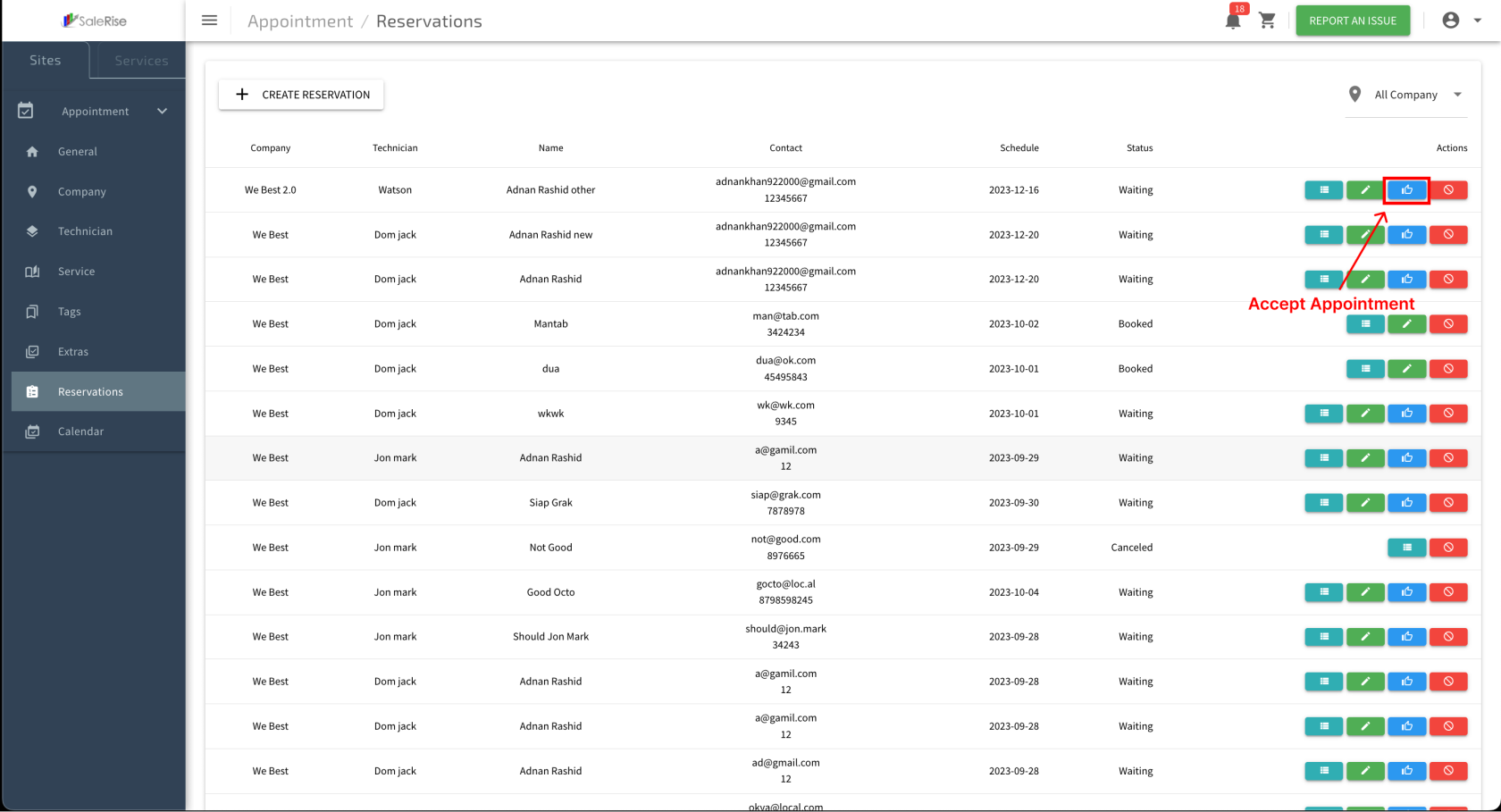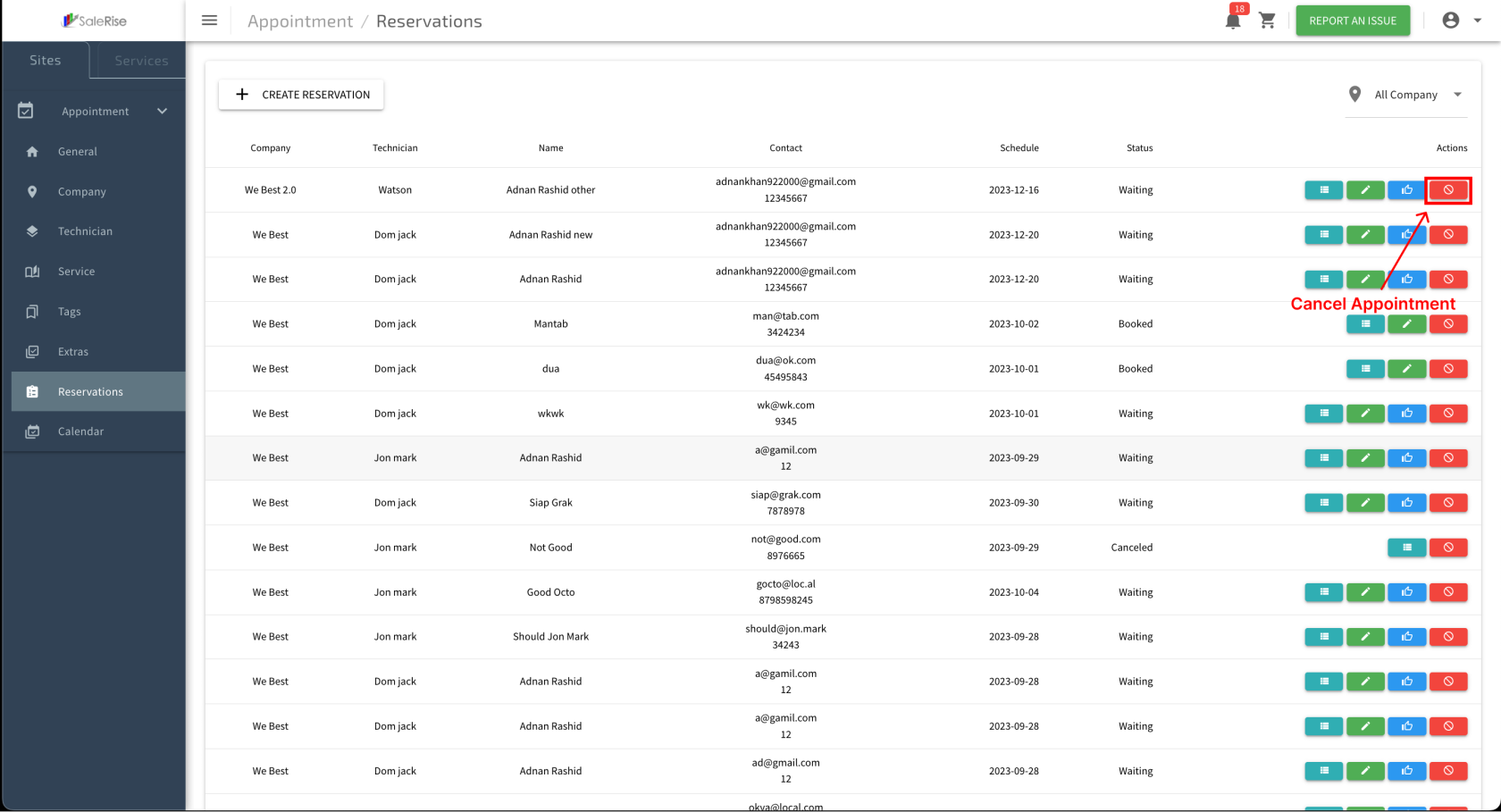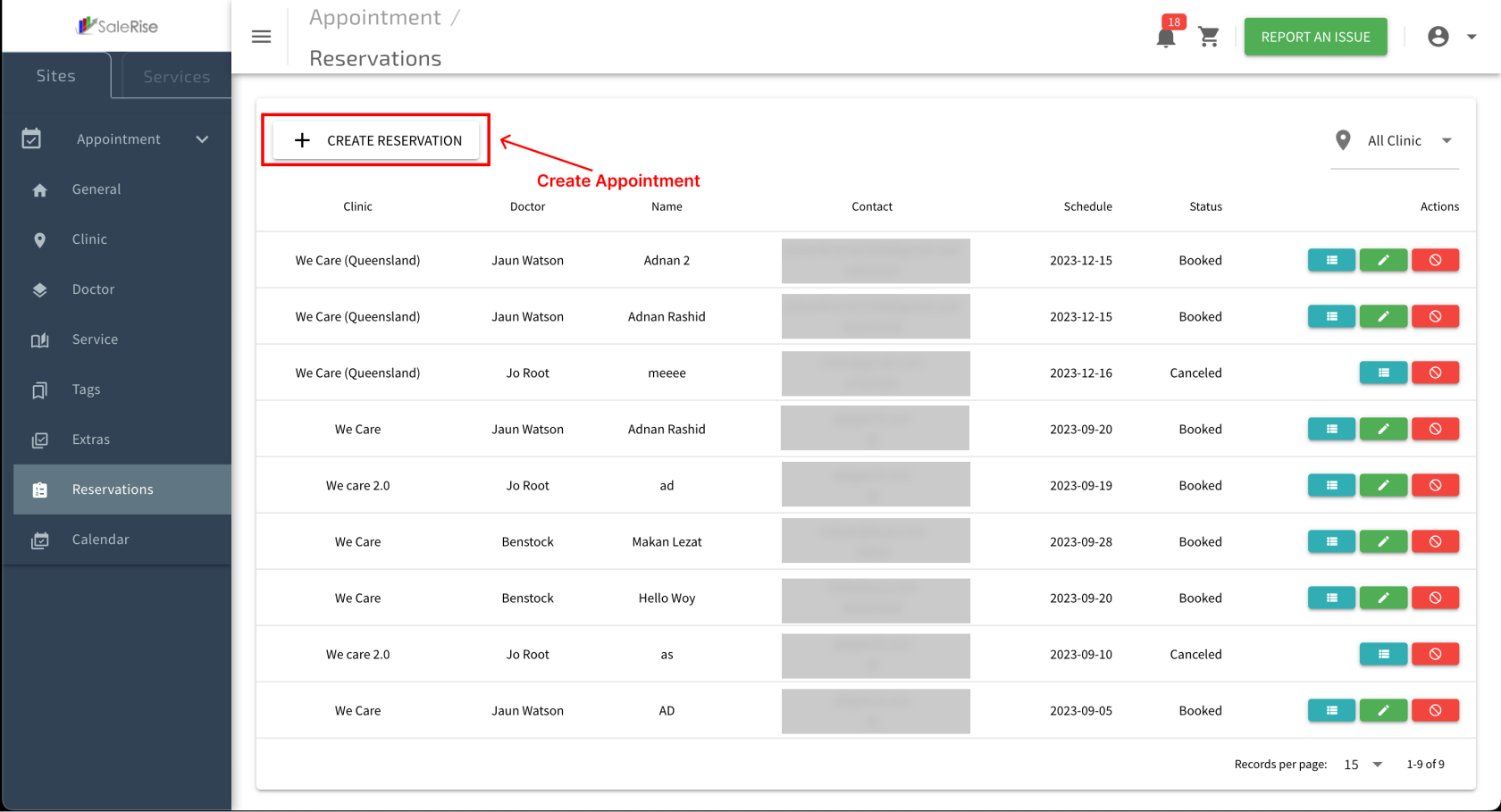Accept ,Edit, Create, or Cancel Reservations
Overview:
The "Reservations View" module provides users with a comprehensive view of both old and new reservations. Users can manage reservations by accepting, editing, canceling, viewing details, and even creating manual reservations when needed.
-
Access "Reservations View":
- Navigate to the "Reservations View" module to see an overview of all reservations.
-
View Reservation List:
- Access a list of both old and new reservations.
-
View Reservation Details:
- Click on a reservation to view detailed information.
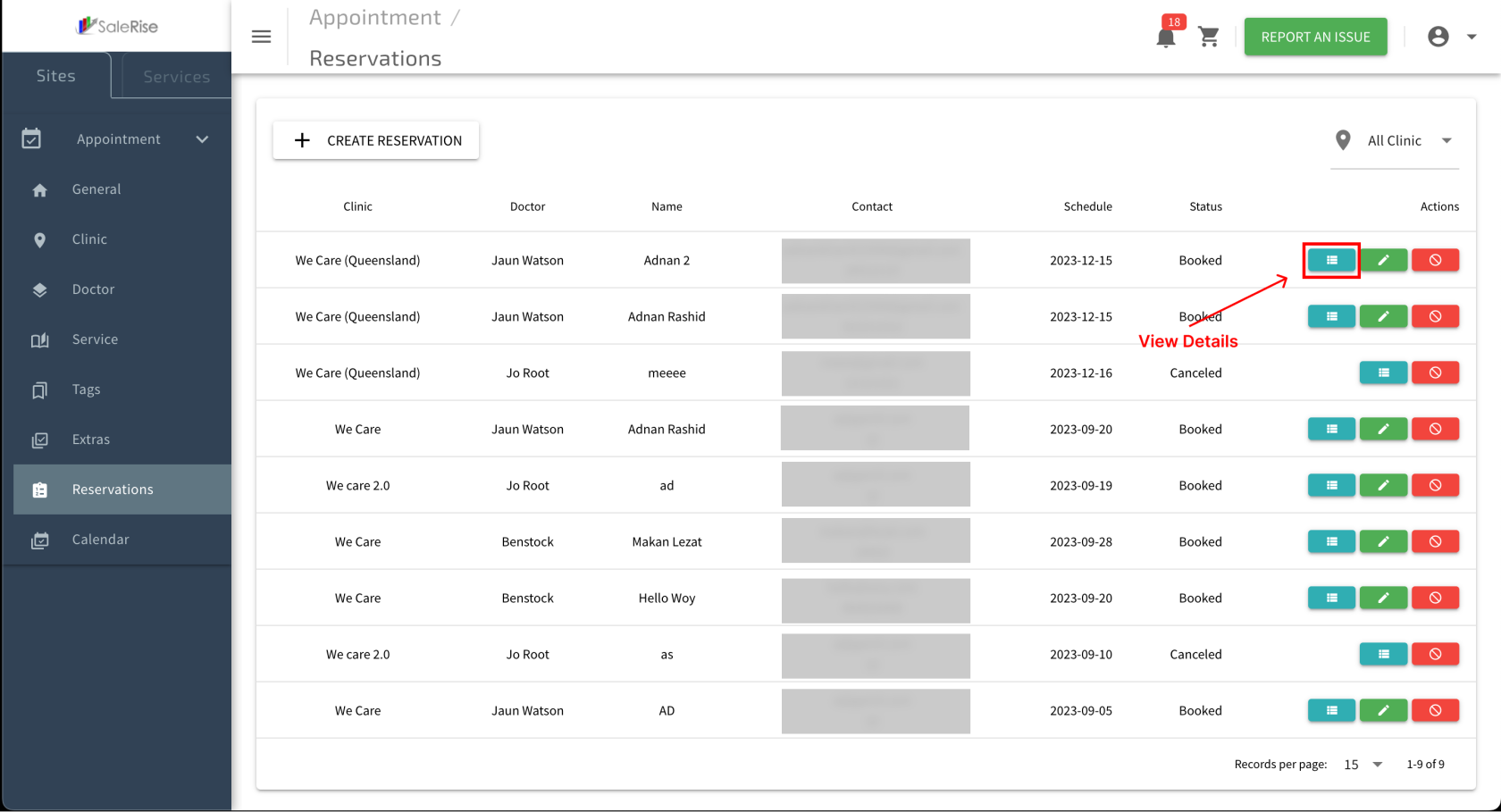
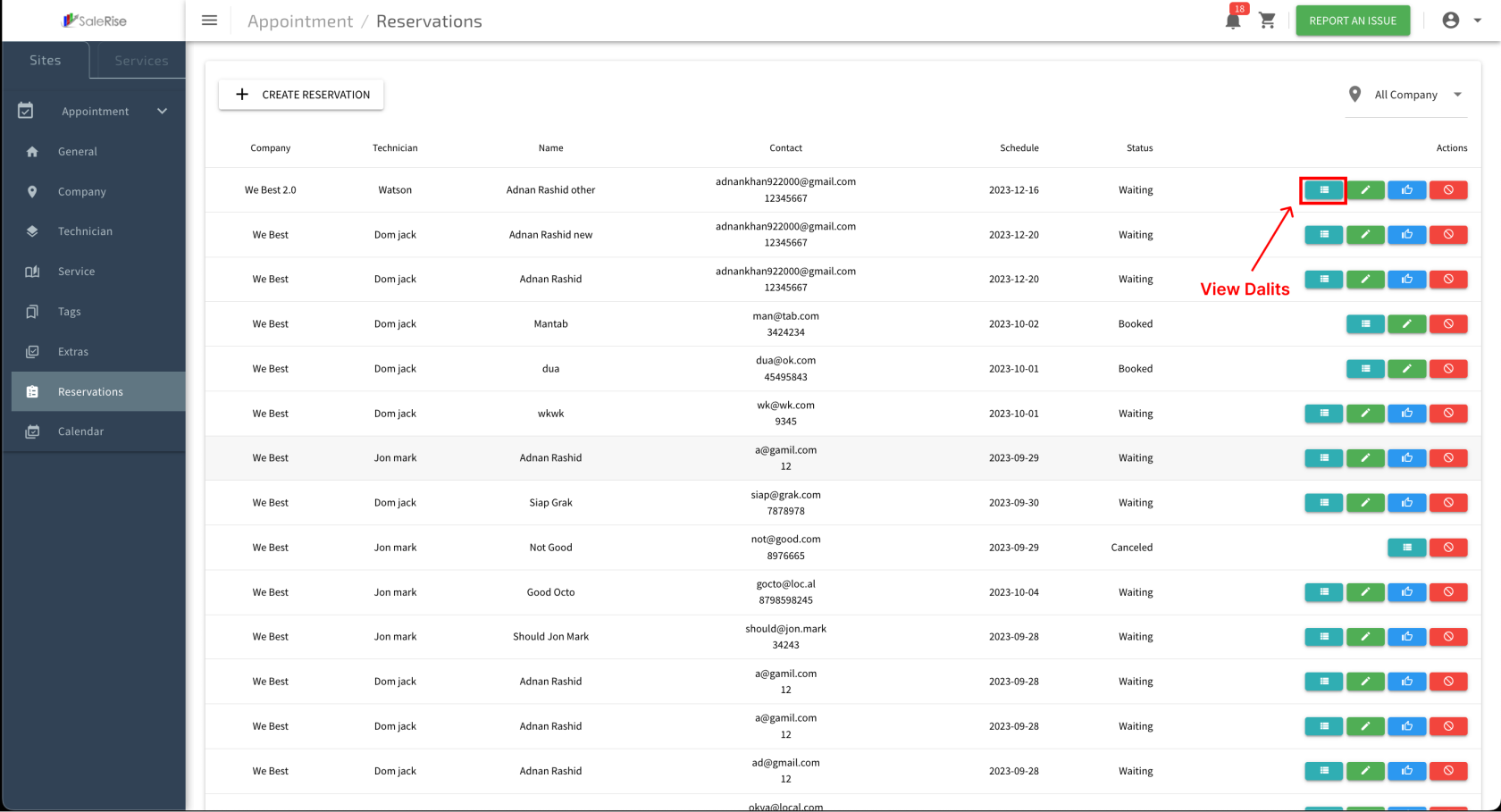
- Customer Details: Name, contact information, and any other relevant details.
- Reservation Items: List of services or extras booked.
-
Edit Reservation:
- Edit reservation details if needed (e.g., change time or services).
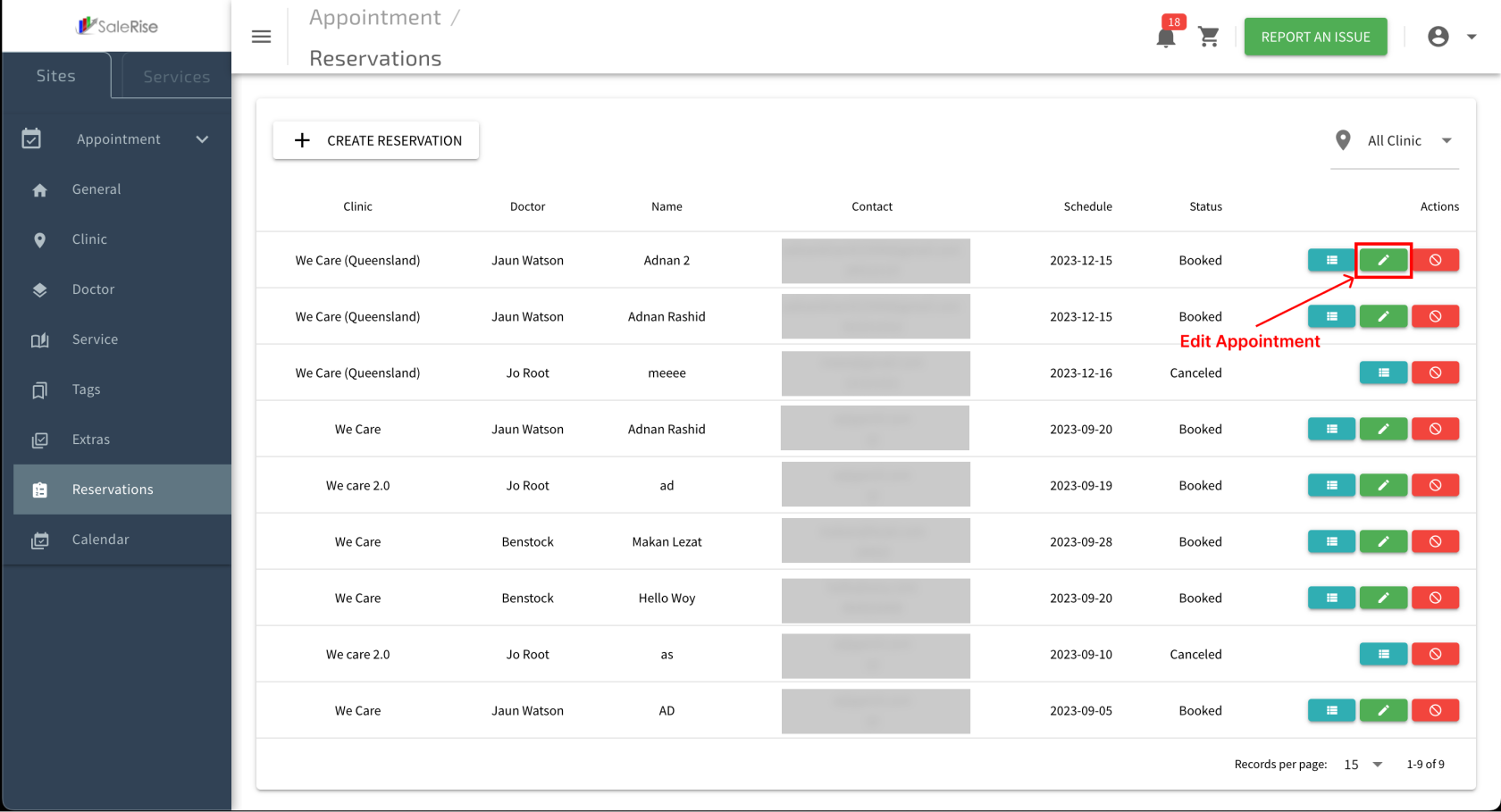
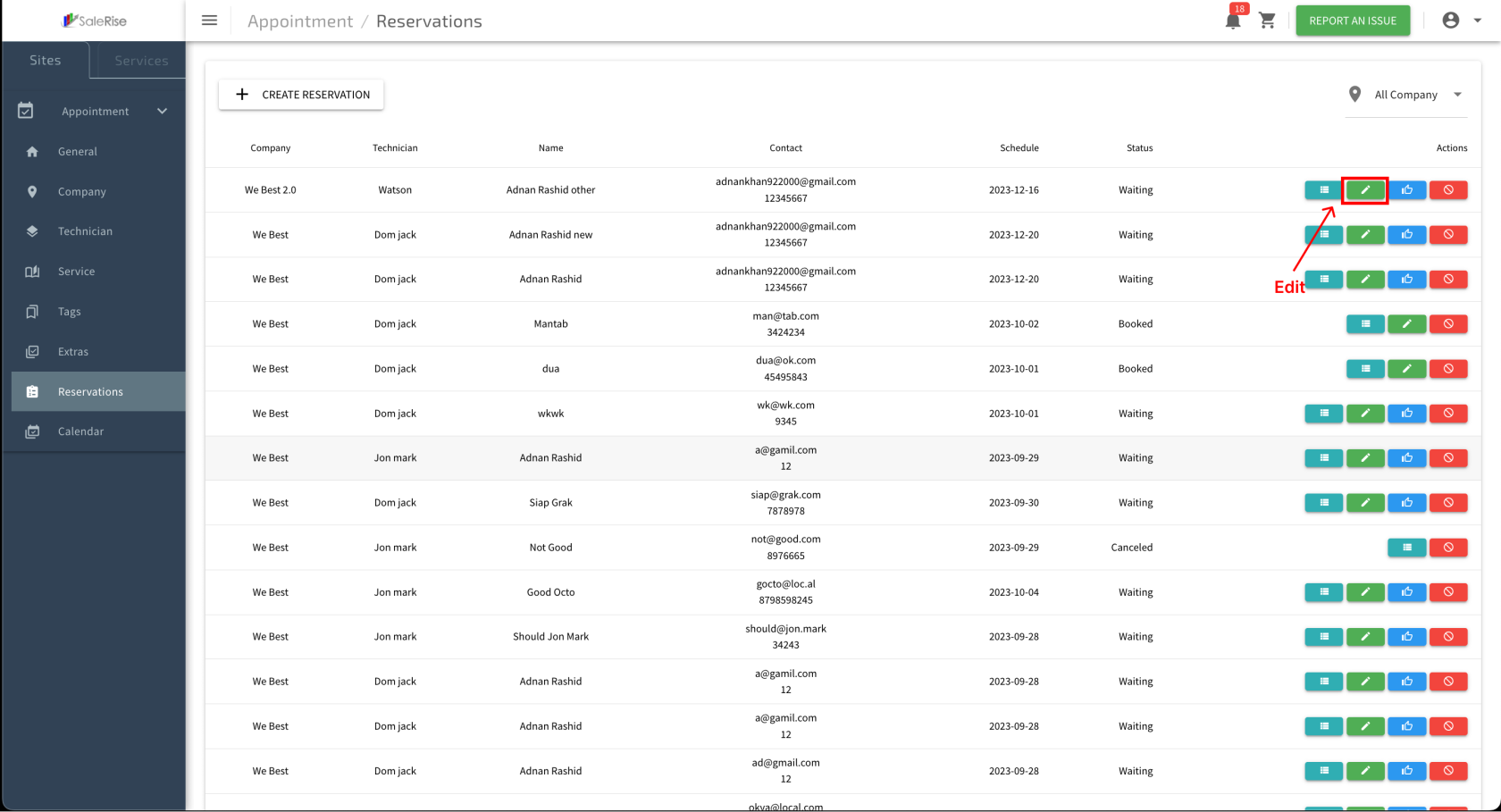
-
Accept Reservation:
- For pending appointments, users can click on the "Accept" button directly on the appointment list. This confirms the appointment.
- Users have the flexibility to modify the scheduled time and date for appointments they have accepted.
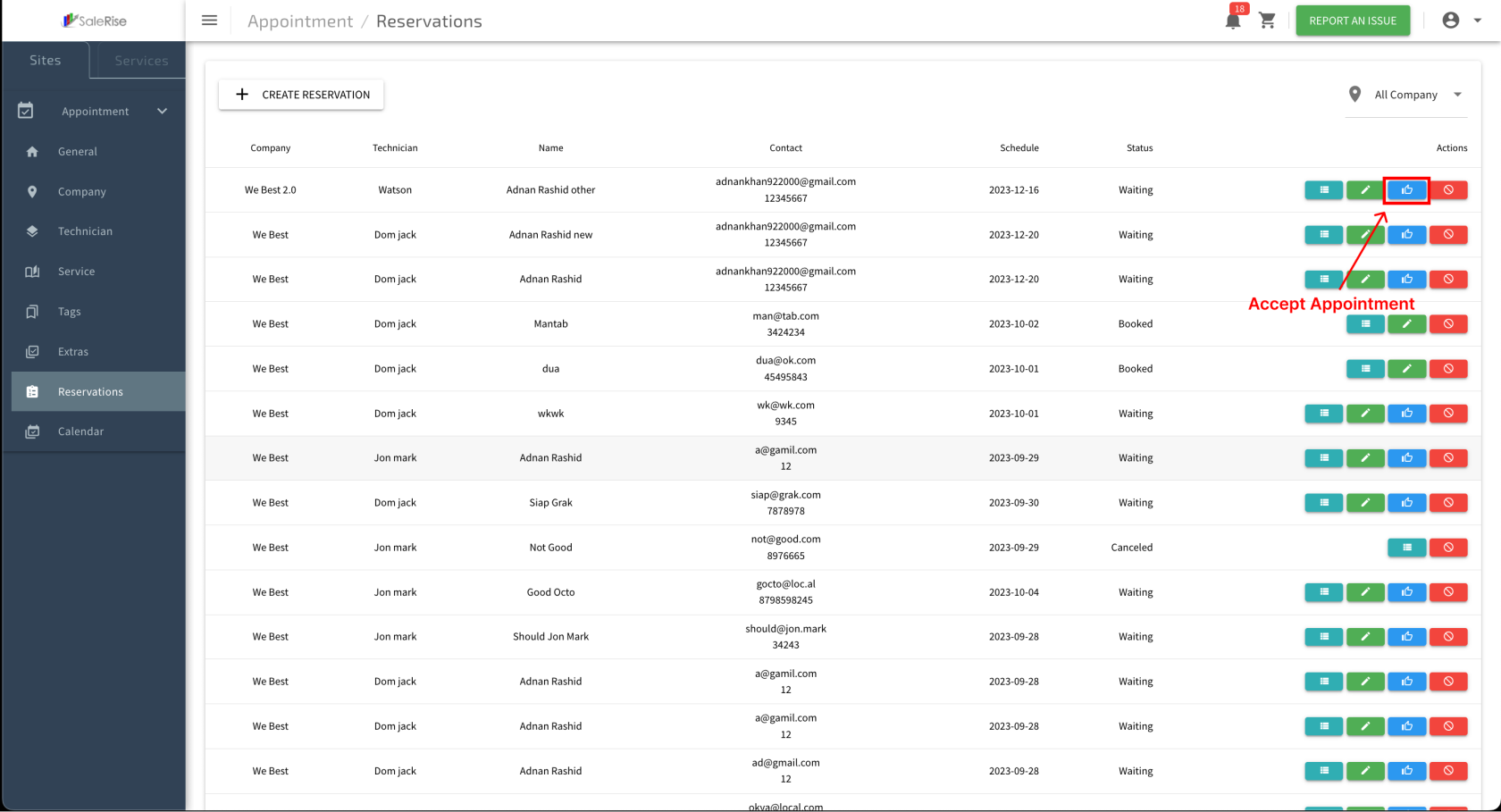
-
Cancel Reservation:
- Cancel a reservation if necessary.

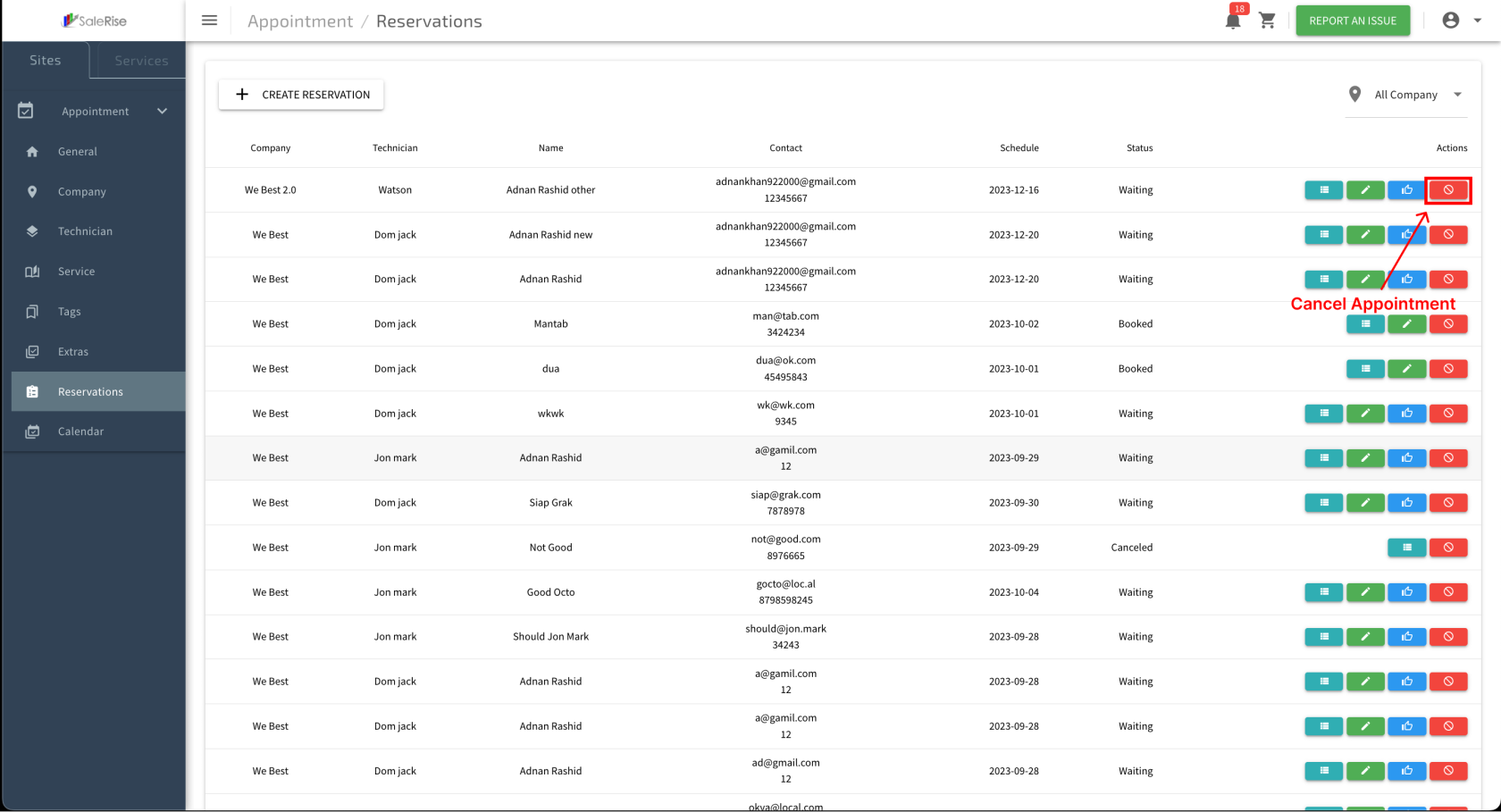
-
Manual Reservation Creation:
- Click on "Create Manual Reservation" to manually add a reservation.
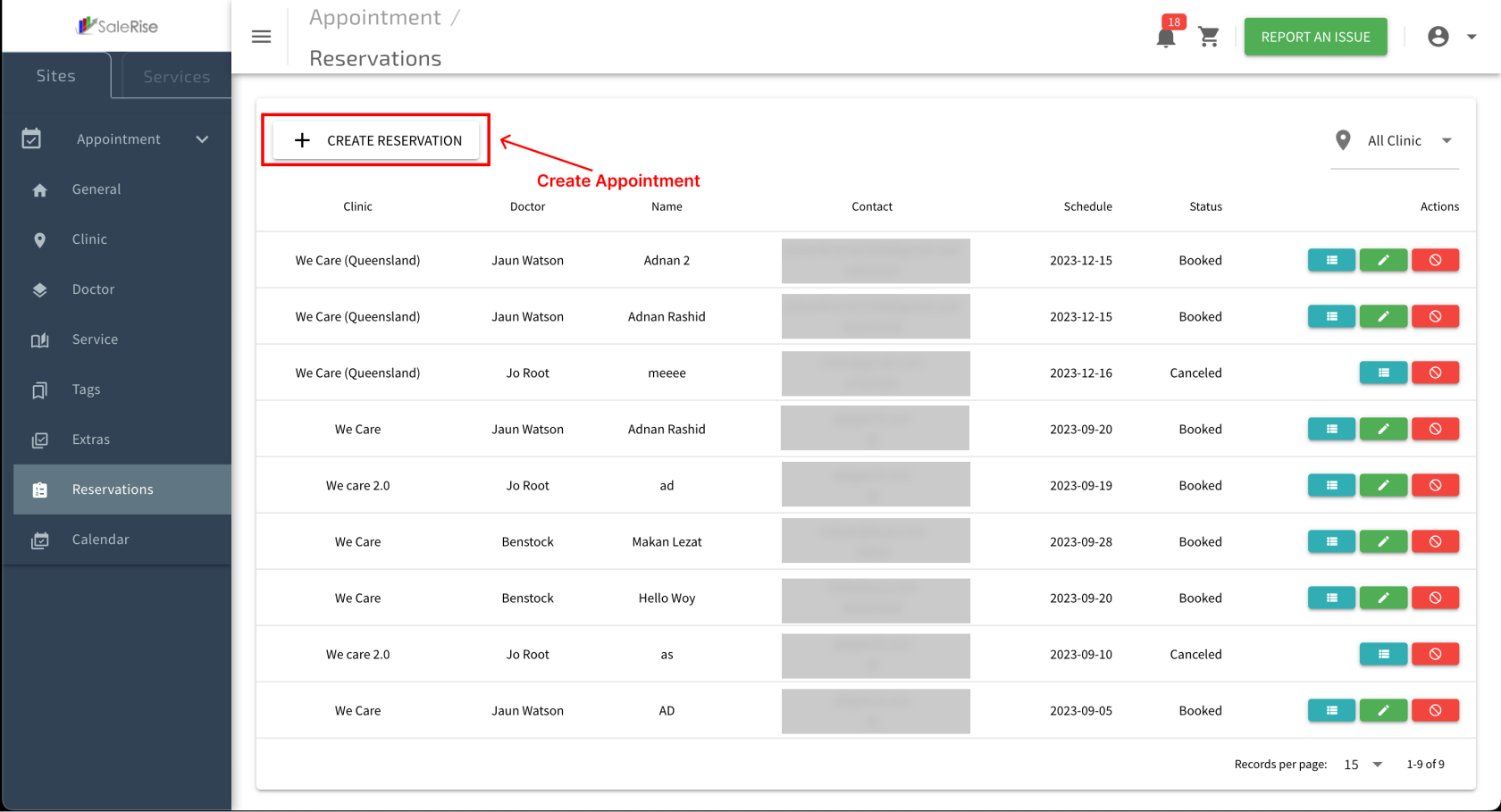
- Customer Details: Enter customer information.
- Reservation Details: Specify date, time, and services.
- Save Manual Reservation: Confirm the manual reservation details.