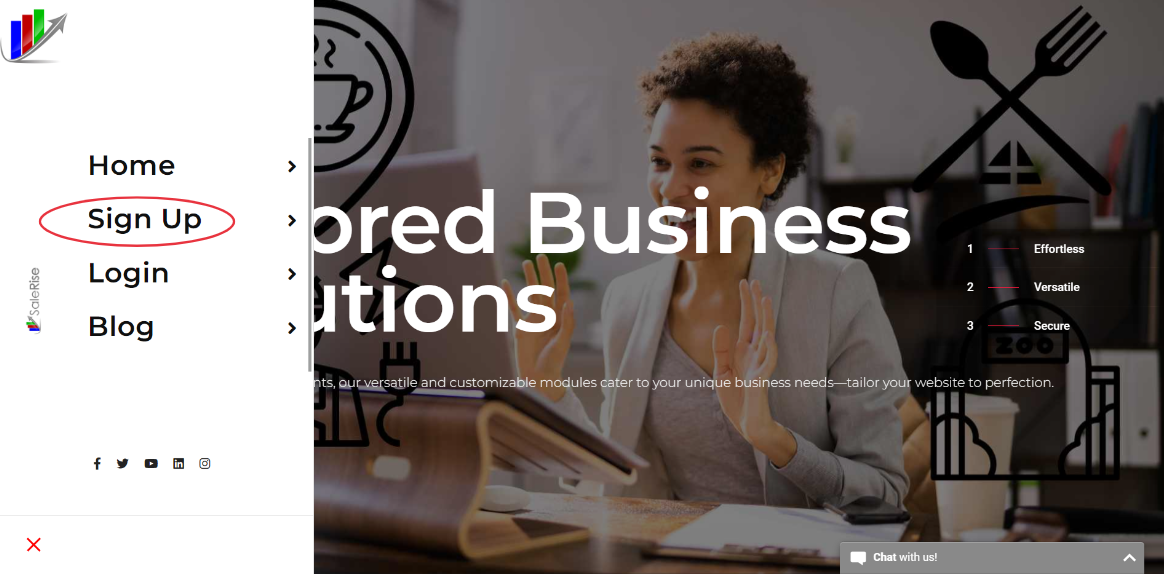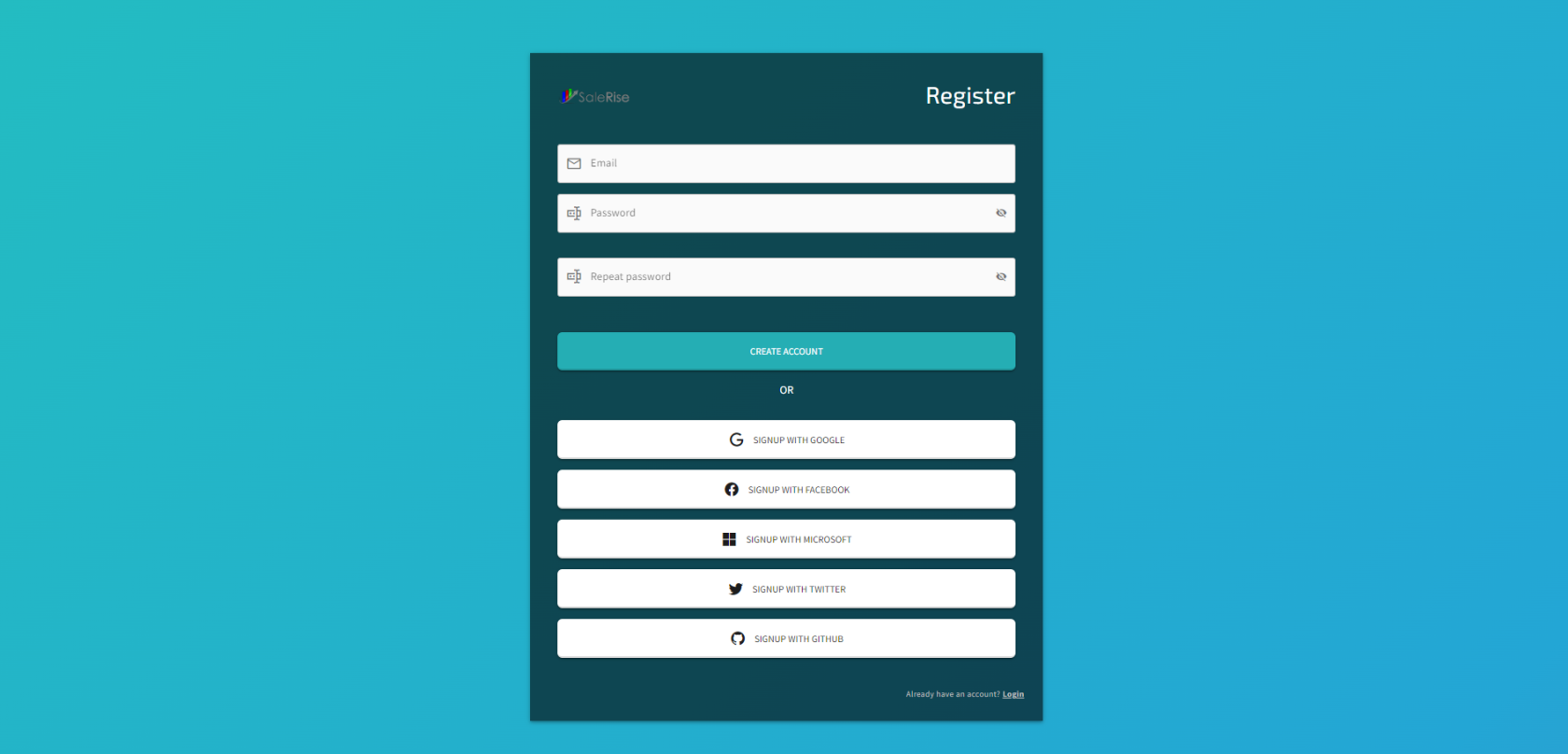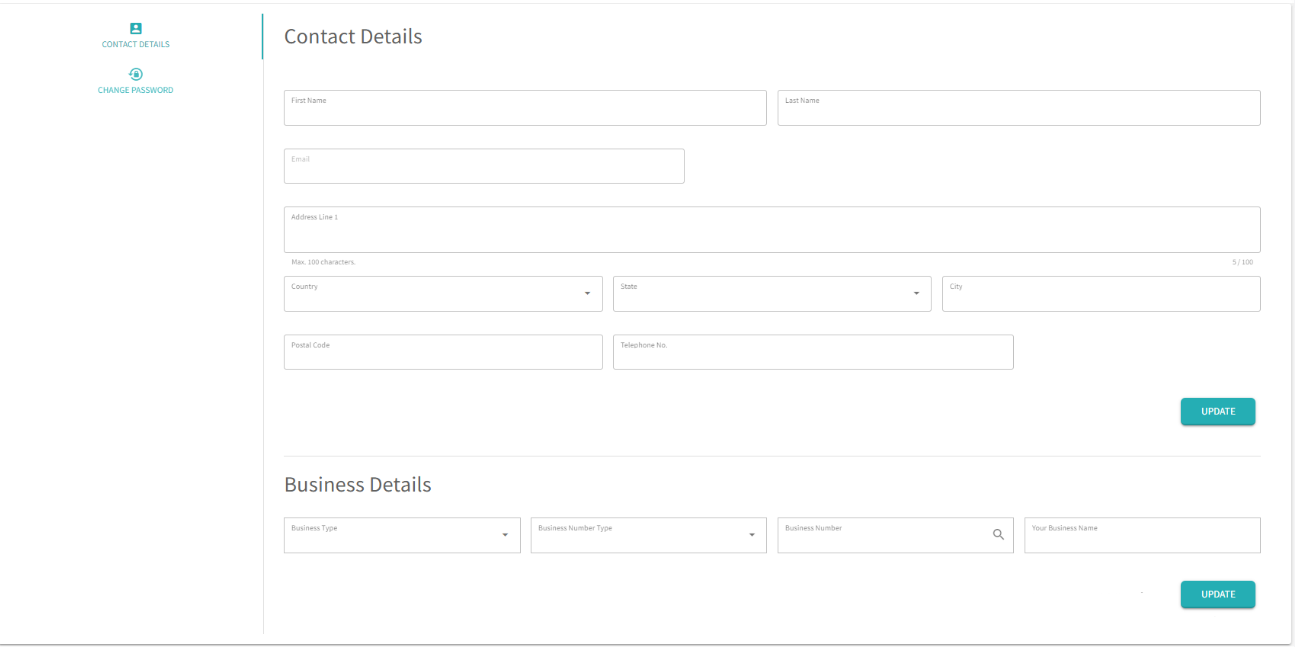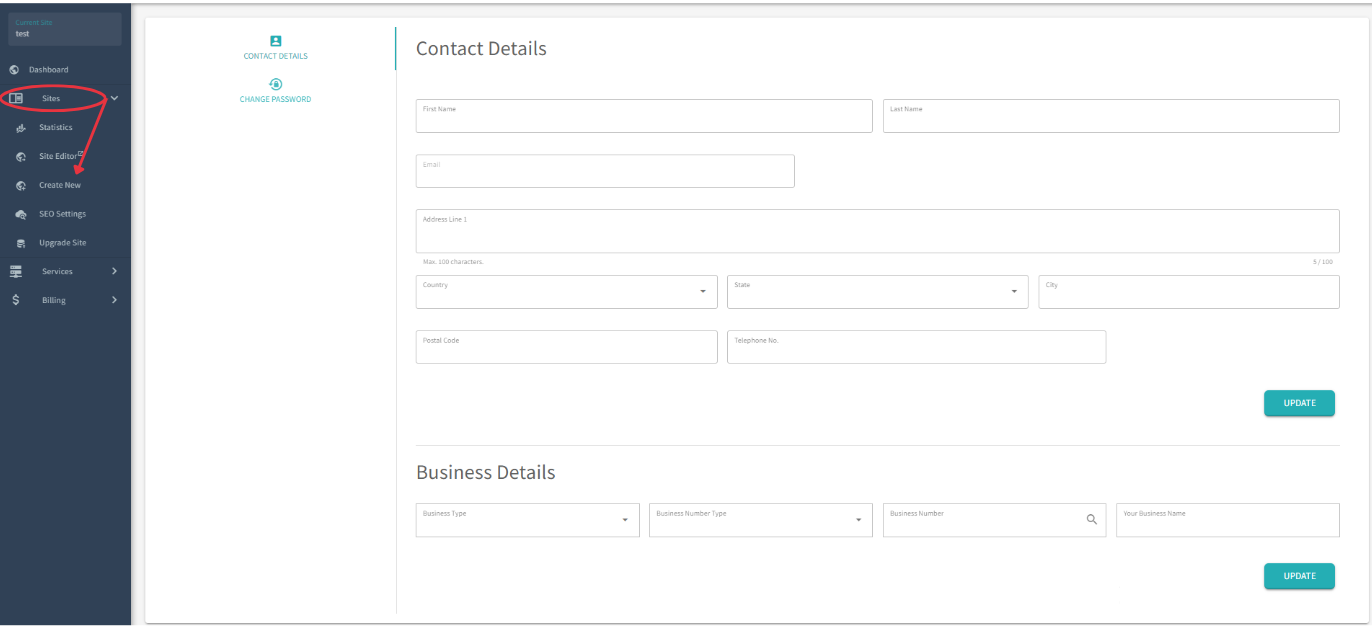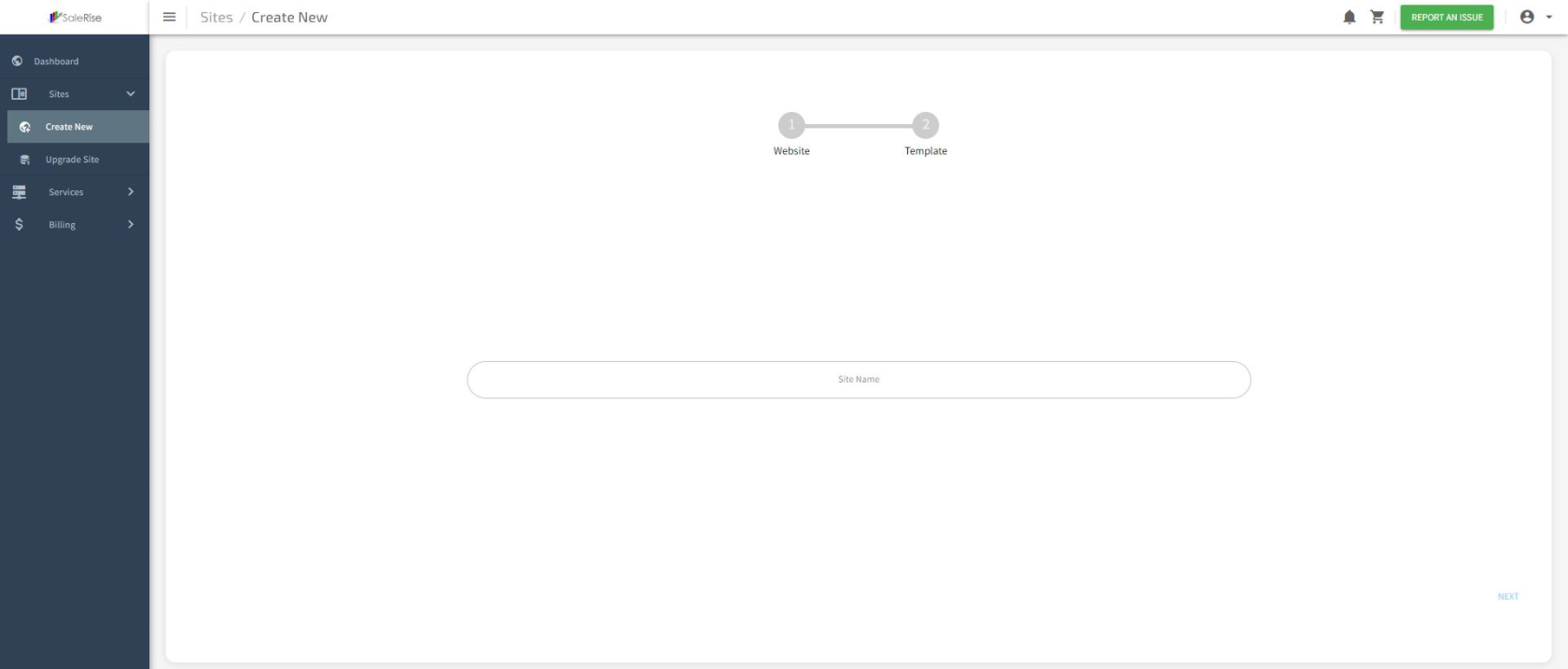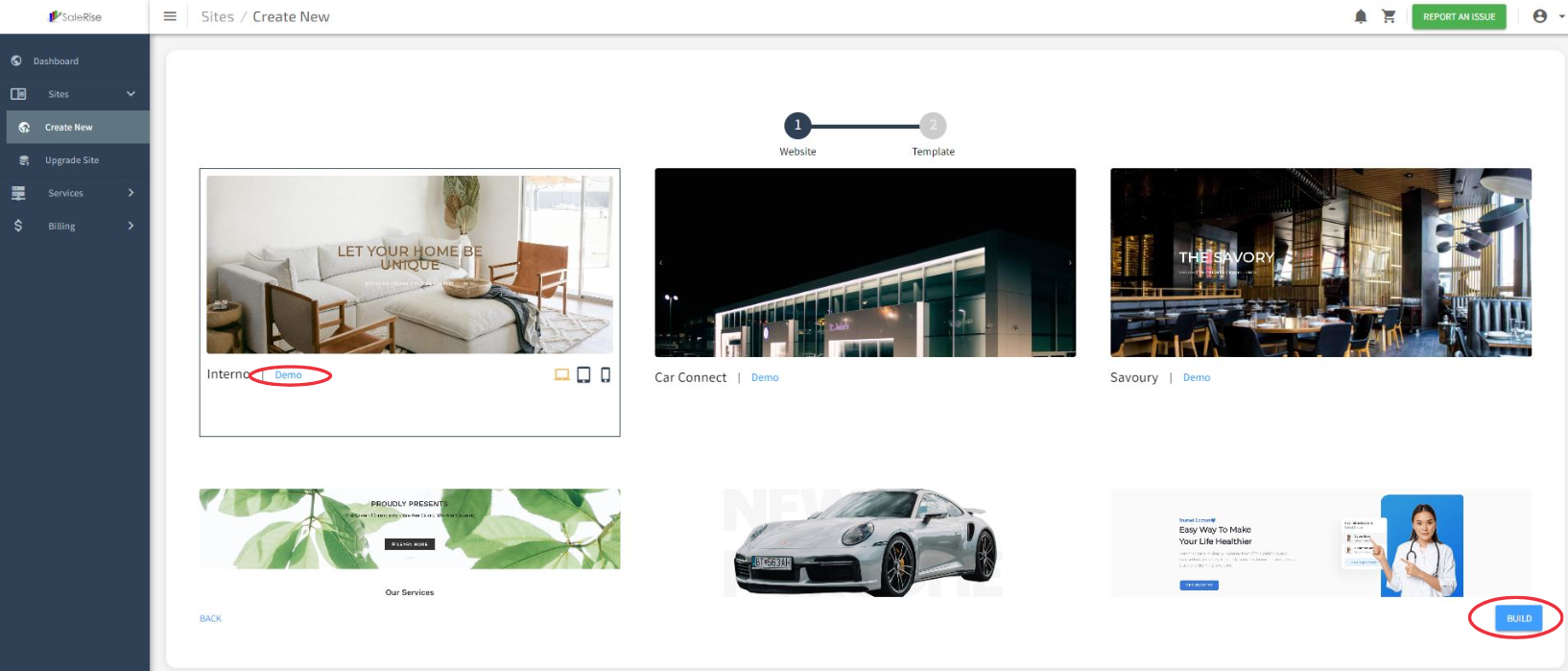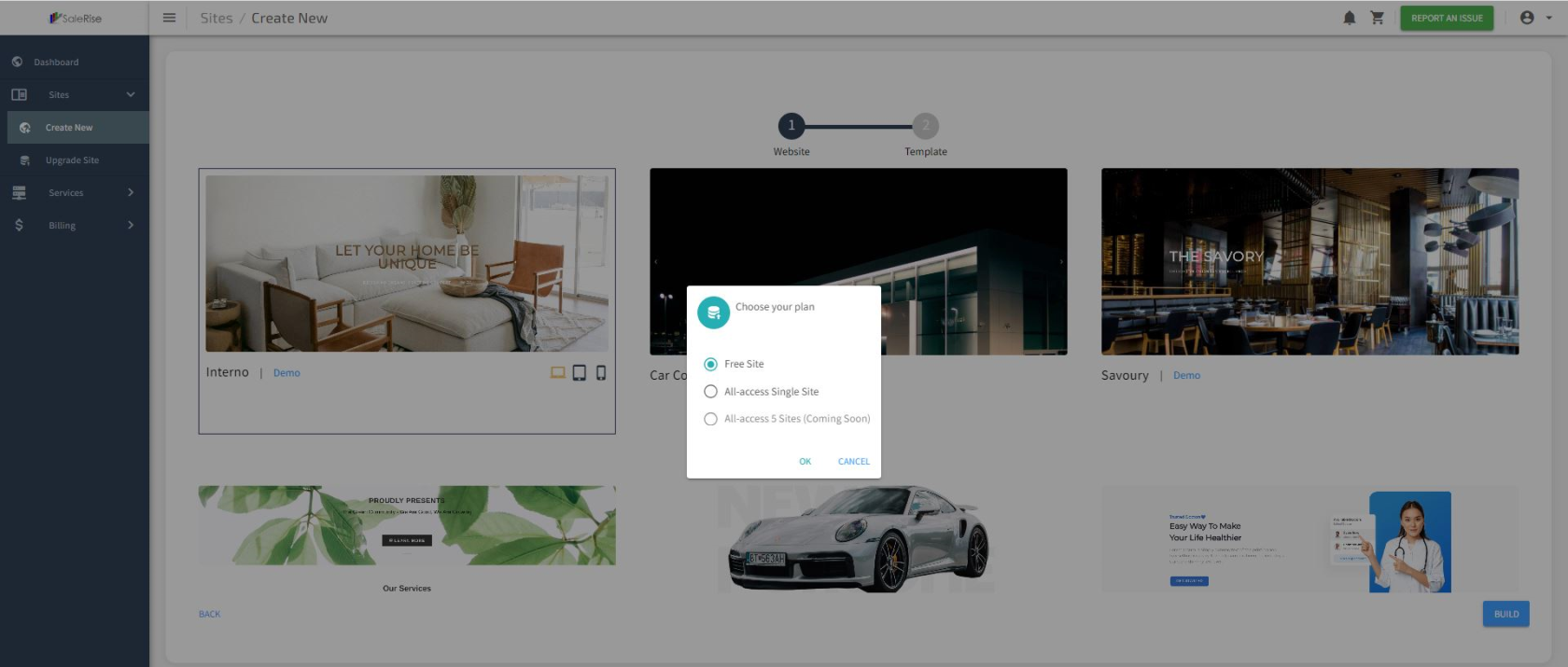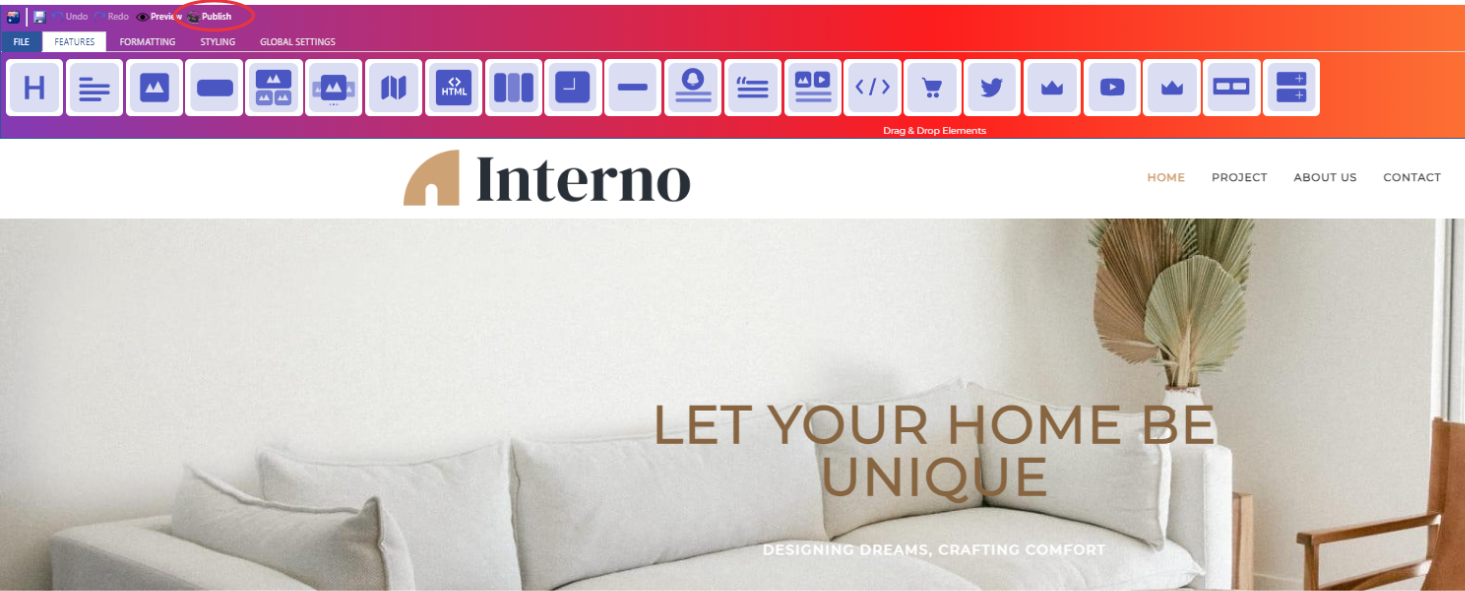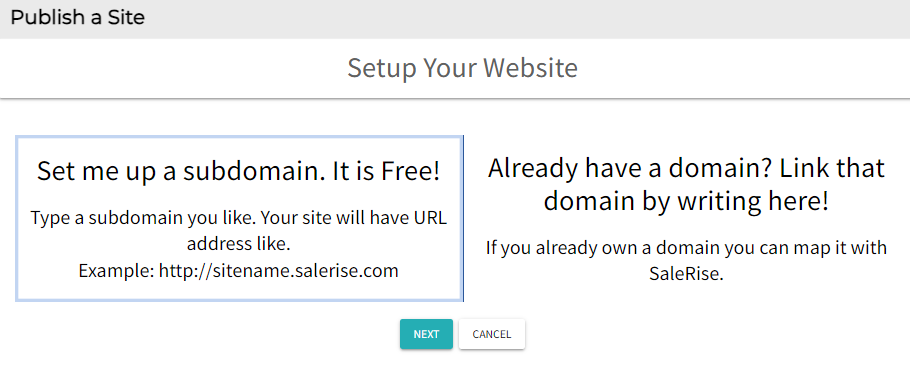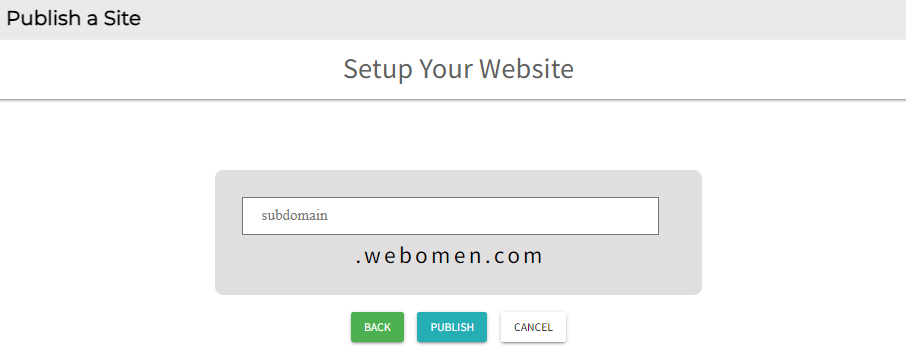Getting started with Free Website Build and Hosting on your own Domain!
Embark on your SaleRise journey with this comprehensive guide, answering the four main questions:
How to Create an Account?
How to Create a New Site?
How to Publish Your Site?
How to Find Your Published Site?
How to create an account ?
-
Open the Homepage
-
Begin by navigating to the website's homepage (https://www.salerise.com/)
-
-
Initiate Sign-Up
-
Registration Options
-
Log In (For Existing Users)
-
If you already have an account, simply log in instead.
-
-
Complete Contact Details
-
After registering, you'll be directed to the contact details page. Fill in the required information:
-
How to create a new site ?
How to publish your site ?
-
Enter the Editor Side
-
Publish Your Website
How to find your published site?
-
After clicking "Publish," a message will appear, "Your Request has been Received."
-
Refresh your site.
-
Click "Publish" again.
-
Copy your website name.
-
You can then browse to your published website.