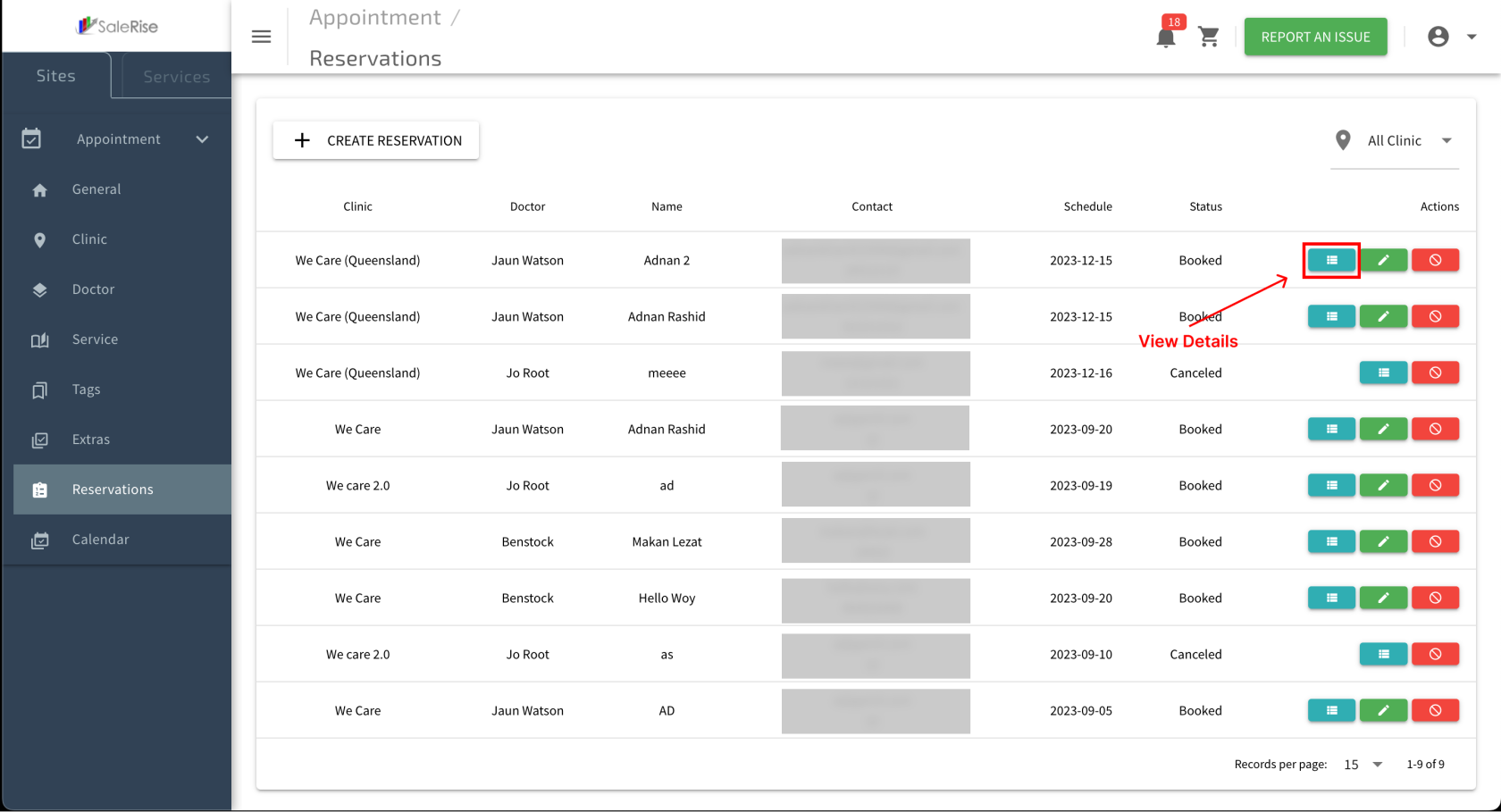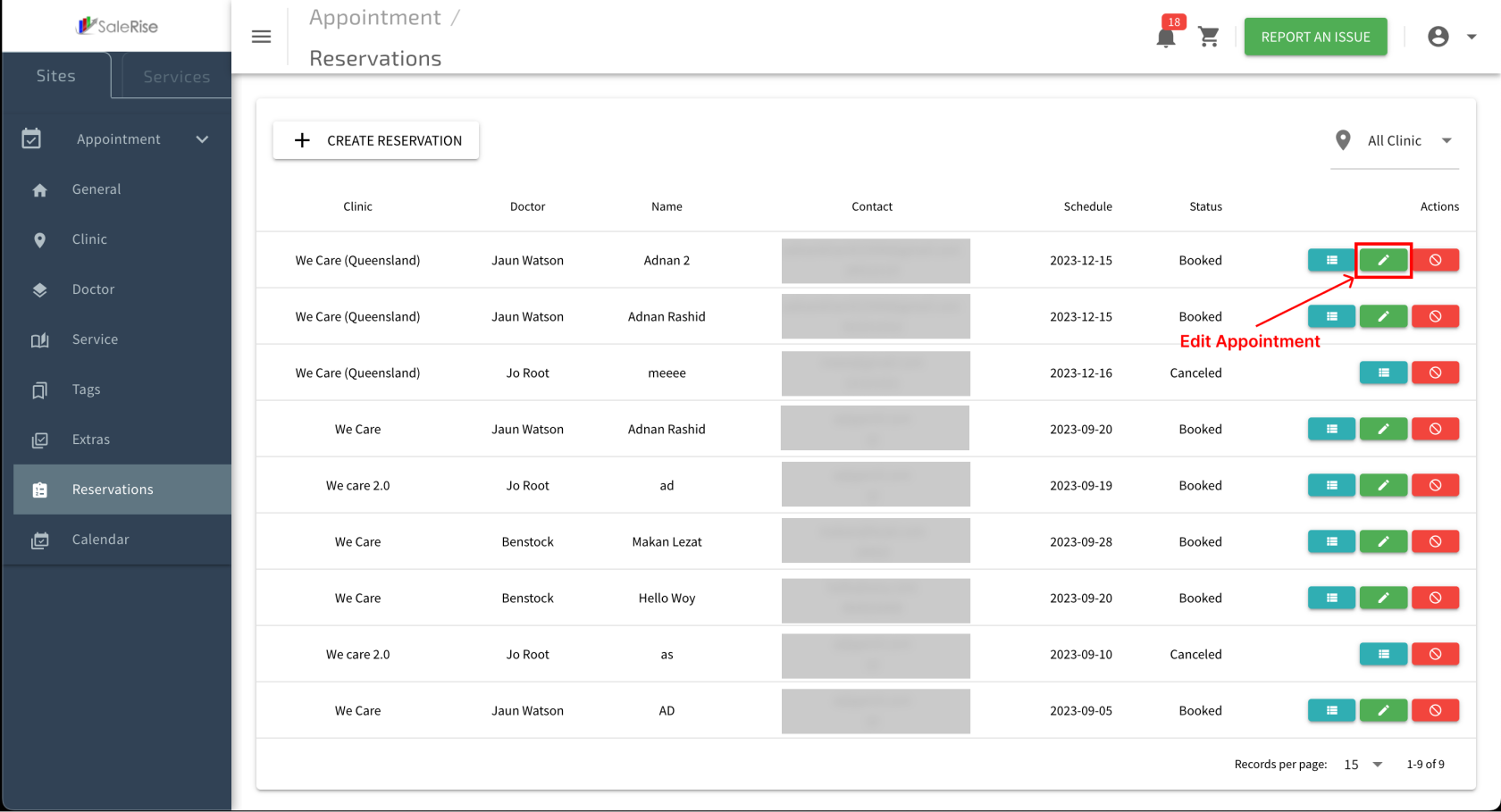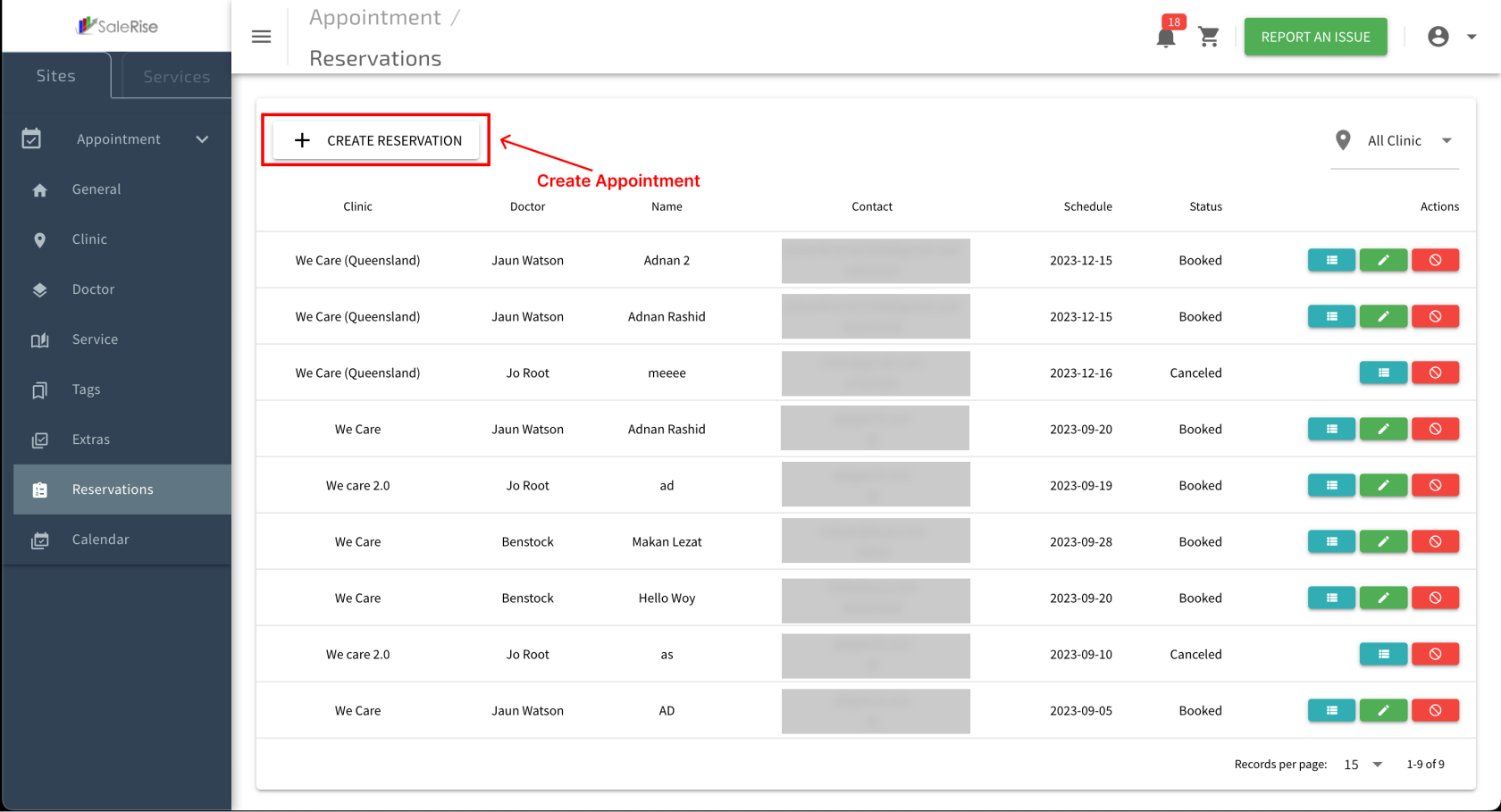Reservation Settings
The "Reservations View" module provides users with a comprehensive view of both old and new reservations. Users can manage reservations by editing, canceling, viewing details, and even creating manual reservations when needed.
Access "Reservations View"
View Reservation List
Access a list of both old and new reservations.
View Reservation Details
Click on a reservation to view detailed information.
Customer Details:Name, contact information, and any other relevant details.Reservation Items:List of services or extras booked.
Edit Reservation
Edit reservation details if needed (e.g., change time or services).
Cancel Reservation
Cancel a reservation if necessary.
Manual Reservation Creation
Click on "Create Manual Reservation" to manually add a reservation.
- Customer Details: Enter customer information.
- Reservation Details: Specify date, time, and services.
- Save Manual Reservation: Confirm the manual reservation details.
- Status : Determine the status of your reservation (waiting/confirmed)
- Forced to continue
View Reservation Details
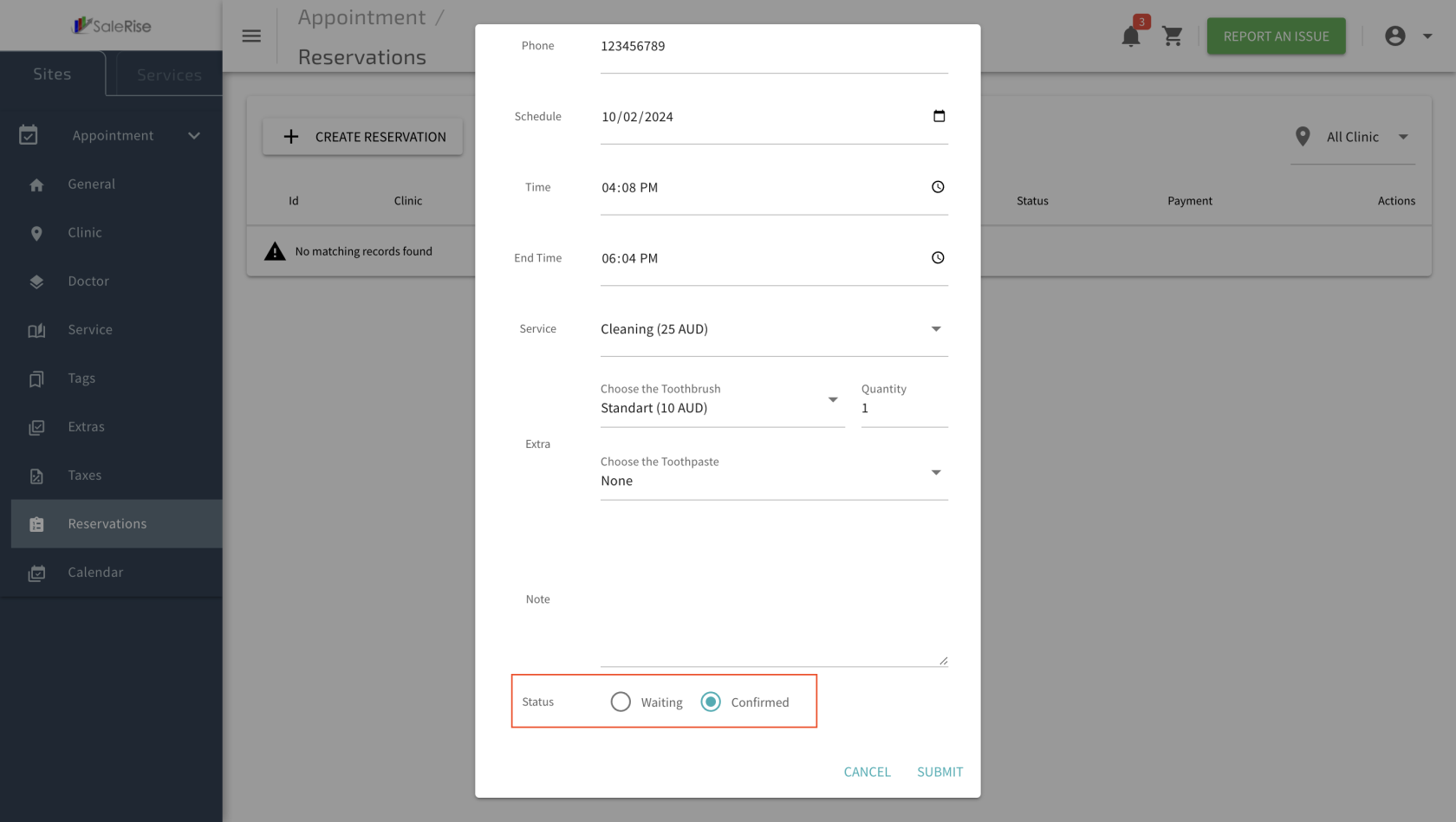
- Customer Details: Name, contact information, and any other relevant details.
- Reservation Items: List of services or extras booked.
Edit Reservation
Edit reservation details if needed (e.g., change time or services).
Cancel Reservation
Cancel a reservation if necessary.